Closing a game on your PS5 is a simple process, yet crucial for maintaining optimal performance and preventing potential issues. Whether you’re switching games, troubleshooting, or simply powering down, knowing how to properly close a game is essential for every PS5 owner.
For those new to the PlayStation 5 ecosystem, closing a game might seem straightforward, but it’s not just about hitting the PS button and moving on. Properly closing a game ensures that the game’s processes are fully terminated, freeing up system resources and preventing any conflicts with other applications or games. This guide will walk you through different methods to close a game on your PS5, offering detailed instructions and helpful tips for a smooth gaming experience.
Different Methods to Close a Game on PS5
There are several ways to close a game on your PS5, each offering slightly different benefits and suited for various situations. Understanding these methods will allow you to choose the most appropriate one based on your needs.
Closing a Game from the Home Screen
This is the most common and recommended method for closing a game. From the Home screen, navigate to the game tile you wish to close. Press the Options button on your DualSense controller (the one with three horizontal lines). A side menu will appear. Select “Close Game”. This will completely shut down the game and free up system resources.
Closing a Game from the Control Center
The Control Center provides quick access to frequently used settings and functions. To close a game from here, press the PS button on your controller. At the bottom of the screen, you’ll see cards representing recently opened applications and games. Highlight the game you want to close and press the Options button. Select “Close Game”. This method is handy for quickly switching between games or applications.
Closing All Games
If you want to close all running games at once, you can do so from the Control Center. Press the PS button, then navigate to the “Power” icon on the far right. Instead of selecting “Rest Mode” or “Turn Off PS5”, choose “Close All Applications”. This will close all open games and apps, providing a clean slate for your next gaming session. This is particularly useful for resolving minor software glitches or improving system performance.
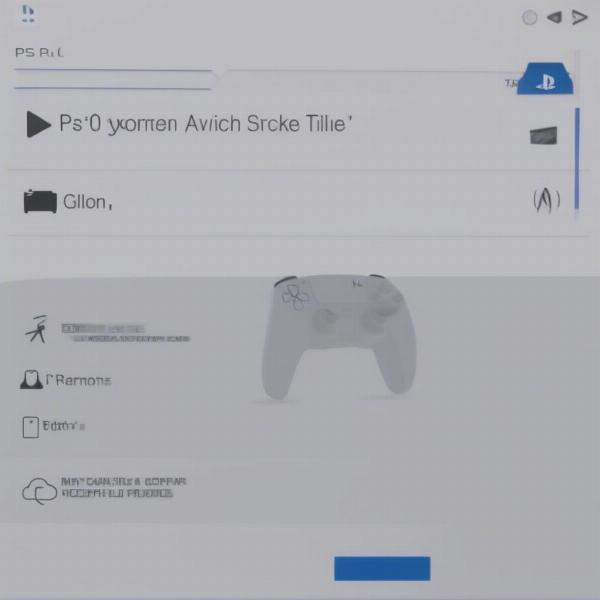 Closing a game on PS5 via the home screen
Closing a game on PS5 via the home screen
Why is it Important to Close Games Properly?
You might wonder why it’s necessary to go through these steps instead of just switching to another game or putting your PS5 in Rest Mode. While the PS5 is designed to handle multiple applications and games simultaneously, leaving games running in the background can consume valuable system resources. This can lead to performance issues, such as slower loading times, decreased frame rates, and even system crashes. For a game like Spider-Man, known for its demanding graphics, properly closing the game is especially important. If you are wondering is the spiderman game on xbox, unfortunately it is not. It’s a PlayStation exclusive. Properly closing games also ensures that any unsaved progress is properly saved, preventing data loss.
Preventing Performance Issues
By closing games when you’re finished playing them, you free up memory and processing power, allowing your PS5 to run more efficiently. This is especially important when playing demanding games or using resource-intensive applications.
Troubleshooting and Bug Fixes
Sometimes, a game might encounter a glitch or bug. Closing and restarting the game is often the first step in resolving such issues. Similar to how you would close game on ps5, closing and restarting games on other platforms can often resolve similar problems.
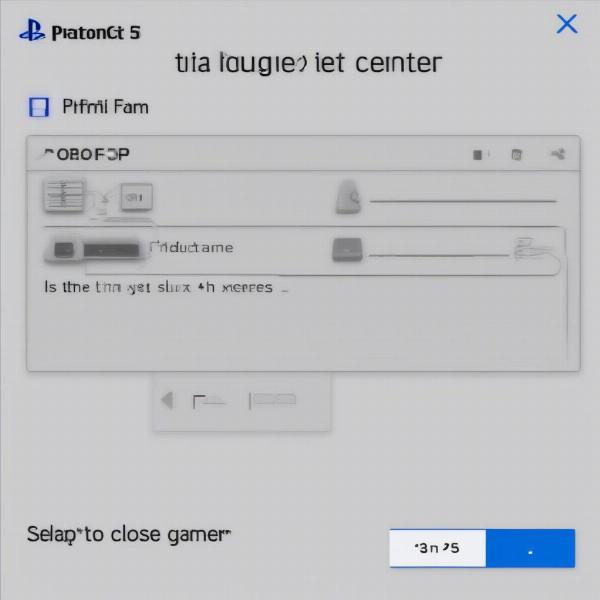 Closing a game on PS5 through the control center
Closing a game on PS5 through the control center
Common Questions About Closing Games on PS5
Here are some answers to frequently asked questions about closing games on your PlayStation 5.
What if I forget to close a game?
Don’t worry too much! The PS5 is designed to manage background processes effectively. However, closing games when you’re done is still best practice.
Will closing a game delete my saved data?
No, closing a game correctly will not delete your saved data. Always make sure the game saves before closing it.
Troubleshooting Game Closure Issues
Occasionally, you might encounter difficulties when trying to close a game. Here’s what to do:
Game Freezes When Closing
If a game freezes when you try to close it, try holding down the PS button for several seconds until the power options menu appears. Select “Restart PS5”. This should resolve the issue. If the problem persists, you might need to rebuild your PS5’s database in safe mode.
Additional Tips for Managing Games on PS5
Here are a few extra tips to keep your PS5 running smoothly. Regularly clear your console’s cache and update your games to the latest versions to ensure optimal performance. This helps prevent conflicts and ensures you’re benefiting from the latest bug fixes and performance enhancements. It’s much like ensuring your Xbox updates its games; for details on how that works, check out our article on will xbox update games when off. Managing your storage effectively is also crucial, particularly with the large file sizes of modern games. Consider deleting games you no longer play to free up space for new titles.
Conclusion
Closing a game on your PS5 is a simple yet important practice for maintaining optimal performance and a smooth gaming experience. Whether you choose to close a game from the Home screen, Control Center, or close all applications at once, understanding these methods gives you greater control over your console and helps prevent potential issues. Just like understanding what is the pause game, understanding how to close a game properly contributes to a better overall gaming experience. Remember to close your games regularly to free up system resources and prevent potential performance problems.
FAQ
- How do I force close a game on PS5? Hold the PS button until the power menu appears, and select “Restart PS5”.
- Will closing a game delete my progress? No, closing a game will not delete your saved progress unless the game has encountered an error during saving.
- Why is my PS5 running slow? Leaving multiple games running in the background can consume resources and slow down your PS5.
- How do I close all games on PS5 at once? Press the PS button, navigate to the Power icon, and select “Close All Applications”.
- What should I do if a game freezes when I try to close it? Restart your PS5.
- Why is it important to close games on PS5? Closing games frees up system resources, improves performance, and can help prevent issues.
- Does putting my PS5 in Rest Mode close games? No, putting your PS5 in Rest Mode suspends games but does not close them completely. You can learn more about using a PS5 controller on PC for Xbox Game Pass by visiting our guide on how to use ps5 controller on pc xbox game pass.

