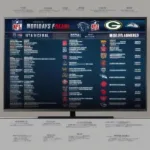Closing a game on your PS5 might seem simple, but there are nuances to ensure optimal performance and avoid potential issues. Whether you’re a seasoned gamer or just starting out, this guide provides a thorough understanding of how to close a game on PS5, covering various methods and addressing common questions.
Similar to optimizing PC game performance, managing your PS5’s active applications is crucial. Closing games properly frees up system resources, prevents crashes, and ensures a smoother gaming experience. Let’s explore the most effective ways to close a game on your PlayStation 5.
Closing a PS5 Game Using the Home Button
The Home button is the quickest way to close a game on your PS5. Simply press the PS button on your controller. This will bring up the Control Center at the bottom of your screen. From here, you can navigate to the Game Base and select the game you wish to close. Highlight the game and press the Options button. A menu will appear; select “Close Game.” This method is ideal for quickly switching between games or returning to the PS5 home screen.
Closing a PS5 Game through the Game Hub
The Game Hub provides another convenient method for closing games. Accessing the Game Hub is as straightforward as pressing the PS button. Within the Game Hub, locate the card representing the game you wish to close. Just like in the Control Center, press the Options button on your controller while the game is highlighted. This will present you with a menu where you can select “Close Game”. This method is especially helpful if you’re multitasking and want to close a specific game without navigating through multiple menus.
Closing All Games on PS5
Sometimes, you might want to close all running games at once. This can be useful for freeing up system resources or troubleshooting performance issues. To do this, navigate to the Control Center by pressing the PS button on your controller. Scroll right to the Power icon, and you’ll see the option to “Close All Games.” Selecting this option will close all currently running games. This is a powerful tool for optimizing your PS5’s performance, especially after extended gaming sessions.
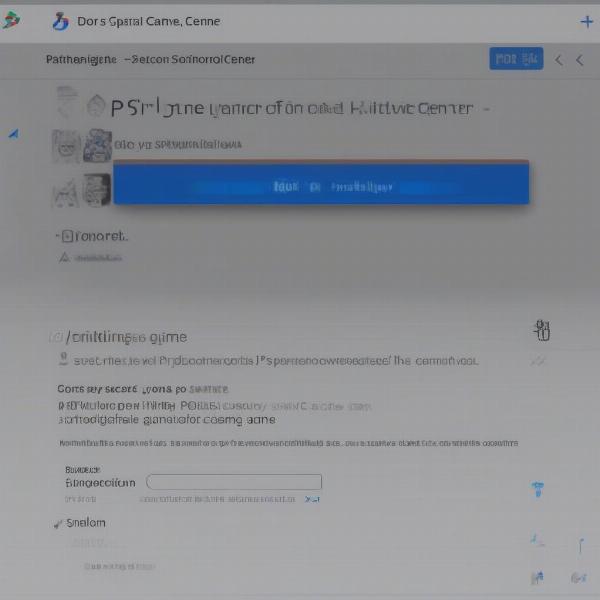 Closing a PS5 game using the Home button
Closing a PS5 game using the Home button
Troubleshooting Common Issues
While closing games on the PS5 is generally straightforward, you might occasionally encounter issues. For instance, a game might freeze or become unresponsive. In such cases, you can try force-closing the game by holding down the PS button for several seconds. This will bring up a power menu where you can select “Close Application.” If the issue persists, try restarting your PS5 console.
Why Closing Games on PS5 is Important
Closing games regularly helps maintain optimal system performance. Running multiple games simultaneously can consume system resources, leading to slowdowns or crashes. Closing unused games frees up memory and processing power, ensuring a smoother gaming experience. Additionally, closing games can prevent conflicts between applications and help conserve energy.
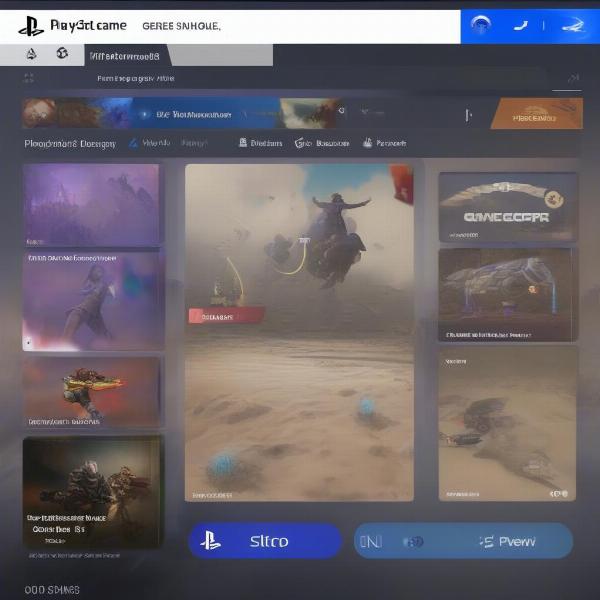 Closing a PS5 game via the Game Hub
Closing a PS5 game via the Game Hub
Utilizing the Rest Mode Effectively
Putting your PS5 in Rest Mode can be a convenient way to pause your game progress without completely closing the game. However, it’s important to remember that games running in Rest Mode still consume some system resources. To minimize resource usage, consider closing games before putting your PS5 into Rest Mode, especially if you plan to leave it in this state for an extended period.
How to Play Console Games on PC: Exploring Alternative Gaming Options
For those interested in expanding their gaming options, playing console games on a PC is a possibility. Learn more about how to play console games on PC and discover the different methods and setups available for bridging the gap between console and PC gaming. This can open up a new world of gaming possibilities and provide a different perspective on your favorite console titles.
Similar to how to play Playstation games on ROG Ally, understanding the different ways to manage your gaming sessions across various platforms can significantly enhance your overall gaming experience. By learning how to optimize performance and utilize different functionalities, you can tailor your gameplay to your specific preferences.
Advanced PS5 Tips and Tricks
Beyond simply closing games, there are other ways to optimize your PS5 experience. Regularly clearing your console’s cache and rebuilding the database can help improve performance and prevent issues. Keeping your system software updated is also crucial for ensuring compatibility and accessing new features.
Conclusion
Knowing How To Close Game On Ps5 properly is an essential skill for any PlayStation 5 owner. Whether you’re switching between games, freeing up system resources, or troubleshooting issues, the methods outlined in this guide will help you manage your PS5 effectively. By incorporating these practices into your gaming routine, you can ensure a smoother, more enjoyable gaming experience. Now that you’re equipped with this knowledge, go forth and conquer the virtual worlds!
FAQ
- What happens if I don’t close games on my PS5? Leaving multiple games running can consume system resources and potentially lead to performance issues or crashes.
- Can I close a game remotely on my PS5? No, you can’t currently close a game remotely on your PS5. You need to interact with the console directly.
- Does closing a game delete my save data? No, closing a game does not delete your saved game progress. Your saves are automatically stored.
- How do I force close a game on PS5 if it freezes? Hold down the PS button for several seconds to access the power menu, then select “Close Application.”
- Is it better to close games or put the PS5 in Rest Mode? For extended periods, closing games is generally better for system performance. Rest Mode still consumes some resources.
- Can I customize the PS button’s functionality? To some extent, yes. You can adjust the Control Center’s settings and personalize the quick menu options.
- How do I know if a game is running in the background on PS5? Check the Control Center or the Game Hub. Running games will be displayed as cards.