Connecting your mini game console to your TV is usually a straightforward process, but it can sometimes be confusing with different connection types and TV setups. This comprehensive guide will walk you through various methods, troubleshooting tips, and answer frequently asked questions to get you gaming in no time.
Understanding Your Mini Game Console and TV Ports
Before connecting your mini console, it’s crucial to identify the available ports on both the console and your TV. Modern TVs and consoles offer a variety of connections, each with its own advantages. Knowing what you’re working with is the first step to a successful connection. Common connections include HDMI, composite (RCA), and sometimes even component or SCART for older consoles.
HDMI: The Modern Standard
HDMI (High-Definition Multimedia Interface) is the most common connection type for modern mini game consoles and TVs. It provides high-quality audio and video through a single cable. Most mini consoles come with an HDMI cable included in the box.
Composite (RCA): The Classic Connection
Older mini consoles and TVs often utilize composite cables, recognizable by their red, white, and yellow connectors. While composite provides a functional connection, the video quality is lower than HDMI.
Other Connection Types
Less commonly, you might encounter component cables (red, green, blue for video, and red and white for audio) or SCART connectors, especially with European TVs and older consoles. These offer varying levels of quality, but are less prevalent than HDMI and composite.
Step-by-Step Guide: Connecting Your Mini Game Console
This section provides step-by-step instructions for connecting your mini game console to your TV using different cable types.
- Identify the correct cables: Locate the appropriate cables for your console and TV. Most modern mini consoles use HDMI.
- Connect to your console: Plug one end of the cable into the corresponding output port on your mini game console.
- Connect to your TV: Plug the other end of the cable into the corresponding input port on your TV. Note the input number (e.g., HDMI 1, HDMI 2).
- Power on: Turn on both your TV and the mini game console.
- Select the correct input: Using your TV remote, select the correct input source that corresponds to the port you used to connect the console.
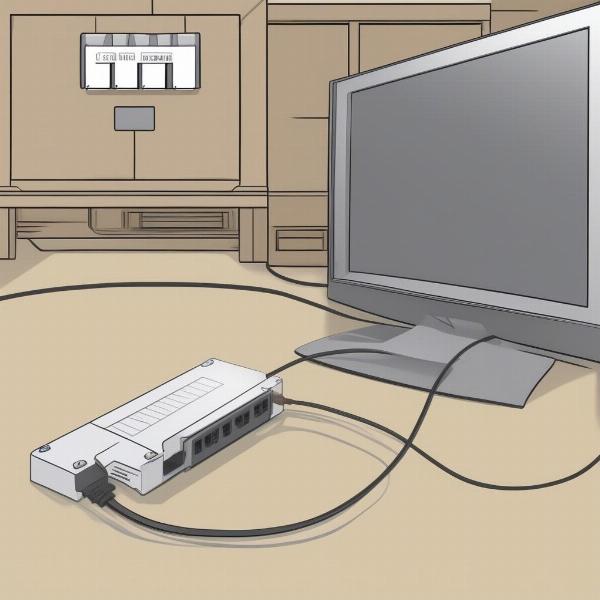 Connecting Mini Game Console to TV via HDMI
Connecting Mini Game Console to TV via HDMI
Troubleshooting Connection Issues
Sometimes, despite following the steps correctly, you might encounter connection problems. Here are some troubleshooting tips:
- Check the cable connections: Ensure all cables are securely plugged in at both ends. Try unplugging and replugging them.
- Try a different cable: A faulty cable can cause connection issues. Test with a different cable if possible.
- Verify the correct input source: Double-check that your TV is set to the correct input source.
- Power cycle both devices: Turn off both the console and the TV, unplug them from the power outlet, wait a minute, and then plug them back in and power them on.
- Consult your console’s manual: Refer to the user manual for your specific mini game console for model-specific troubleshooting advice.
 Troubleshooting Mini Game Console Connection Issues
Troubleshooting Mini Game Console Connection Issues
Different Types of Mini Game Consoles and their Connection Methods
Various mini consoles exist, each with potential connection variations. This section highlights some popular examples.
Retro Consoles
Many retro mini consoles, emulating classic gaming systems, utilize HDMI for a modern connection while maintaining the classic gaming experience.
Handheld Consoles with TV Output
Some handheld consoles also offer TV output options, often using HDMI or a proprietary dock. Refer to the specific console’s instructions for connection guidance.
Modern Mini Consoles
Modern mini consoles predominantly use HDMI, ensuring high-quality audio and video output.
 Various Mini Game Consoles Connected to TV
Various Mini Game Consoles Connected to TV
Optimizing Your Gaming Experience
Once connected, you can further optimize your gaming experience. Consider factors like screen size, audio settings, and controller configurations for optimal enjoyment.
FAQ
- Why isn’t my mini game console showing up on the TV? Ensure the correct input source is selected and the cables are securely connected.
- Can I use a different HDMI cable? Yes, any standard HDMI cable should work.
- What if my TV doesn’t have enough HDMI ports? Consider an HDMI switcher to connect multiple devices to a single HDMI port.
- My console uses composite cables, but my TV only has HDMI. What can I do? An RCA to HDMI converter can bridge the connection gap.
- How do I improve the picture quality? Using an HDMI connection typically provides the best picture quality.
- Can I connect my mini game console to a computer monitor? Most computer monitors with HDMI input can be used.
- Why is there no sound coming from my TV? Check the audio settings on both the console and the TV.
Conclusion
Connecting your mini game console to your TV should be a simple process with the right information. By following these steps and troubleshooting tips, you can easily How To Connect Mini Game Console To Tv and enjoy hours of gaming fun. Remember to consult your specific console’s manual for detailed instructions and enjoy your gaming experience!

