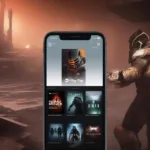Deleting a game pass on Roblox can be a bit tricky, as it’s not as straightforward as simply clicking a “delete” button. This guide will walk you through the process, covering everything you need to know about removing unwanted game passes from your Roblox experiences. We’ll explore the reasons why you might want to delete a game pass, the steps involved, and some important things to consider before taking action.
Understanding Roblox Game Passes
Before diving into how to delete a game pass, it’s important to understand what they are and how they function within the Roblox ecosystem. Game passes are essentially premium products that you can create and sell within your Roblox games. They offer players perks, special abilities, or exclusive content in exchange for Robux. These can range from access to VIP areas to powerful weapons or unique cosmetic items. Understanding their purpose is crucial for managing your in-game economy and player experience. You might consider updating a game pass instead of deleting it entirely, especially if the core concept is still valuable.
Why Delete a Game Pass?
There are several reasons why you might want to delete a game pass. Perhaps it’s no longer relevant to your game, isn’t performing well, or you’re simply revamping your in-game economy. Maybe you’ve created a new, improved version and want to phase out the old one. Whatever your reason, knowing why you’re deleting a game pass is the first step towards making an informed decision.
Common Reasons for Deletion
- Outdated Content: The game has evolved, and the game pass no longer aligns with the current gameplay.
- Poor Performance: The game pass isn’t selling well or providing the intended value.
- Replacement with a New Pass: A newer, better game pass has been created to replace the old one.
- Technical Issues: The game pass is causing bugs or glitches in the game.
- Rebalancing In-Game Economy: Removing a game pass can help rebalance the value and progression within the game.
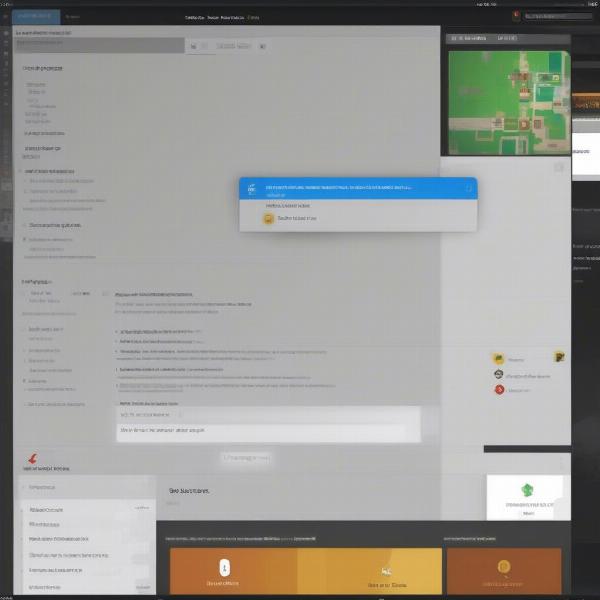 Deleting a Roblox Game Pass: A Comprehensive Overview
Deleting a Roblox Game Pass: A Comprehensive Overview
How to Delete a Game Pass: A Step-by-Step Guide
Unfortunately, there’s no direct way to completely delete a game pass on Roblox. Once created, it remains in the system. However, you can make it unavailable for purchase. This effectively removes it from your game’s shop and prevents any further sales. Here’s how:
- Log into Roblox Studio: Open Roblox Studio and navigate to the game where the game pass resides.
- Open the Game Explorer: Locate and open the “Game Explorer” window. This is where you’ll find all the assets associated with your game.
- Find the Game Pass: Under the “Game Explorer” window, find and select the game pass you wish to remove from sale.
- Configure the Game Pass: Right-click on the game pass and select “Configure.”
- Set the Price to Free: In the configuration window, change the price of the game pass to “Free.”
- Uncheck “For Sale”: Most importantly, uncheck the box marked “For Sale.” This will make the game pass unavailable for purchase.
- Save Changes: Save the changes you’ve made to the game pass configuration.
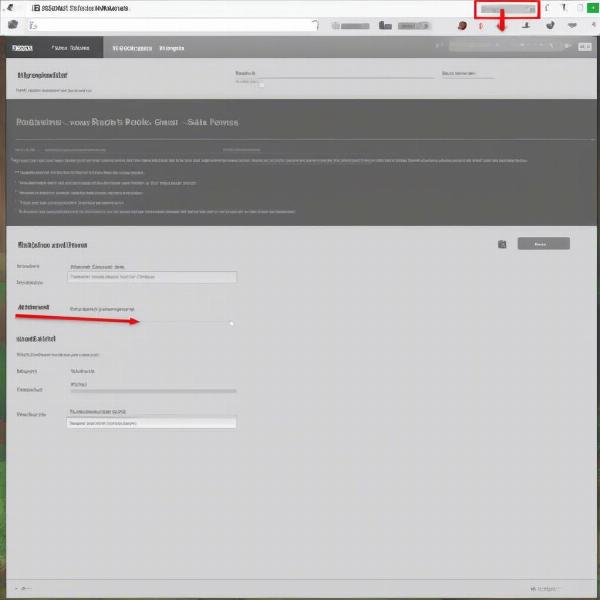 Making a Roblox Game Pass Unavailable
Making a Roblox Game Pass Unavailable
Important Considerations Before Removing a Game Pass
Before making any changes, consider the impact on players who have already purchased the game pass. Removing its functionality could lead to negative feedback and dissatisfaction. Clearly communicate any changes to your player base to manage expectations.
Communicating with Your Players
Transparency is key. Inform your players about the changes beforehand through in-game announcements, social media, or your game’s community forum. This will help avoid confusion and frustration. Explain the reasoning behind the change and offer alternatives if possible.
Alternative Solutions: Updating Instead of Deleting
Instead of completely removing a game pass, consider updating it to better suit your game’s current state. This allows you to retain existing purchases while improving the offering for future players.
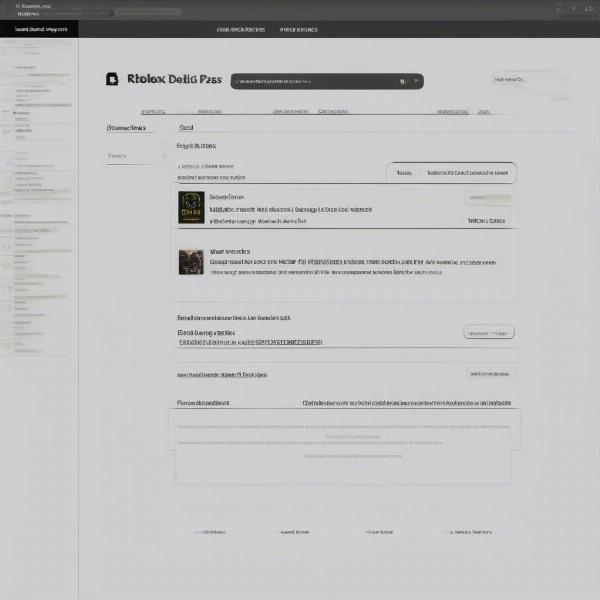 Updating Existing Roblox Game Pass
Updating Existing Roblox Game Pass
Managing Your Roblox Game Economy
Effectively managing your game passes is crucial for maintaining a healthy in-game economy. Regularly review their performance and make adjustments as needed. This proactive approach ensures your players always have access to relevant and valuable content.
Conclusion
While you can’t technically delete a game pass on Roblox, making it unavailable for purchase effectively removes it from your game’s shop. By following the steps outlined in this guide, you can manage your game passes effectively and ensure a positive player experience. Remember to communicate changes with your players and consider updating existing passes instead of entirely removing them whenever possible. This helps maintain a balanced and engaging in-game economy within your Roblox creations. How To Delete A Game Pass On Roblox involves making it unavailable for sale.
FAQ
- Can I permanently delete a game pass on Roblox? No, you can’t permanently delete a game pass, but you can make it unavailable for purchase.
- What happens to players who already bought the game pass if I make it unavailable? They will retain access to the game pass functionality unless you specifically remove it from the game’s code.
- How do I communicate game pass changes to my players? Use in-game announcements, social media, or community forums to inform your players.
- Why should I consider updating a game pass instead of removing it? Updating a game pass allows you to retain existing purchases and improve the offering for future players.
- Where can I find my game passes in Roblox Studio? You can find your game passes in the “Game Explorer” window.
- What should I do if a game pass is causing technical issues? Try updating the game pass or making it unavailable for purchase until the issue is resolved.
- How often should I review my game passes? Regularly review your game passes to ensure they align with your game’s current state and player needs.