Deleting Game Pigeon on your iPhone is a straightforward process. Whether you’re looking to reclaim storage space or simply declutter your app library, this guide will provide clear, step-by-step instructions on how to remove Game Pigeon from your device, along with helpful tips and related information.
Why You Might Want to Delete Game Pigeon
There are several reasons why you might want to delete Game Pigeon. Maybe you’ve mastered all the mini-games and are ready for a new challenge. Perhaps you’re trying to free up space on your iPhone for other apps or photos. Or maybe you just don’t find yourself playing it anymore. Whatever the reason, removing unused apps is a good way to keep your device organized and running smoothly.
Methods to Delete Game Pigeon from Your iPhone
There are two main ways to delete Game Pigeon, and both are quick and easy:
Method 1: Deleting from the Home Screen
This is the quickest and most common method. Simply follow these steps:
- Locate the Game Pigeon app icon: Find the Game Pigeon icon on your Home Screen. If you can’t find it immediately, you might need to swipe through your Home Screen pages or check inside app folders.
- Tap and hold the app icon: Once you find the Game Pigeon icon, gently press and hold it until the app icons start to wiggle. You’ll also see a small “x” appear in the corner of most app icons.
- Tap the “x” on the Game Pigeon icon: Tap the “x” that appears in the corner of the Game Pigeon app icon.
- Confirm Deletion: A pop-up will appear asking you to confirm the deletion. Tap “Delete” to remove the app.
Method 2: Deleting through the Settings App
This method offers more granular control over your storage and allows you to see how much space each app is using. Here’s how:
- Open the Settings app: Go to your iPhone’s home screen and tap on the “Settings” icon.
- Tap on “General”: Scroll down and tap on “General”.
- Tap on “iPhone Storage”: This will show you a list of all the apps on your iPhone and how much storage each one is using.
- Locate and tap on “Game Pigeon”: Scroll down until you find “Game Pigeon” in the list and tap on it.
- Tap “Offload App” or “Delete App”: You’ll see two options: “Offload App” and “Delete App”. Offloading the app removes the app itself but keeps its data and documents, allowing you to reinstall it later and pick up where you left off. Deleting the app removes the app and all associated data. Choose the option that best suits your needs.
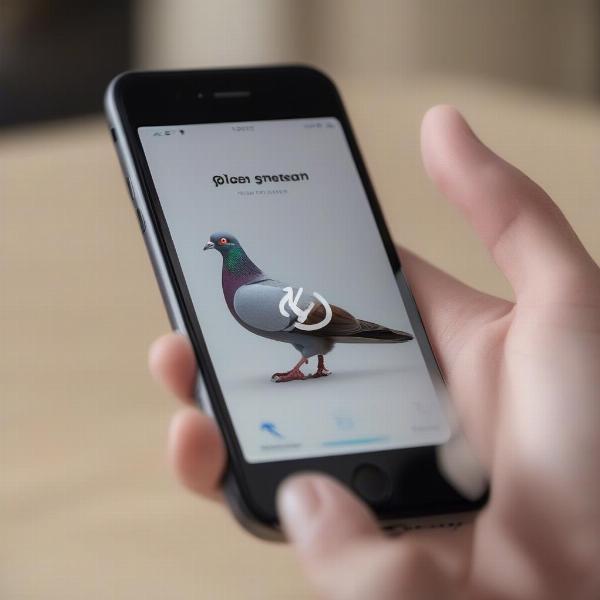 Deleting Game Pigeon from Home Screen
Deleting Game Pigeon from Home Screen
What Happens When You Delete Game Pigeon?
Deleting Game Pigeon removes the app and all associated data from your iPhone, including your game progress and high scores. If you’ve connected Game Pigeon to your iMessage account, deleting the app will also remove it from iMessage.
Reinstalling Game Pigeon
If you change your mind and decide to reinstall Game Pigeon, you can easily download it again from the App Store. Simply search for “Game Pigeon” and tap the download icon. However, keep in mind that your previous game data will not be restored unless you had previously backed it up.
Troubleshooting Deletion Issues
While deleting Game Pigeon is usually a straightforward process, occasionally you might encounter some issues. If you can’t delete Game Pigeon, try restarting your iPhone. This can often resolve minor software glitches that might be preventing the deletion.
Managing Storage on Your iPhone
Deleting unused apps like Game Pigeon is a great way to free up storage space on your iPhone. Other strategies for managing your iPhone’s storage include:
- Deleting unused photos and videos: Regularly review your photo and video library and delete any unwanted files.
- Clearing browser cache and data: Clearing your browser’s cache and data can free up significant space.
- Using cloud storage services: Cloud storage services like iCloud can help you store photos, videos, and other files off your device.
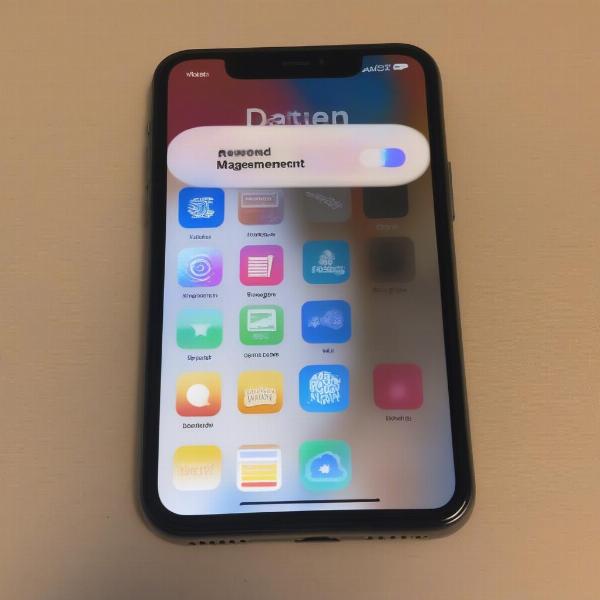 Managing iPhone Storage Effectively
Managing iPhone Storage Effectively
Alternatives to Game Pigeon
If you’re looking for other fun iMessage games, there are plenty of alternatives to Game Pigeon. Some popular options include 8 Ball Pool, Moji Bowling, and Checkmate!
Conclusion
Deleting Game Pigeon on your iPhone is a quick and simple process that can help you reclaim valuable storage space and keep your device organized. Whether you use the Home Screen method or the Settings app, removing Game Pigeon is easily accomplished with just a few taps. Now you know How To Delete Game Pigeon On Iphone, go ahead and reclaim some space!
FAQ
- Will deleting Game Pigeon delete my iMessage conversations? No, deleting Game Pigeon will not delete your iMessage conversations.
- Can I reinstall Game Pigeon after deleting it? Yes, you can reinstall Game Pigeon from the App Store at any time.
- Will I lose my Game Pigeon progress if I delete the app? Yes, deleting the app will remove all associated data, including your game progress.
- How can I free up storage space on my iPhone? Besides deleting apps, you can free up space by deleting photos and videos, clearing browser data, and using cloud storage.
- Are there other iMessage games similar to Game Pigeon? Yes, there are many other iMessage games available, such as 8 Ball Pool and Moji Bowling.
- What should I do if I can’t delete Game Pigeon? Try restarting your iPhone. If the issue persists, contact Apple support.
- Does deleting Game Pigeon delete my contacts? No, deleting Game Pigeon doesn’t affect your contacts in any way.

