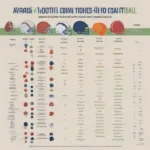Deleting games on your PS4 is a simple process that frees up valuable hard drive space. Whether you’re making room for a new blockbuster title or just tidying up your game library, this guide will walk you through every step, covering various methods and answering common questions.
Similar to updating your PS4 games, deleting a game is part of regular console maintenance. This process allows you to manage your storage efficiently and ensure you have space for new downloads and updates. This comprehensive guide provides a clear, step-by-step approach to deleting games on your PS4, ensuring a smooth and hassle-free experience. You can also learn how to copy games on your PS4 if you’re looking for other storage management options.
Deleting Games from the PS4 Home Screen
The quickest way to delete a game is directly from the PS4 home screen. Navigate to the game you want to remove. Highlight the game icon without clicking the X button to start the game. Once highlighted, press the Options button on your controller. This brings up a side menu. Select “Delete” and confirm your choice. This method is perfect for quickly removing games you no longer play.
What if you accidentally delete a game? Don’t worry! You can always re-download purchased digital titles from your library.
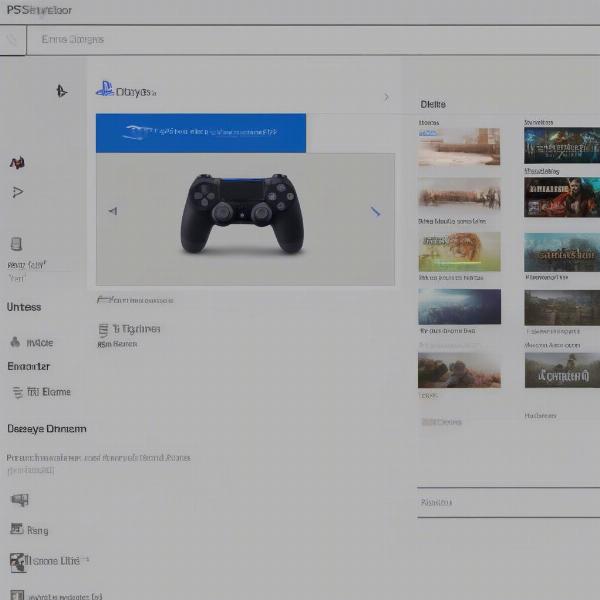 Deleting a Game from the PS4 Home Screen
Deleting a Game from the PS4 Home Screen
Managing Storage Through the System Settings
For a more detailed view of your storage and a more organized approach to deleting games, go to “Settings” on your PS4 main menu. Then, select “Storage.” Here, you will see a breakdown of your storage usage, including how much space is used by applications. Choose “Applications.” This will display a list of all installed games and applications, sorted by size, which can be helpful for deciding which space-hogs to remove. Select the game you want to delete and press the Options button. Choose “Delete” and confirm. This method is helpful for identifying large games taking up significant space and for managing your storage more effectively.
How do I know how much space I’ll free up? The Storage Management screen displays the size of each game, allowing you to prioritize which ones to delete to achieve your desired storage capacity.
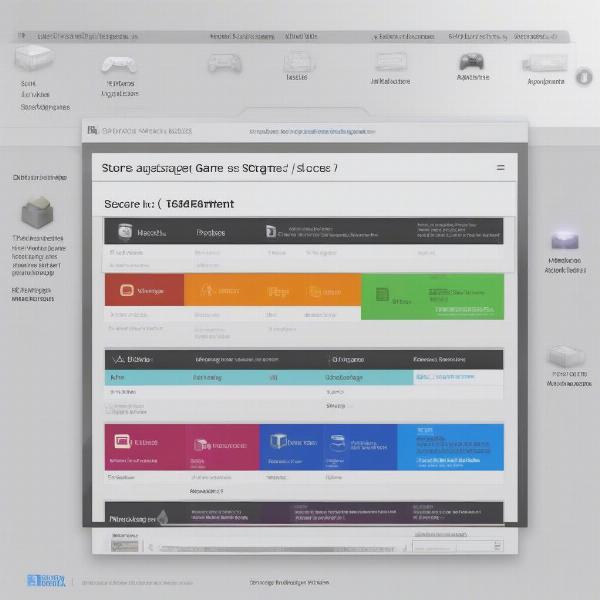 Navigating the PS4 Storage Management Menu
Navigating the PS4 Storage Management Menu
Deleting Game Data (Saves, Add-ons)
Sometimes, you might want to delete only the game data, like saved files or add-ons, while keeping the game itself. This can be useful if you’re experiencing issues with corrupted data or simply want to start a game fresh. To do this, navigate to “Settings,” then “Storage,” and select “Saved Data.” Choose the game whose data you wish to delete. Select the specific data files you want to remove and press the Options button. Choose “Delete” and confirm. This allows you to keep the core game installed while removing specific data.
Can I back up my saved data before deleting it? Absolutely! You can back up your saved data to online storage or a USB drive to ensure you don’t lose your progress.
For those wondering about playing without a physical disc, you might find our guide on how to play PS4 games without disk helpful.
Other Storage Management Tips
Beyond deleting games, other strategies can help you manage your PS4’s storage. Regularly clearing the cache can free up space used by temporary files. You can also consider investing in an external hard drive to expand your PS4’s storage capacity.
How to Free Up Space on PS4 Without Deleting Games
If you’re hesitant to delete games, there are alternative methods to free up space on your PS4. Clearing the cache, deleting screenshots and videos, or using an external hard drive can provide extra storage without sacrificing your game library.
Conclusion
Deleting games on your PS4 is a straightforward process, offering different methods to suit your needs. Whether you’re deleting entire games or just specific data, this guide provides the steps to manage your PS4 storage efficiently. Now you can make space for new adventures and keep your gaming library organized. Remember to always back up important saved data before deleting it to avoid losing your progress. Now go forth and optimize your PS4 gaming experience!
FAQ
- What happens if I delete a game I purchased digitally? You can always re-download it from your library.
- Can I recover deleted saved game data? If you have a backup, yes. Otherwise, it’s permanently deleted.
- How do I delete a game from my PS4 library permanently? You can’t delete a game from your library entirely, but you can hide it.
- Why can’t I delete certain games on my PS4? Some system files cannot be deleted.
- Will deleting a game delete my trophies? No, trophies are tied to your PSN account.
- How do I delete a game I’m sharing with a friend? You can stop sharing a game, but deleting it requires removing it from your console.
- Does deleting a game affect my online progress? This depends on the game. Some games store progress online, while others store it locally.