Deleting games on your computer can free up valuable storage space and improve performance. This guide will walk you through various methods to delete games efficiently, regardless of how they were installed.
Similar to troubleshooting why your antivirus might be flagging game files, understanding how to uninstall games properly is crucial for maintaining a healthy system. Properly uninstalling games ensures that no residual files are left behind, which can clutter your hard drive and potentially cause conflicts with other software.
Uninstalling Games via Control Panel (Windows)
The most common way to delete a game is through the Control Panel. This method works for most games installed through installers or platforms like Steam and GOG.
- Open the Control Panel by searching for it in the Windows search bar.
- Click on “Programs” then “Programs and Features.”
- Locate the game you want to uninstall.
- Select the game and click “Uninstall.”
- Follow the on-screen prompts to complete the uninstallation process.
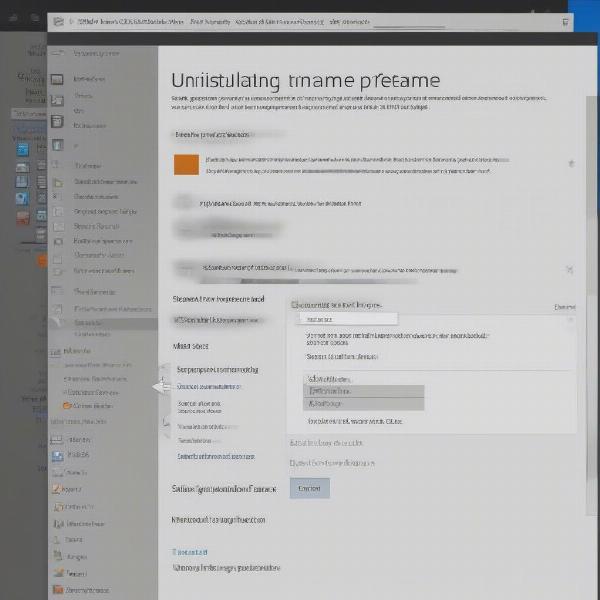 Deleting games through the Windows Control Panel
Deleting games through the Windows Control Panel
Using Game Launchers/Platforms
Many games are managed through dedicated launchers like Steam, Epic Games Store, Origin, and GOG Galaxy. These platforms often offer built-in uninstallers.
- Open the respective game launcher.
- Navigate to your library.
- Find the game you wish to delete.
- Right-click on the game.
- Select “Uninstall” or a similar option.
- Confirm your choice and follow the prompts.
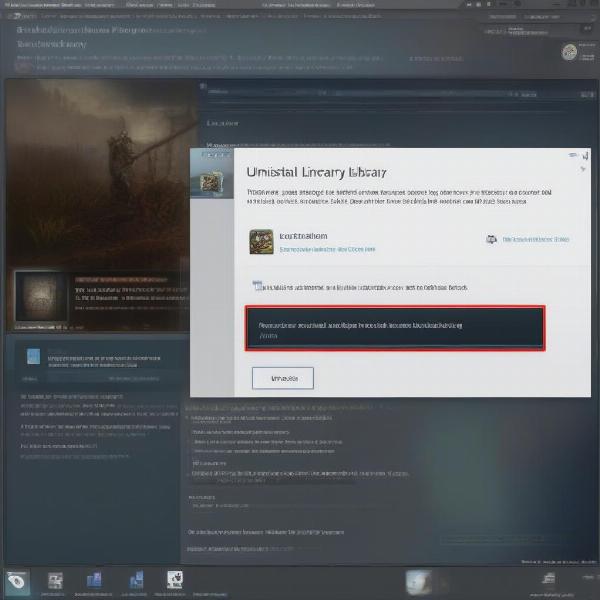 Uninstalling games through Steam client
Uninstalling games through Steam client
Manually Deleting Game Files (Use with Caution)
Manually deleting game files is generally not recommended, as it can lead to system instability. However, it might be necessary in some cases, like when a game installer fails or for leftover files.
- Locate the game’s installation directory.
- Select all files and folders within the directory.
- Press “Delete” and confirm.
- Check for any registry entries related to the game (use a registry cleaner with caution).
This method can be risky, so it’s best to try other methods first. If you’re unsure, seeking advice from a tech-savvy friend or online forums can be helpful, especially if you’re encountering issues similar to those you might find when your antivirus is blocking a game executable. You might want to know more about how to disconnect an Epic Games account from Xbox, for example, if you’re cleaning up linked accounts across different platforms.
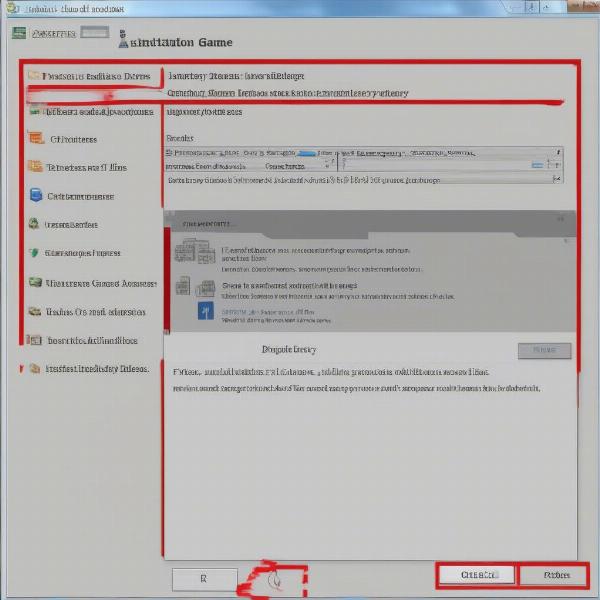 Manually deleting game files from file explorer
Manually deleting game files from file explorer
Why Delete Games?
Reclaiming disk space is the most obvious reason to delete games. Modern games can occupy significant storage. Deleting unused games can free up space for new titles, software, or other files.
How to Free Up Disk Space Without Deleting Games
If you’re hesitant to delete games, there are other ways to free up disk space, like cleaning up temporary files or moving games to an external hard drive.
Uninstalling vs. Deleting: What’s the Difference?
Uninstalling a game properly removes all associated files and registry entries, whereas deleting only removes the selected files. Uninstalling is the preferred method for removing games.
Troubleshooting Common Uninstallation Issues
Sometimes, you might encounter issues during uninstallation, like error messages or incomplete removals. Solutions can include running the uninstaller as an administrator or using dedicated cleaning tools.
Keeping Your System Clean
Regularly deleting unused games and files helps maintain a healthy and efficient system.
Conclusion
Learning how to delete games on your computer effectively is a crucial aspect of digital housekeeping. This guide has provided several methods, ranging from using the Control Panel to utilizing game launchers and even addressing manual deletion. Remember to always prioritize the proper uninstallation methods to prevent potential system issues. Keeping your hard drive clean not only frees up space but also contributes to a smoother and more efficient gaming experience. Now you’re equipped to manage your game library effectively and keep your system optimized for peak performance!
FAQ
- What is the safest way to delete a game? Using the Control Panel or the game’s launcher is the safest way.
- What should I do if I can’t uninstall a game? Try running the uninstaller as an administrator or using a dedicated cleaning tool.
- Is it safe to manually delete game files? It’s not recommended unless you know exactly what you’re doing, as it can cause system instability.
- How often should I delete games? Delete games whenever you no longer play them or need to free up disk space.
- Can I reinstall a deleted game? Yes, you can usually reinstall a deleted game if you have the installation files or access to the platform where you purchased it.
- How can I find a game’s installation directory? Check the game’s properties or documentation, or search for the game’s name in your file explorer.
- What are some other ways to free up disk space? Consider deleting temporary files, uninstalling unused programs, or moving files to an external hard drive.
If you’re having issues with your antivirus blocking games, perhaps you should check out our article on why is my antivirus blocking game_n.exe as a virus. You might find some solutions there. If you’re looking to tidy up your gaming accounts, you might find our guide on how to disconnect a epic games account from xbox helpful.

