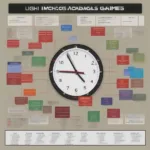The Windows Game Bar, while designed to enhance gaming experiences, can sometimes become an unwelcome distraction. Knowing How To Disable Game Bar is crucial for maintaining smooth gameplay and avoiding unwanted interruptions. This guide provides a complete walkthrough on how to disable this feature, ensuring a seamless gaming experience.
Similar to troubleshooting issues like minimizing games, disabling the game bar can significantly improve performance. After reading this guide, you’ll be equipped to control your gaming environment more effectively. You can learn more about how to stop game from minimizing in this helpful article: how to stop game from minimizing.
Disabling Game Bar Through Windows Settings
The most straightforward method to disable the game bar involves adjusting your Windows settings. This method provides a clean and permanent solution, ensuring the game bar stays deactivated until you choose to re-enable it.
- Open the Start Menu and click on Settings (the gear icon).
- Select Gaming.
- In the Game Bar tab, toggle the switch labeled “Record game clips, screenshots, and broadcast using Game Bar” to the Off position.
Disabling Game Bar Using the Registry Editor
For more advanced users, the Registry Editor offers another way to disable the game bar. This method allows for more granular control over system settings, but it’s important to proceed with caution as incorrect modifications can lead to system instability.
- Press the Windows key + R to open the Run dialog box.
- Type regedit and press Enter.
- Navigate to the following key:
HKEY_CURRENT_USERSoftwareMicrosoftWindowsCurrentVersionGameDVR. - Locate the DWORD value named AppCaptureEnabled. Double-click on it and change the Value data to 0.
- Navigate to the following key:
HKEY_LOCAL_MACHINESOFTWAREPoliciesMicrosoftWindowsGameDVR(If the GameDVR key doesn’t exist, create it). - Create a new DWORD (32-bit) value named AllowGameDVR and set its Value data to 0.
- Restart your computer for the changes to take effect.
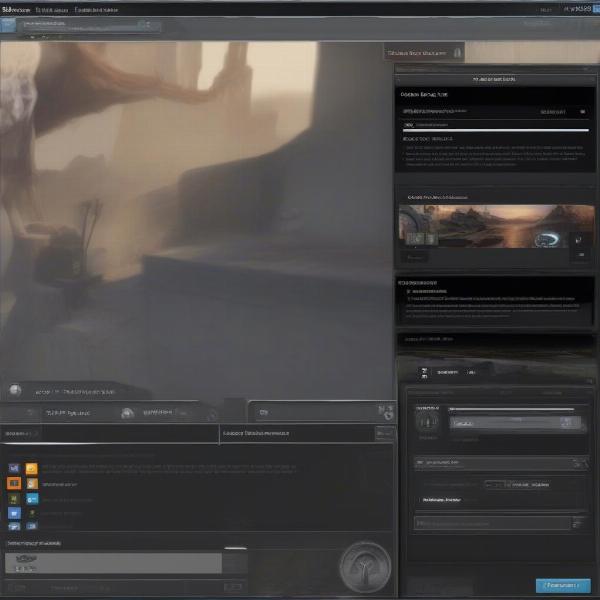 Disabling Game Bar in Windows Settings
Disabling Game Bar in Windows Settings
Why Disable the Game Bar?
There are several reasons why you might want to disable the game bar. For some, it’s a matter of performance. The game bar can consume system resources, especially during demanding games, leading to decreased frame rates and input lag. For others, it’s simply a matter of preference. Unintentional key presses can bring up the game bar at inconvenient times, disrupting gameplay.
Troubleshooting Game Bar Issues
Sometimes, even after disabling the game bar, it might still pop up or cause issues. Here are a few troubleshooting tips:
- Check for conflicting software: Certain screen recording or streaming software can conflict with the game bar. Temporarily disable these applications to see if it resolves the problem.
- Update Windows: Make sure you have the latest Windows updates installed. These updates often include bug fixes and improvements that can address game bar issues.
- Reinstall Gaming Services: In some cases, corrupted game services files can lead to problems. Reinstalling these services can sometimes rectify the issue.
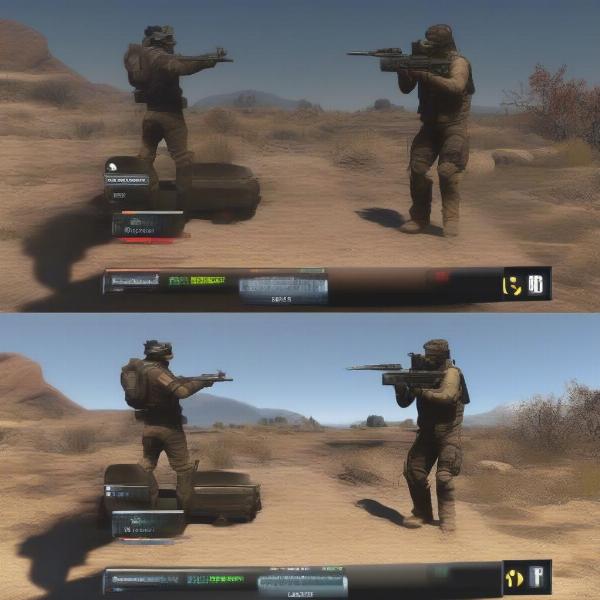 Game Bar Performance Impact
Game Bar Performance Impact
Alternative Recording and Streaming Software
Disabling the game bar doesn’t mean you can’t record or stream your gameplay. Many excellent third-party applications offer advanced features and better performance compared to the built-in game bar. These applications often provide customizable hotkeys, higher resolution recording options, and more control over audio and video settings. Exploring these alternatives can significantly enhance your content creation capabilities.
If you’re curious about using mods with your games, you might find this article helpful: how to install steam workshop mods on cracked games.
Optimizing Your Gaming Experience
Disabling the game bar is just one step towards optimizing your gaming experience. Consider tweaking other settings, like graphics settings, background applications, and power options, to further enhance performance and ensure smooth, uninterrupted gameplay. This might also be beneficial to you: can you go back from new game plus elden ring.
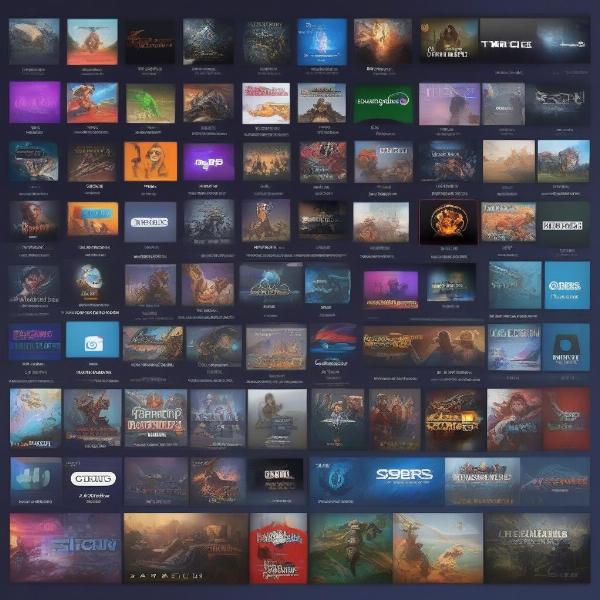 Alternative Game Recording Software
Alternative Game Recording Software
Conclusion
Knowing how to disable game bar is essential for maximizing your PC gaming experience. Whether you’re aiming for increased performance or simply prefer a cleaner interface, following the steps outlined in this guide will help you achieve a distraction-free gaming environment. Now you can focus on what truly matters: enjoying your games to the fullest.
FAQ
- What is the Windows Game Bar? The Windows Game Bar is a built-in overlay designed to provide quick access to gaming-related features like screen recording, broadcasting, and performance monitoring.
- Will disabling the Game Bar affect other Windows functionalities? No, disabling the Game Bar only affects its specific features and does not impact other Windows functionalities.
- Can I re-enable the Game Bar later if I want to? Yes, you can easily re-enable the Game Bar through the Windows settings or the Registry Editor by reversing the steps outlined above.
- Why is my Game Bar still appearing even after disabling it? This could be due to conflicting software or corrupted system files. Try the troubleshooting tips mentioned in this guide to resolve the issue.
- Are there any better alternatives to the Game Bar for recording gameplay? Yes, numerous third-party applications offer superior recording and streaming capabilities with more advanced features.
- Does the Game Bar work with all games? While the Game Bar is designed to work with most PC games, there might be some compatibility issues with certain titles, especially older or less common games.
- How can I find compatible recording software? Researching online reviews and comparing features of different recording software can help you find the best option for your needs.