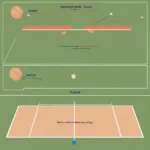Editing your Roblox game is crucial for creating engaging experiences for players. Whether you’re fixing bugs, adding new features, or refining gameplay, mastering the Roblox Studio interface is key. This guide will walk you through the process, offering tips and tricks to make editing your Roblox game efficient and enjoyable.
Learning How To Edit Your Game On Roblox opens a world of possibilities for continuous improvement and innovation. Let’s dive into the specifics of utilizing Roblox Studio for game editing. Similar to creating a game from scratch, editing requires a keen understanding of the platform’s tools and functionalities. For a comprehensive guide on game creation, check out how to make a roblox game for free.
Understanding the Roblox Studio Interface
The Roblox Studio interface is your central hub for all game editing activities. Familiarizing yourself with its various panels and tools is the first step towards effective game editing.
Explorer Window
The Explorer window provides a hierarchical view of all objects within your game. This allows you to easily navigate and select specific elements for editing. You can think of it as your game’s file manager.
Properties Window
The Properties window displays the attributes of the currently selected object. This is where you can modify properties such as size, color, and behavior. This is essential for customizing individual elements within your game.
Toolbox
The Toolbox provides access to a vast library of pre-made objects, scripts, and plugins. This is a great resource for quickly adding functionality to your game without having to build everything from scratch.
Script Editor
The Script Editor is where you write and edit Lua scripts to control game logic and behavior. This is a crucial component for creating interactive and dynamic gameplay.
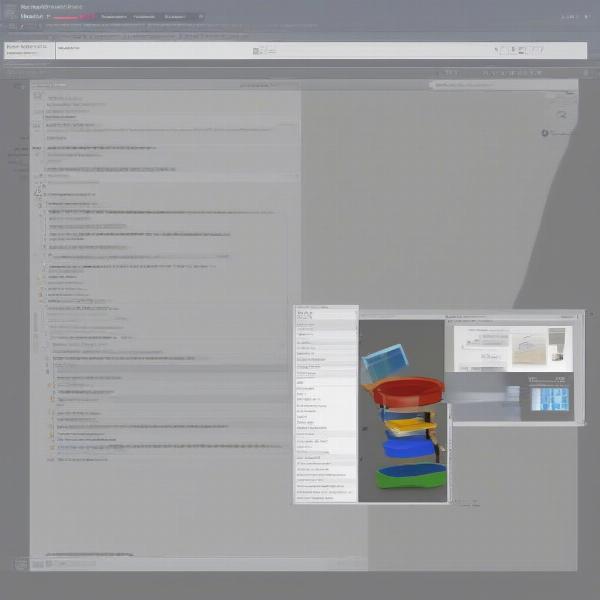 Roblox Studio Interface Overview
Roblox Studio Interface Overview
Making Changes to Your Game
Once you understand the Roblox Studio interface, you can start making changes to your game.
Editing Terrain
Roblox Studio provides robust tools for shaping the environment of your game. You can modify existing terrain or create entirely new landscapes.
Adding and Modifying Objects
You can add new objects from the Toolbox or import your own custom models. Once objects are in your game, you can adjust their properties and position them as needed.
Scripting Game Logic
Scripting is essential for adding interactivity to your game. You can use Lua scripts to control everything from player movement to complex game mechanics.
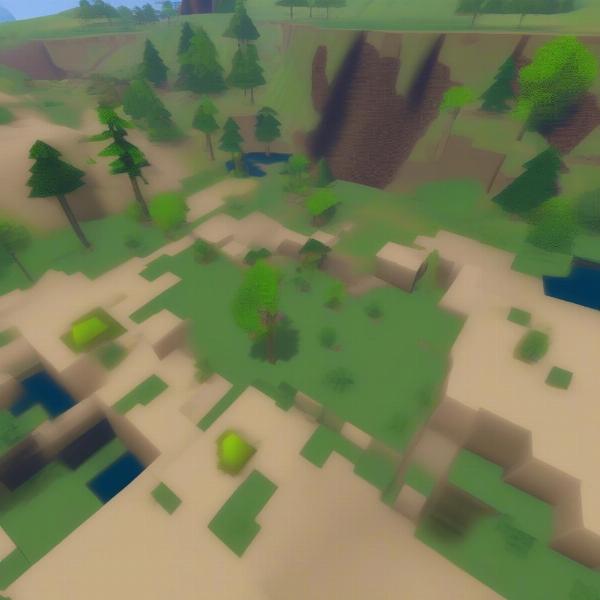 Editing Game Terrain in Roblox
Editing Game Terrain in Roblox
Testing and Publishing Your Changes
Before publishing your changes, it’s important to thoroughly test your game. This will help identify and fix any bugs or issues.
Playtesting Your Game
Roblox Studio allows you to playtest your game within the editor, making it easy to quickly iterate and refine your changes. This is a crucial step for ensuring a smooth and enjoyable player experience.
Publishing Your Updates
Once you’re satisfied with your changes, you can publish your updated game to Roblox. This will make your changes live for all players to experience. How often should you publish updates? That depends on the nature of the changes and your development cycle. Small bug fixes can be rolled out more frequently, while major content updates might require more time and testing.
Advanced Editing Techniques
For those seeking to take their game editing to the next level, Roblox Studio offers a range of advanced techniques. For more information on scripting and expanding your game development skills, you can explore resources like how to make a roblox game for free.
Utilizing Plugins
Plugins can extend the functionality of Roblox Studio, providing access to new tools and features.
Working with Teams
Roblox Studio allows multiple developers to collaborate on a single project. Effective teamwork can significantly accelerate the development process.
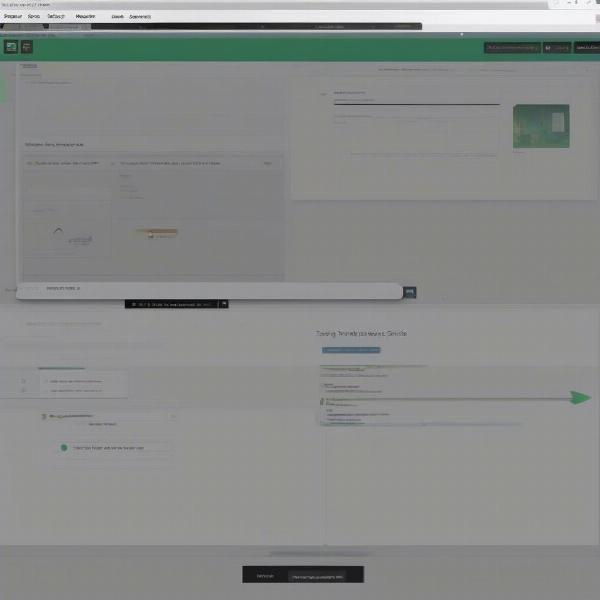 Testing and Publishing Updates in Roblox
Testing and Publishing Updates in Roblox
Conclusion
Learning how to edit your game on Roblox is an ongoing process. By mastering the Roblox Studio interface and utilizing the available tools and techniques, you can create engaging and dynamic experiences for your players. Continuous editing and refinement are key to a successful Roblox game. Keep experimenting, learning, and most importantly, have fun creating!
FAQ
-
What programming language is used in Roblox Studio?
Roblox Studio uses Lua, a lightweight and versatile scripting language. -
How do I add sounds to my game?
You can add sounds using the SoundService and Sound objects in Roblox Studio. -
Can I import custom models into my game?
Yes, you can import custom models in various formats, such as .fbx and .obj. -
How do I test my game for bugs?
Utilize the playtesting feature within Roblox Studio to thoroughly test your game before publishing updates. -
Where can I find more resources for learning Roblox development?
The Roblox Developer Hub and the Roblox community forum are excellent resources for further learning. -
How do I collaborate with others on a Roblox game project?
Roblox Studio supports team collaboration features, allowing multiple developers to work on the same project. -
What are some common mistakes to avoid when editing a Roblox game?
Avoid frequent and untested updates, ensure thorough testing, and back up your work regularly.