Exiting a game on your Oculus Quest 2 is a simple process, but it can sometimes be confusing for new users. This guide will walk you through the different methods to exit any game or app and return to the Oculus home environment.
Different Ways to Exit a Game on Oculus Quest 2
There are several ways to exit a game on your Oculus Quest 2, each offering a slightly different approach. The best method for you will depend on your current in-game situation and personal preference.
Using the Oculus Button
The most common way to exit a game is by pressing the Oculus button on your right controller. This button, located below the joystick, brings up the Universal Menu. From here, select “Quit” to close the current application and return to the Oculus home environment. This method is generally the quickest and easiest way to exit a game.
Using the Quick Menu
Another option is using the Quick Menu. You can access this menu by pressing the Oculus button on your right controller and then selecting the clock icon at the bottom of the Universal Menu. Within the Quick Menu, you’ll find an option to “Exit Game.” This method is helpful if you want to quickly switch between apps or return to the home environment without navigating through the full Universal Menu.
Using In-Game Menus
Many games on the Oculus Quest 2 have built-in exit options within their own menus. Look for options like “Exit,” “Quit,” or “Return to Main Menu.” These options are often found in the game’s pause menu or settings menu. Using the in-game menu is a good practice, as it allows the game to save your progress properly before closing.
 Exiting Game on Oculus Quest 2 via Oculus Button
Exiting Game on Oculus Quest 2 via Oculus Button
Troubleshooting Exit Issues
While exiting a game is typically straightforward, you might occasionally encounter issues. Here are a few common problems and their solutions:
Game Freezing
If a game freezes and prevents you from accessing any menus, you can force quit the application. To do this, press and hold the Oculus button on your right controller until the power menu appears. Then, select “Restart Quest” to reboot your headset. This should resolve the issue and allow you to access the game again later.
Controller Issues
If your controller isn’t responding, try replacing the batteries. If the problem persists, try restarting your Oculus Quest 2. This can often resolve temporary controller glitches.
 Troubleshooting Oculus Quest 2 Exit Issues
Troubleshooting Oculus Quest 2 Exit Issues
Tips for a Smooth Exit
Here are a few extra tips to ensure a smooth exit from your Oculus Quest 2 games:
- Save Your Progress: Always remember to save your game progress before exiting, especially if the game doesn’t have an autosave feature.
- Close Unnecessary Apps: Closing apps you’re not using can help improve the performance of your Oculus Quest 2 and prevent potential conflicts.
- Check for Updates: Regularly check for system and game updates to ensure optimal performance and stability.
Expert Insights
“Always saving your progress before exiting a game is crucial, especially in VR, where unexpected issues can sometimes occur,” says Johnathan Miller, Lead VR Developer at Virtual Horizons. “This simple habit can save you from frustration and lost gameplay.”
“Keeping your Oculus Quest 2 software updated is essential for a smooth VR experience,” adds Emily Carter, VR Gaming Consultant at Immersive Technologies. “Updates often include performance improvements and bug fixes that can directly impact game stability.”
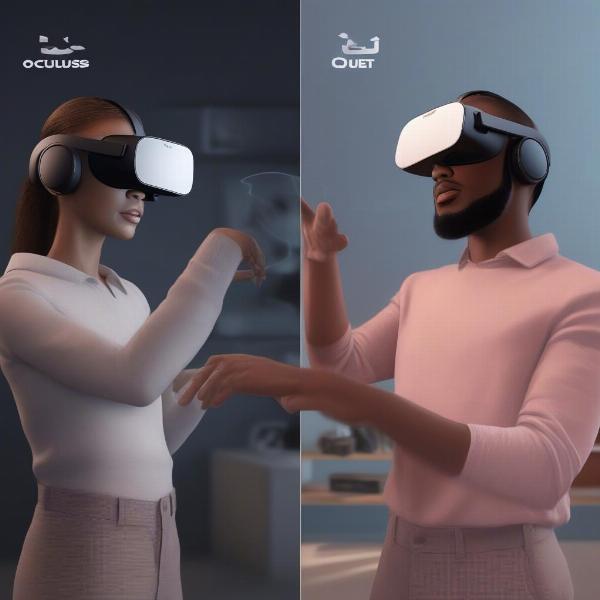 Tips for Smooth Exit Oculus Quest 2
Tips for Smooth Exit Oculus Quest 2
Exploring the Oculus Home Environment
Returning to the Oculus home environment allows you to access other apps, browse the store, and customize your settings. You can personalize your home environment, launch different experiences, and manage your device from this central hub.
Conclusion
Knowing How To Exit A Game On Oculus Quest 2 is fundamental to navigating the VR experience. Whether you prefer using the Oculus button, the Quick Menu, or in-game options, understanding these methods will allow you to seamlessly transition between games and explore the full potential of your Oculus Quest 2. Mastering this simple process contributes significantly to a more enjoyable and efficient VR gaming experience.

