Game freezes are a frustrating reality for PC gamers. Nothing kills the thrill of a boss fight or the satisfaction of a perfectly executed strategy like a sudden, inexplicable lock-up. But don’t despair! This guide will walk you through the most common causes of game freezes and provide practical solutions to get you back in the game.
Similar to how closing a game might help on a different platform, troubleshooting PC freezes often involves similar principles. For more information on closing games on other platforms, see our guide on how to close a game on ps5.
Understanding Why Your Games Freeze
Before diving into solutions, it’s helpful to understand the potential culprits behind these frustrating freezes. Several factors can contribute, from outdated drivers to overheating components and even software conflicts. Identifying the root cause is the first step towards a permanent fix. Is it a specific game that’s freezing, or does it happen across multiple titles? Does it occur during intensive gameplay or even on the menu screen? These questions can help narrow down the possibilities.
Overheating: A Common Culprit
One of the most frequent causes of game freezes is overheating. When your CPU or GPU is pushed too hard, it can lead to thermal throttling and ultimately, a complete freeze. Make sure your computer has adequate ventilation and consider cleaning out dust buildup, which can significantly impede airflow.
Driver Issues: Keeping Everything Up-to-Date
Outdated or corrupted graphics drivers are another major cause of game freezes. Keeping your drivers up-to-date is crucial for optimal performance and stability. Visit the website of your graphics card manufacturer (Nvidia, AMD, or Intel) to download the latest drivers for your specific model.
Hardware Limitations: Pushing Your System Too Far
Sometimes, game freezes can simply be a sign that your hardware isn’t quite up to the task. If you’re trying to run a demanding game on a system that doesn’t meet the minimum requirements, freezes and other performance issues are almost inevitable. Check the game’s system requirements and consider upgrading your components if necessary.
Practical Solutions to Fix Game Freezes
Now that we’ve covered some of the common causes, let’s explore some practical solutions to fix those pesky game freezes.
Update Your Drivers: The First Line of Defense
As mentioned earlier, outdated drivers are often the root of the problem. Ensuring your graphics drivers, as well as other system drivers, are up-to-date can significantly improve stability. Don’t forget to check for updates regularly, as new drivers are released frequently.
Check Your Hardware: Ensuring Everything is Running Smoothly
Monitor your CPU and GPU temperatures while gaming. Use monitoring software to track usage and temperatures. If you notice consistently high temperatures, it’s a strong indication of overheating. Consider investing in better cooling solutions, such as a more powerful CPU cooler or additional case fans.
“Regularly checking your hardware is like giving your car a tune-up. It keeps everything running smoothly and prevents bigger problems down the road.” – David Miller, Senior Hardware Engineer
Optimize Game Settings: Finding the Right Balance
Lowering the graphics settings in your games can significantly reduce the strain on your hardware and prevent freezes. Experiment with different settings to find the sweet spot between visual fidelity and performance. Sometimes, even small adjustments can make a big difference.
Close Background Applications: Freeing Up Resources
Running multiple applications in the background can consume valuable system resources, leading to performance issues and freezes. Close any unnecessary programs before launching your game to free up resources and improve stability.
If you’re experiencing freezes in a specific game, such as Sims 4, our guide on how to save sims 4 game when frozen might offer specific advice.
Run a Virus Scan: Eliminating Malware
Malware can also contribute to game freezes and other performance problems. Run a full system scan with a reputable antivirus program to ensure your system is clean.
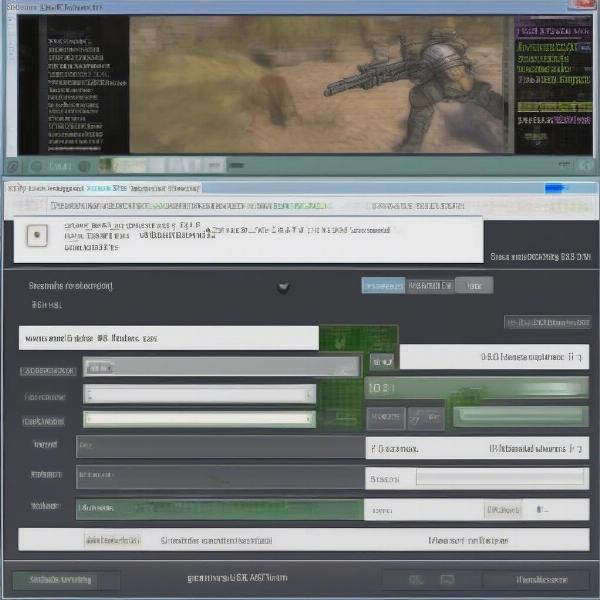 Scanning For Malware To Fix Game Freezes
Scanning For Malware To Fix Game Freezes
Other Potential Solutions
Beyond the common fixes, there are a few other potential solutions you might consider.
Reinstall the Game: A Fresh Start
If you’re experiencing freezes in a particular game, reinstalling it can sometimes resolve corrupted files or other installation issues.
Check for Software Conflicts: Identifying Problematic Programs
Certain programs can conflict with games, leading to freezes or crashes. Try temporarily disabling any non-essential software to see if it resolves the issue.
Verify Game Files: Ensuring Integrity
Most game launchers offer a “verify game files” option, which checks for corrupted or missing game files and repairs them if necessary.
“Thinking outside the box can sometimes lead to the most effective solutions. Don’t be afraid to try different approaches until you find what works best for your system.” – Sarah Chen, Game Development Consultant
Conclusion: Conquering Game Freezes
Dealing with game freezes can be a frustrating experience, but with the right approach, you can often pinpoint the cause and implement an effective solution. By following the steps outlined in this guide, you can get back to enjoying uninterrupted gameplay and conquer those frustrating freezes. Remember to keep your drivers updated, monitor your hardware temperatures, and optimize your game settings for the best possible performance.
FAQ
-
Why do my games freeze only during intensive gameplay? This often indicates overheating or hardware limitations.
-
How often should I update my drivers? It’s recommended to check for updates at least once a month.
-
Could a failing hard drive cause game freezes? Yes, a failing hard drive can definitely contribute to performance issues and freezes.
-
What are LSI keywords? LSI keywords are terms semantically related to your main keyword, helping search engines understand the context of your content.
-
Is it safe to overclock my CPU or GPU? Overclocking can improve performance, but it also increases the risk of overheating and instability. Proceed with caution.
-
What should I do if none of these solutions work? If you’ve exhausted all troubleshooting options, it might be time to consult a professional technician.
-
How can I prevent game freezes in the future? Regularly updating drivers, maintaining good system hygiene, and monitoring hardware temperatures are key to preventing future freezes.

