Games suddenly switching audio to your hands-free device can be incredibly disruptive. This issue, where your game audio reroutes from your speakers or headphones to a Bluetooth or other hands-free device, can ruin your immersion and make communication difficult. This guide will explore the common causes and provide effective solutions to fix games switching sound to hands-free audio.
Why Do Games Switch Audio to Hands-Free?
Several factors can cause your game audio to switch unexpectedly to hands-free audio. Understanding these causes is the first step in finding a lasting solution. Let’s break down the most common culprits:
- Automatic Device Switching: Many operating systems (like Windows and macOS) have a feature that automatically switches audio output to a newly connected device. This is convenient for quickly taking calls, but it can be a nuisance during gaming.
- Incorrect Default Audio Device: If your hands-free device is set as the default audio output, games will naturally route sound there. This often happens unintentionally after connecting a Bluetooth headset or using a hands-free device for a call.
- In-Game Audio Settings: Some games have their own audio device selection settings. These might override your system settings, causing the game to switch to a hands-free device even if it’s not the default.
- Driver Issues: Outdated or corrupted audio drivers can lead to unexpected behavior, including audio switching to the wrong device.
- Conflicting Applications: Other applications running in the background, such as communication software (Discord, Skype, etc.), might grab control of the audio output, redirecting game sound to the hands-free device.
- Bluetooth Interference: Sometimes, interference from other Bluetooth devices can cause temporary audio glitches, including unintended switching.
How to Stop Games from Switching to Hands-Free Audio
Now that we’ve identified the potential causes, let’s dive into the solutions to fix this frustrating issue.
-
Check Your Default Audio Device: In your system settings, navigate to the sound or audio control panel. Ensure your preferred speakers or headphones are selected as the default output and communication device.
-
Disable Automatic Device Switching: Within your operating system’s sound settings, look for options related to automatic device switching or connection notifications. Disable these features to prevent your system from automatically changing the audio output.
-
Review In-Game Audio Settings: Open your game’s options or settings menu and locate the audio section. Confirm the correct output device is selected. If the game is using its own audio settings, prioritize selecting your desired device within the game itself.
-
Update Your Audio Drivers: Visit the website of your sound card manufacturer (or your computer manufacturer if using integrated audio) and download the latest drivers. Installing updated drivers can often resolve audio-related issues.
-
Close Conflicting Applications: Before launching your game, close any unnecessary applications, especially communication programs that might be using your hands-free device. This eliminates potential conflicts.
-
Troubleshoot Bluetooth Interference: If you suspect Bluetooth interference, try moving other Bluetooth devices away from your computer. You could also try temporarily disabling other Bluetooth connections to see if that resolves the problem.
Advanced Troubleshooting Steps
If the basic steps haven’t resolved the issue, consider these more advanced troubleshooting methods:
-
Run the Audio Troubleshooter: Both Windows and macOS offer built-in audio troubleshooters. These tools can automatically diagnose and fix common sound problems.
-
Reinstall Audio Drivers: If updating your drivers didn’t work, try uninstalling and then reinstalling them. This can sometimes resolve corrupted driver installations.
-
Check for Hardware Issues: In rare cases, a faulty sound card or headset could be causing the problem. Try testing with different audio devices to pinpoint the source of the issue.
-
Adjust Communication Device Settings: Within your system’s sound settings, there’s often a separate section for communication devices. Make sure your preferred device is selected here as well, and check the settings related to how communication affects other sounds.
 Adjusting in-game audio settings to prevent switching to hands-free
Adjusting in-game audio settings to prevent switching to hands-free
Preventing Future Audio Switching Issues
Once you’ve fixed the problem, take these steps to minimize the chances of it happening again:
-
Connect Your Hands-Free Device Only When Needed: Avoid leaving your hands-free device connected when you’re not using it. This reduces the likelihood of automatic switching or interference.
-
Create Separate Audio Profiles: Some sound card software allows you to create different audio profiles for different scenarios. You could create a “Gaming” profile that specifically uses your preferred speakers or headphones.
-
Keep Your Software Updated: Ensure your operating system and game clients are up-to-date. Software updates often include bug fixes that can address audio-related problems.
Why Clear Audio Matters in Gaming
High-quality, uninterrupted audio is crucial for an immersive and enjoyable gaming experience. It allows you to hear subtle sound cues, pinpoint enemy locations, and communicate effectively with teammates.
“In competitive gaming, clear audio can be the difference between victory and defeat,” says Dr. Anya Sharma, a leading researcher in game audio and user experience. “Being able to hear footsteps, gunshots, and other critical sounds gives players a significant advantage.”
Having your audio unexpectedly switch to a hands-free device can break your immersion and put you at a disadvantage. Fixing this issue is essential for maintaining a competitive edge and enjoying your gaming sessions to the fullest.
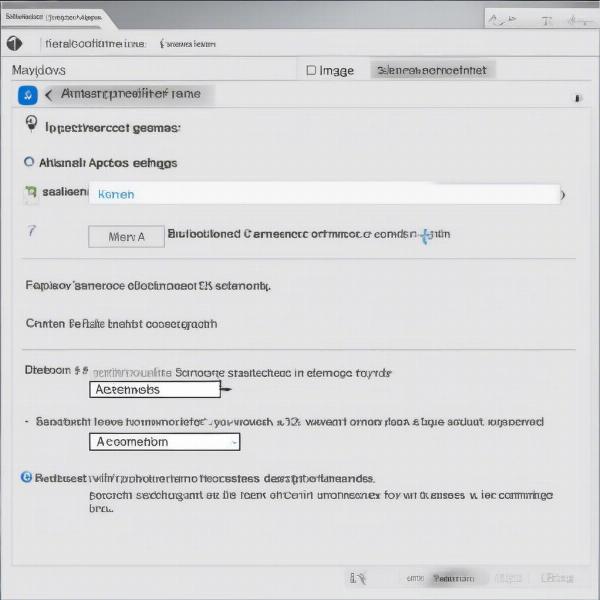 Disconnecting unused Bluetooth devices to prevent audio switching in games
Disconnecting unused Bluetooth devices to prevent audio switching in games
Conclusion
Dealing with games switching sound to hands-free audio can be a frustrating experience. By understanding the causes and following the solutions outlined in this guide, you can reclaim control over your game audio and enjoy uninterrupted gameplay. Remember to check your default audio device, disable automatic switching, and review in-game audio settings. By proactively addressing these factors, you can prevent future audio switching issues and ensure a seamless gaming experience.
FAQ
-
Why does my game audio keep switching to my Bluetooth headset? This is likely due to automatic device switching or your Bluetooth headset being set as the default audio device.
-
How do I stop Discord from taking over my game audio? Close Discord or adjust its audio settings to prevent it from grabbing control of the audio output.
-
My game audio is crackling when using hands-free. What should I do? Try updating or reinstalling your audio drivers, or check for Bluetooth interference.
-
Can I use a hands-free device for game chat while using speakers for game audio? Yes, you can usually configure your system to use different devices for different audio streams.
-
How do I choose the audio output device within a specific game? Check the game’s options or settings menu, usually under an “Audio” or “Sound” section.
-
Why is my game audio quieter when using hands-free? Check the volume levels on both your hands-free device and in the game settings.
-
My game audio is switching to hands-free even after following these steps. What else can I try? Consider running the audio troubleshooter, checking for hardware issues, or contacting the game’s support team.

