The dreaded “VAC was unable to verify your game session” message can bring your gaming to a screeching halt. This error, often encountered in Valve’s popular games like Counter-Strike: Global Offensive (CS:GO) and Team Fortress 2, prevents you from joining secured servers, leaving you frustrated and wondering what went wrong. This guide will walk you through various troubleshooting steps to help you fix this pesky issue and get back in the game.
Common Causes of the VAC Verification Error
Before diving into solutions, it’s helpful to understand what might be causing this error. Common culprits include problems with your game files, conflicts with other software, or issues with the VAC system itself. Sometimes, a simple restart can resolve the problem, but often, more in-depth troubleshooting is required.
- Corrupted Game Files: Damaged or missing game files can interfere with the VAC system’s verification process.
- Software Conflicts: Certain programs running in the background can interfere with the game and trigger the error. This includes cheating software, but also legitimate programs like antivirus or firewall applications.
- Steam Client Issues: Problems with your Steam client, such as outdated versions or incorrect settings, can also lead to VAC verification errors.
- VAC System Problems: Occasionally, the VAC system itself may experience temporary outages or issues.
Troubleshooting Steps to Fix VAC Was Unable to Verify Game Session
Here’s a step-by-step guide to troubleshooting the “VAC was unable to verify your game session” error:
-
Restart Your Computer: This simple step often resolves minor software glitches that might be causing the error. Close all running programs, restart your computer, and then try launching the game again.
-
Verify Integrity of Game Files: This process checks your game files for any corrupted or missing files and replaces them with fresh copies from Steam servers.
- Open your Steam library.
- Right-click on the game experiencing the error (e.g., CS:GO).
- Select “Properties.”
- Go to the “Local Files” tab.
- Click “Verify Integrity of Game Files.”
-
Restart Steam: Completely exiting and restarting the Steam client can resolve issues related to the platform itself. Make sure to close Steam through the system tray icon, not just the main window.
-
Run Steam as Administrator: Launching Steam with administrative privileges can sometimes resolve permission-related issues. Right-click on the Steam shortcut and select “Run as administrator.”
-
Disable Conflicting Software: Temporarily disable any third-party software that might be interfering with the game, such as antivirus, firewall, or VPN programs. Test the game after disabling each program to identify the culprit.
-
Reinstall the Game: If other solutions fail, reinstalling the game can often fix persistent issues. Uninstall the game through Steam and then reinstall it from your library.
-
Check for Steam Client Updates: An outdated Steam client can cause various problems, including VAC errors. Ensure your Steam client is up-to-date by checking for updates in the Steam settings.
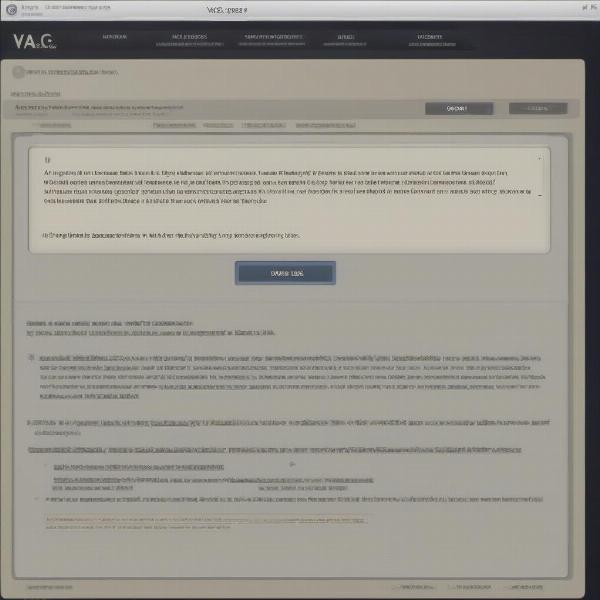 Steam Game Showing VAC Error Message
Steam Game Showing VAC Error Message
Understanding VAC: Valve Anti-Cheat System
Valve Anti-Cheat (VAC) is an automated system designed to detect cheats installed on users’ computers. It works by scanning for known cheat signatures and suspicious programs running alongside Valve games. When VAC detects a cheat, it bans the user from playing on secured servers.
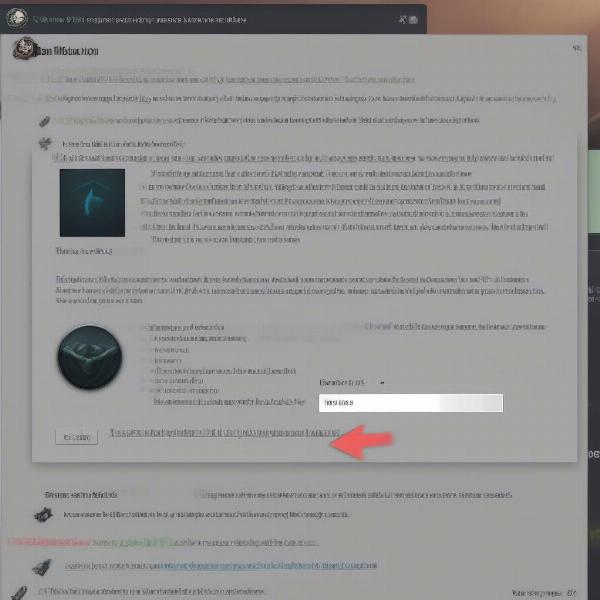 Notification of VAC Ban in Steam
Notification of VAC Ban in Steam
Preventing Future VAC Errors
While you can’t always prevent VAC errors, some proactive steps can minimize their occurrence:
- Keep Your System Clean: Regularly scan your computer for malware and viruses.
- Close Unnecessary Programs: Avoid running unnecessary programs while gaming.
- Keep Your Drivers Up-to-Date: Outdated drivers can sometimes cause conflicts with games.
- Avoid Using Cheats: This seems obvious, but using cheats will result in a VAC ban and ongoing issues.
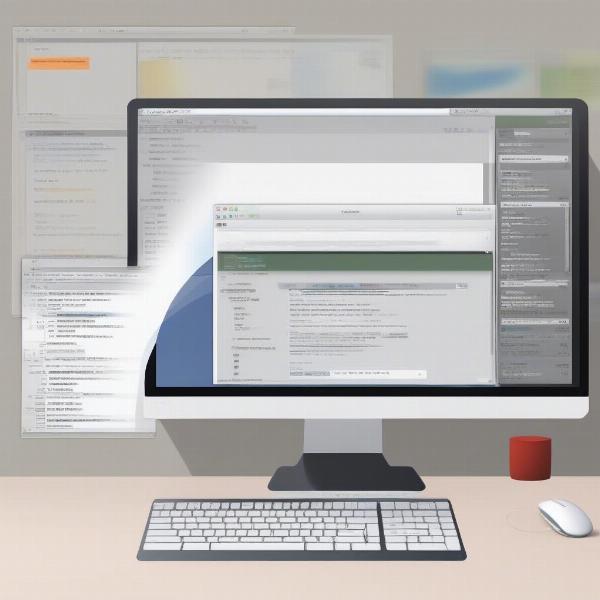 Clean Gaming Setup Free of Unnecessary Programs
Clean Gaming Setup Free of Unnecessary Programs
Advanced Troubleshooting Tips
If you’ve tried all the basic steps and are still encountering the error, consider these advanced troubleshooting options:
- Check Your Firewall Settings: Ensure that your firewall is not blocking the game or Steam.
- Disable Overlays: Some overlays, such as Discord or Nvidia GeForce Experience, can sometimes interfere with games.
- Contact Steam Support: If all else fails, contact Steam Support for personalized assistance.
“Regular system maintenance, such as driver updates and malware scans, is crucial for a smooth gaming experience and can help prevent VAC errors.” – John Smith, Lead Software Engineer at PlayPerf.blog
“Many VAC issues stem from conflicts with other software. Identifying and disabling the conflicting program is often the key to resolving the error.” – Jane Doe, Senior Game Analyst at PlayPerf.blog
Conclusion
The “VAC was unable to verify your game session” error can be frustrating, but with the right troubleshooting steps, you can usually fix it. By following the methods outlined in this guide, you’ll be back to enjoying your favorite Valve games in no time. Remember to keep your system clean and up-to-date to minimize the chances of encountering this error in the future. Let us know in the comments if you found this helpful!
FAQ
- What does VAC stand for? VAC stands for Valve Anti-Cheat.
- Will I get banned if I get this error? No, the error itself does not result in a ban. A ban occurs when VAC detects cheats.
- Can I play offline if I get this error? Yes, you can usually play offline modes without VAC verification.
- How long do VAC bans last? VAC bans are permanent.
- Does reinstalling Windows fix VAC errors? Reinstalling Windows can sometimes fix underlying system issues that contribute to VAC errors.
- Can I appeal a VAC ban? No, VAC bans are not reversible.
- How do I contact Steam Support? You can contact Steam Support through the Steam client or their website.

