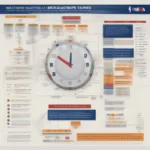Getting your game to launch on your second monitor can sometimes feel like a hidden level boss fight. But fear not, fellow gamers! It’s usually a pretty straightforward process, and we’re here to walk you through it. Whether you’re looking to maximize your gaming immersion or multitask like a pro, this guide will show you how to get your game to open on your second monitor with ease.
Many gamers enjoy the expanded screen real estate a second monitor provides. It allows for a more immersive experience, especially in expansive game worlds. Plus, you can keep an eye on other applications, like chat programs or walkthroughs, without interrupting your gameplay. So, let’s dive into the different ways to achieve this dual-monitor gaming nirvana.
Common Methods to Launch Games on Your Second Monitor
Several methods can help you get your game running on that second screen. Let’s explore some of the most common and effective ones:
1. In-Game Display Settings
Many modern games have built-in display settings that allow you to choose which monitor the game launches on. Look for options like “Display,” “Graphics,” or “Video” in the game’s settings menu. You should find a dropdown menu or a list of available displays. Select your second monitor from the list, apply the changes, and restart the game if prompted.
2. Windows Display Settings
You can also use Windows’ display settings to manage how your game interacts with multiple monitors. Right-click on your desktop and select “Display settings.” Identify which monitor is labeled “1” and “2” (you can click the “Identify” button to be sure). Scroll down to “Multiple displays” and choose “Extend these displays.” This option effectively creates a larger desktop spanning both monitors. Now, when you launch a game, it might automatically open on the second monitor, especially if you drag the game window to the second monitor before closing it.
3. Graphics Card Control Panel
Your graphics card software, such as NVIDIA Control Panel or AMD Radeon Settings, often offers more granular control over display settings. These control panels typically allow you to set a primary display and configure specific settings for each monitor. Explore these settings and look for options to specify which display a game should launch on.
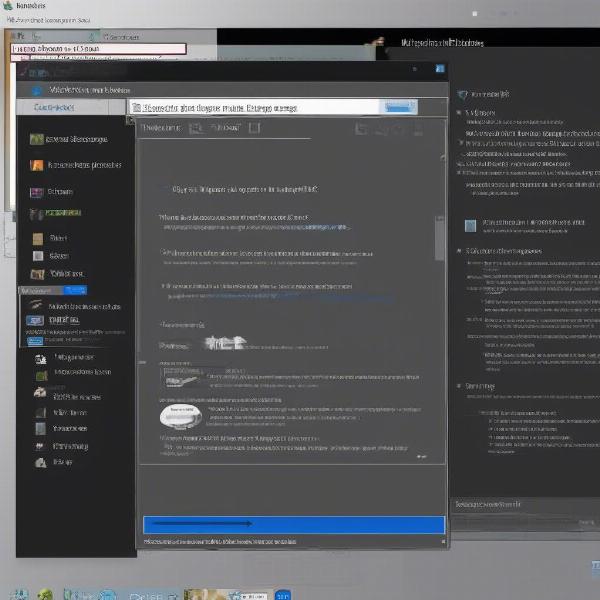 Setting up dual monitors for gaming
Setting up dual monitors for gaming
Troubleshooting Common Issues
Sometimes, getting your game to open on the second monitor might not work as expected. Here are a few common issues and their solutions:
Game Still Opens on Primary Monitor
If the game persistently opens on your primary monitor despite changing the settings, try dragging the game window to your secondary monitor while it’s running. Sometimes, this manual repositioning can trigger the game to remember your preferred display. Another solution is to make your secondary monitor the primary one in Windows Display Settings.
Game Window Extends Across Both Monitors
If the game window spans both monitors, creating a distorted image, ensure that the “Extend these displays” option is selected in Windows Display Settings. If it is, check the game’s resolution settings and ensure they match your second monitor’s native resolution.
Performance Issues on the Second Monitor
If you experience lag or performance issues when gaming on the second monitor, make sure your graphics card can handle the load of driving two displays at your desired resolution and refresh rate. You might need to lower the in-game graphics settings if your hardware is struggling.
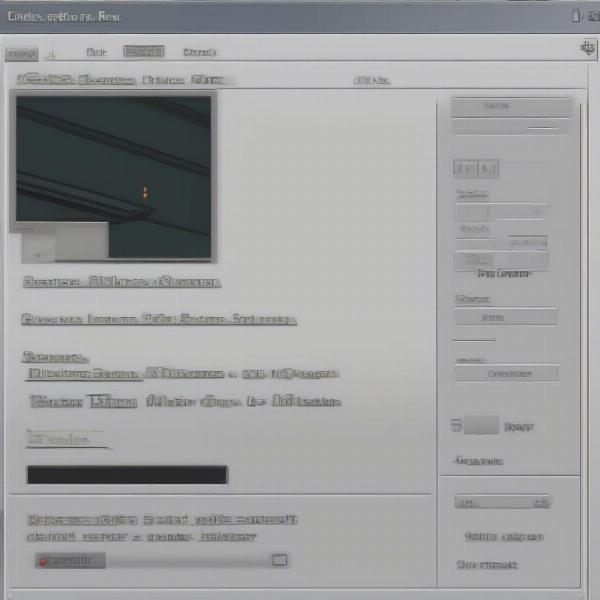 Troubleshooting common game display issues
Troubleshooting common game display issues
Advanced Tips for Dual Monitor Gaming
Once you’ve mastered the basics, here are some advanced tips to optimize your dual monitor gaming setup:
-
Customize Monitor Layouts: Experiment with different monitor arrangements to find what works best for you. You can have your second monitor above, below, or to the side of your primary monitor. Windows Display Settings lets you adjust the relative positions of your displays.
-
Windowed Mode vs. Fullscreen: Consider playing in windowed mode or borderless windowed mode on your second monitor. This can make it easier to switch between applications and manage multitasking. If similar issues happen with minimizing, see this helpful article: how to stop game from minimizing.
-
Dedicated Streaming Setup: For streamers, using a second monitor is essential. You can have the game running on one monitor and your streaming software, chat, and other tools on the other. This allows you to interact with your audience and manage your stream without interrupting your gameplay. Similar to moving a game to another monitor, you can even move a full-screen application. Check out this article: how to move full screen game to other monitor.
 Optimizing dual monitor gaming setup
Optimizing dual monitor gaming setup
Utilizing Multiple Monitors for Productivity
Dual monitors aren’t just for gaming; they can significantly boost your productivity as well. Having a second screen allows you to keep reference materials, communication tools, and other applications readily accessible without cluttering your primary workspace.
Conclusion
Getting your game to open on a second monitor is achievable with a few simple steps. By utilizing the methods outlined in this guide, you can unlock the full potential of your dual monitor setup and enhance your gaming experience. Whether you’re aiming for immersive gameplay or efficient multitasking, mastering this skill is a valuable asset for any PC gamer. So, go forth and conquer those virtual worlds with the power of dual monitors!
FAQ
-
Why won’t my game open on my second monitor? Double-check your in-game display settings, Windows Display Settings, and graphics card control panel. Ensure “Extend these displays” is selected and try dragging the game window to the second monitor.
-
Can I play any game on my second monitor? Most games support dual monitor setups, but some older titles might have compatibility issues.
-
What if my second monitor has a different resolution? Adjust the game’s resolution to match your second monitor’s native resolution to avoid distortion.
-
Do I need a powerful graphics card for dual monitor gaming? A more powerful graphics card is recommended for smoother performance, especially at higher resolutions and refresh rates.
-
Can I use my TV as a second monitor for gaming? Yes, you can connect your PC to a TV and use it as a second monitor for gaming, but input lag might be a concern.
-
How do I extend my display to a second monitor? Right-click on your desktop, select “Display settings,” and choose “Extend these displays” under the “Multiple displays” section.
-
What if my game stretches across both monitors? Ensure the game’s resolution matches your second monitor’s native resolution and that “Extend these displays” is selected in Windows Display Settings.