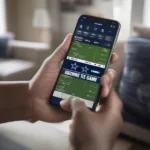Going full screen in your favorite PC games can drastically enhance immersion and performance. Whether you’re a seasoned gamer or just starting out, understanding how to switch to full-screen mode and troubleshoot potential issues is essential. This guide provides a deep dive into the various methods for achieving full screen in PC games and addresses common problems you might encounter.
Different Methods to Go Full Screen
There are several ways to activate full-screen mode in PC games, each with its own advantages and disadvantages. Knowing these methods gives you the flexibility to choose the best one for your specific game and setup.
Using In-Game Settings
Most PC games offer a dedicated full-screen option within their settings menu. This is usually the most reliable method and often provides the best performance. Navigate to the game’s options or display settings and look for a toggle or dropdown menu to switch between windowed, borderless windowed, and full-screen modes.
Keyboard Shortcuts
Many games employ keyboard shortcuts to quickly switch between display modes. The most common shortcut is Alt + Enter. Pressing this combination usually toggles the game between windowed and full-screen modes. Some games may use different shortcuts, so checking the game’s control settings or documentation is advisable.
Using Graphics Driver Settings
Your graphics driver software, such as NVIDIA GeForce Experience or AMD Radeon Software, might offer options to force games into full-screen mode. This method can be useful for older games or those lacking in-game full-screen options. However, it’s generally recommended to prioritize the in-game settings first.
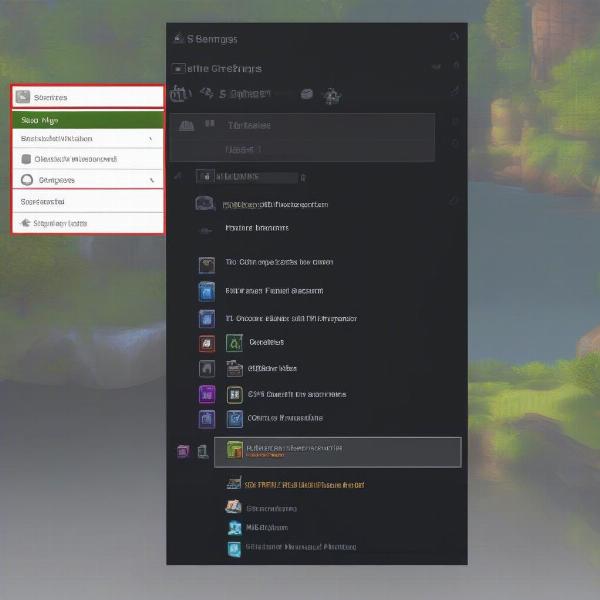 Accessing Full-Screen Option in Game Settings
Accessing Full-Screen Option in Game Settings
Troubleshooting Full-Screen Issues
While going full screen is usually straightforward, you may encounter some hiccups. Here’s a breakdown of common issues and how to fix them:
Game Not Filling the Entire Screen
This often occurs due to incorrect resolution settings. Ensure your game’s resolution matches your monitor’s native resolution. You can usually find this information in your display settings within the operating system.
Black Screen When Going Full Screen
A black screen can indicate a compatibility issue or a problem with your graphics drivers. Try updating your graphics drivers to the latest version. If the problem persists, try running the game in compatibility mode for an older version of Windows.
Game Minimizes When Clicking Outside
This usually happens with borderless windowed mode, which, while appearing full screen, technically runs in a window. If you want a truly immersive experience without interruptions, make sure you’re using actual full-screen mode and not borderless windowed.
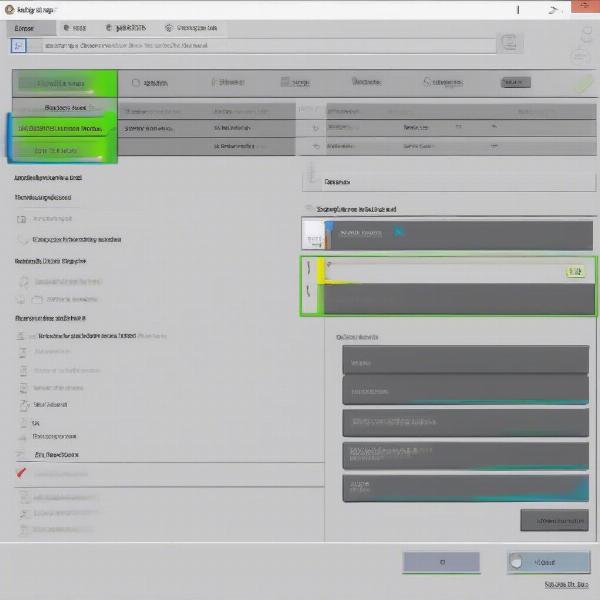 Fixing Black Screen Problem in Full-Screen Mode
Fixing Black Screen Problem in Full-Screen Mode
Benefits of Playing Games in Full Screen
Why go through the trouble of switching to full screen? Here are some compelling reasons:
- Increased Immersion: Full-screen mode eliminates distractions from your desktop and other applications, allowing you to fully immerse yourself in the game world.
- Improved Performance: In full-screen mode, the game has dedicated access to your graphics card, potentially boosting frame rates and overall performance, especially in demanding games.
- Better Visual Experience: Full screen often provides a cleaner and sharper image, as the game is rendered directly to your monitor without the overhead of window management.
“Full screen is crucial for competitive gaming,” says renowned esports coach, Alex “Strategist” Morgan. “It minimizes distractions and maximizes performance, giving players a critical edge.”
Borderless Windowed Mode: An Alternative
While not technically full screen, borderless windowed mode offers some of the benefits of full screen while allowing for easier multitasking. It removes the window borders, making the game appear full screen, but it still runs as a window, allowing for quick switching between applications. However, it may impact performance compared to true full screen.
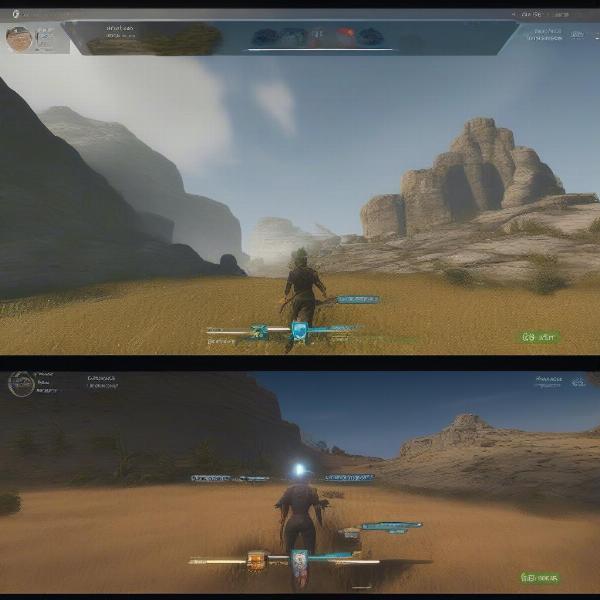 Enhanced Immersion and Performance in Full-Screen Mode
Enhanced Immersion and Performance in Full-Screen Mode
Understanding Different Display Modes
Knowing the differences between full screen, windowed, and borderless windowed modes helps you choose the best option for your needs.
Full Screen
- Maximizes performance and immersion.
- Can be more demanding on resources.
- Switching to other applications requires minimizing the game.
Windowed
- Allows for easy multitasking.
- Can impact performance.
- Less immersive due to visible window borders.
Borderless Windowed
- Combines aspects of full screen and windowed mode.
- Easier multitasking than full screen.
- May slightly reduce performance compared to full screen.
Conclusion
Knowing How To Go Full Screen On Pc Games allows you to optimize your gaming experience for both immersion and performance. By understanding the various methods and troubleshooting tips, you can overcome any obstacles and enjoy your games to the fullest. Whether you prefer true full screen or the flexibility of borderless windowed mode, making informed choices about your display settings can significantly enhance your PC gaming experience.
FAQ
- What is the most common keyboard shortcut to go full screen? Alt + Enter is typically the default shortcut for toggling full-screen mode.
- Why is my game not filling the entire screen in full-screen mode? This is usually caused by a mismatch between the game’s resolution and your monitor’s native resolution.
- What should I do if I get a black screen when going full screen? Try updating your graphics drivers or running the game in compatibility mode.
- What is the difference between full screen and borderless windowed mode? Full screen provides maximum performance and immersion, while borderless windowed allows for easier multitasking but may slightly reduce performance.
- How can I access the in-game settings to change the display mode? Look for options or display settings within the game’s menu.
- Can my graphics driver settings force a game into full screen? Yes, some graphics driver software allows you to force full screen, but using the in-game settings is generally preferred.
- Why is my game minimizing when I click outside of it in full-screen mode? This usually indicates that you’re using borderless windowed mode instead of true full screen.