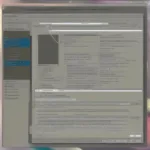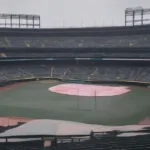Connecting your favorite game controller to your PC opens up a whole new world of gaming possibilities. Whether you’re a console gamer looking for a more precise experience or simply prefer the feel of a controller in your hands, getting your gamepad up and running on your computer is easier than you might think. This guide will walk you through the process, covering everything from basic connections to advanced configurations.
Similar to the way you save progress in some games, setting up a controller involves a few simple steps. You can connect a controller to your PC using a variety of methods, including wired connections, Bluetooth, and even specialized adapters. Each method has its pros and cons, and we’ll break them down to help you choose the best option for your setup.
Wired Connections: A Reliable Choice
For a rock-solid connection, wired controllers are the way to go. Simply plug your controller into an available USB port on your PC, and in most cases, Windows will automatically detect and install the necessary drivers. This plug-and-play functionality makes wired controllers a great choice for beginners. Certain controllers, particularly those designed specifically for PC gaming, may come with their own software. While not always required, installing this software can unlock additional features like button mapping and customization options.
 Connecting a Wired Controller to a PC
Connecting a Wired Controller to a PC
Wireless Freedom: Connecting via Bluetooth
Bluetooth controllers offer the convenience of wireless gaming. First, ensure your PC has Bluetooth capabilities. If not, you can easily add Bluetooth functionality with a USB adapter. Next, put your controller into pairing mode, usually by holding down a specific button combination. Then, open the Bluetooth settings on your PC and search for available devices. Select your controller from the list, and Windows should handle the rest. If you’re having trouble connecting your controller wirelessly, refer to the manufacturer’s instructions or troubleshooting guides for specific steps.
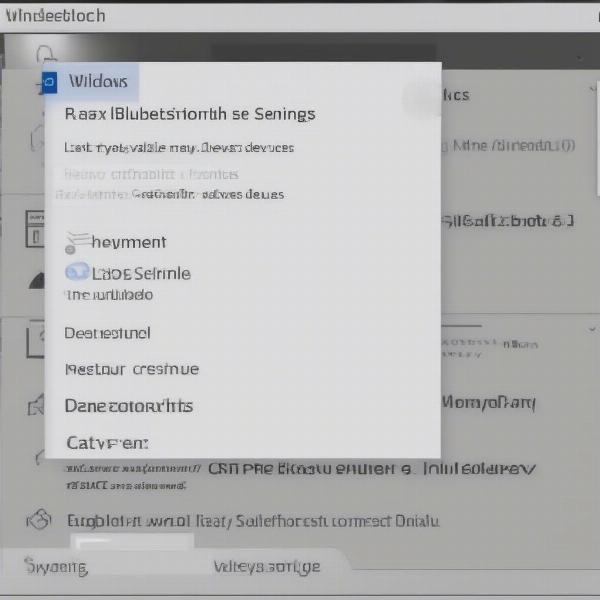 Pairing a Bluetooth Controller with a PC
Pairing a Bluetooth Controller with a PC
Specialized Adapters: Bridging the Gap
If your controller doesn’t natively support wired or Bluetooth connections, a specialized adapter can help bridge the gap. These adapters typically plug into a USB port on your PC and allow you to connect your controller wirelessly or through a wired connection, depending on the adapter and controller type. Some adapters also offer additional features, like enhanced precision and custom button mapping.
Software and Configuration: Fine-Tuning Your Experience
Once your controller is connected, you might want to customize its settings. While many games automatically recognize controllers, some may require additional configuration. Steam, a popular gaming platform, offers excellent controller support, allowing you to customize button mappings, adjust sensitivity, and even create custom controller profiles for different games.
“Understanding the nuances of controller configuration can dramatically improve your gaming experience,” says John Smith, a veteran game developer at GameDev Studios. “Taking the time to fine-tune your settings can give you a competitive edge.”
Many PC games allow you to further customize controller settings within the game’s options menu. This level of customization lets you tailor your controller experience to each game’s specific requirements.
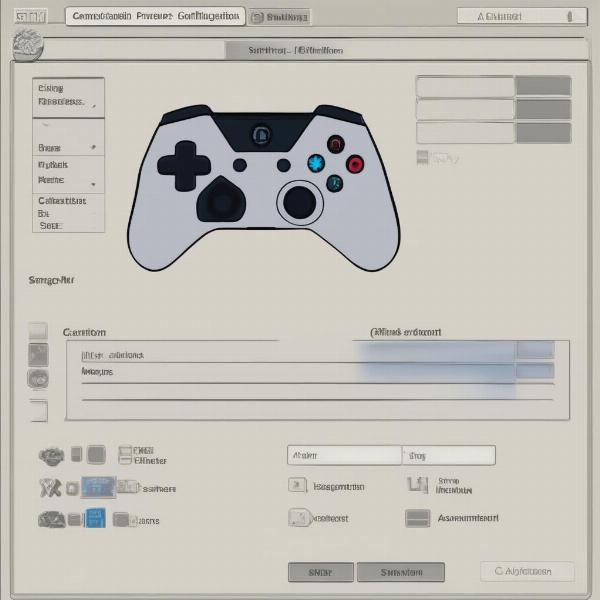 Configuring Game Controller Settings on PC
Configuring Game Controller Settings on PC
Troubleshooting Common Issues
While connecting a game controller to your PC is usually straightforward, you might encounter some hiccups along the way. Here are some common problems and how to fix them:
- Controller Not Recognized: Make sure your controller is properly connected and that the necessary drivers are installed. Trying a different USB port can sometimes resolve the issue. If you’re using a wireless controller, check the battery level and ensure it’s within range of your PC.
- Button Mapping Issues: If your buttons aren’t working as expected, check the game’s controller settings or use software like Steam to remap the buttons.
- Connectivity Problems: For wireless controllers, ensure your Bluetooth connection is stable and that there’s no interference. Try moving closer to your PC or removing any obstacles that might be blocking the signal. You can research more about external hard drives for gaming, as similar connection issues can occur. For specific information on Wii U compatibility with Wii, this resource is helpful.
Beyond the Basics: Advanced Controller Configurations
For those seeking greater control, advanced controller configurations are available. This includes adjusting dead zones, tweaking sensitivity curves, and even using third-party software to create custom controller profiles. This level of customization allows you to fine-tune your controller to perfectly match your playstyle. Like knowing which games support keyboard and mouse on PS4, understanding these advanced options can significantly enhance your gaming experience. Or if you are having trouble saving your game, learn how to save game in Lego City Undercover.
Connecting Multiple Controllers
Want to play with friends locally? Most PCs can support multiple controllers simultaneously. Simply connect each controller using the methods described above. Ensure each controller is assigned to a different player profile within the game.
Choosing the Right Controller
With a wide variety of game controllers available, choosing the right one depends on your personal preferences and the types of games you play. Consider factors like ergonomics, button layout, and additional features like vibration feedback and analog triggers. “The right controller can make all the difference,” adds Sarah Jones, a professional esports athlete. “It’s an extension of yourself in the game, and comfort and functionality are key.”
Conclusion
Getting your game controller to work on your PC is a simple process that can greatly enhance your gaming experience. Whether you choose a wired or wireless connection, the steps are straightforward and within reach of any gamer. By following the tips and troubleshooting advice in this guide, you’ll be up and running in no time, ready to enjoy your favorite PC games with the comfort and precision of a controller. So, connect your controller and get ready to level up your gaming!
FAQ
-
Can I use any controller on my PC? Most modern controllers are compatible with PCs, but some may require additional drivers or adapters.
-
Do I need to install special software to use a controller on my PC? While not always required, installing the controller’s software can unlock additional features and customization options.
-
My controller is connected, but the game isn’t recognizing it. What should I do? Check the game’s controller settings and ensure the controller is properly configured.
-
Can I connect multiple controllers to my PC? Yes, most PCs can support multiple controllers for local multiplayer gaming.
-
What’s the best way to connect a controller to my PC: wired or wireless? Both wired and wireless connections have their advantages. Wired offers a more stable connection, while wireless offers greater freedom of movement.
-
How do I customize my controller settings? Many games and platforms like Steam offer built-in controller configuration options.
-
What should I do if my controller isn’t working correctly? Check the troubleshooting section of this guide or consult the controller’s manual for specific instructions.