Playing games in full-screen mode offers a truly immersive experience, free from distractions. But sometimes, getting a game to fill your entire screen can be a bit tricky. This guide will walk you through several methods to make your game full screen, covering various platforms and scenarios.
Similar to how you might want to start a new game on a different platform, like detailed in our guide on how to start a new game in pokemon alpha sapphire, sometimes the full-screen process isn’t always intuitive. Let’s dive in and explore the options available to you.
Common Full-Screen Methods
Most games offer a built-in full-screen option within their settings. Look for it in the “Display,” “Graphics,” or “Video” settings. The option might be labeled “Full Screen,” “Fullscreen Mode,” or something similar. Simply enabling this option should switch the game to full screen. Another common method is using designated keyboard shortcuts. The most common shortcut is the F11 key. Pressing F11 typically toggles full-screen mode on or off. Some games may use Alt+Enter or other combinations, often specified in the game’s control options.
Troubleshooting Full-Screen Issues
Sometimes, even with the right settings, games might not display correctly in full screen. This could be due to resolution mismatches between the game and your monitor. Ensure your game’s resolution matches your monitor’s native resolution for the best results. You can find your monitor’s native resolution in your operating system’s display settings. Adjusting the game’s resolution to match can often resolve full-screen problems. Another potential issue is outdated or corrupted graphics drivers. Keeping your graphics drivers up to date is crucial for optimal gaming performance and can fix various display issues, including full-screen problems. Visit the website of your graphics card manufacturer (Nvidia, AMD, or Intel) to download the latest drivers for your specific card.
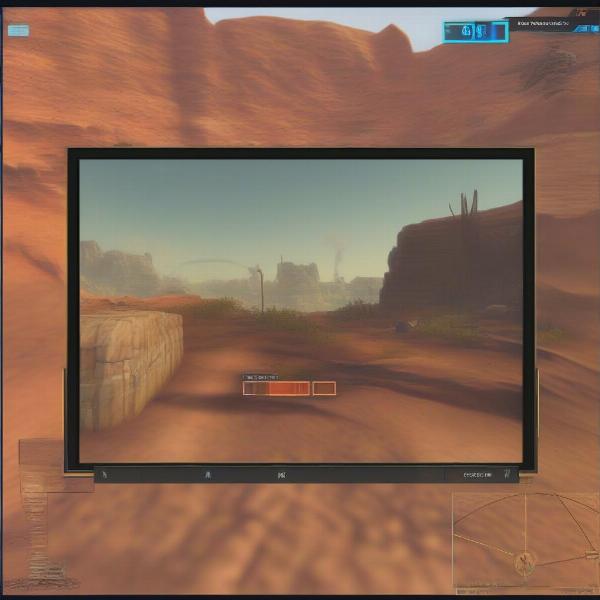 Example of Resolution Mismatch in Full Screen Mode
Example of Resolution Mismatch in Full Screen Mode
Full-Screen on Specific Platforms
Different gaming platforms might have specific ways to enable full screen. For example, on consoles like PlayStation 5 and Xbox Series X, most games automatically run in full-screen mode. If not, check the game’s options or the console’s system settings. If you’re trying to figure out how to play your PS5 games from an external hard drive, you might encounter similar settings menus where full-screen options are located. We have a comprehensive guide on how to play ps5 games from external hard drive that might offer further assistance. On PC, using the methods described earlier (in-game settings, F11 key) usually works. However, sometimes, games running in windowed borderless mode might appear like full screen but not be true full screen. This can affect performance. Make sure the setting is explicitly set to “Full Screen.”
“Ensuring your game truly runs in full screen and not just borderless windowed mode can significantly impact performance, especially in demanding titles,” says renowned game developer, Alex Thompson.
Full-Screen for Emulators and Older Games
Older games and emulators might require some tweaking to run in full screen. Emulators often have specific settings to toggle full screen or stretch the game image to fit your monitor. Consult the emulator’s documentation for specific instructions. Older games might not have native full-screen support or may require compatibility mode settings within your operating system. Experimenting with different settings can often yield the desired results. If you’re interested in modifying your gaming experience, especially on consoles like the Nintendo Switch, you can explore our guide on how to mod switch games. This can sometimes influence how full-screen modes function.
Advanced Tips for Full-Screen Gaming
For a truly immersive experience, consider using a dedicated gaming monitor with a high refresh rate and low input lag. These features can significantly enhance your gameplay, especially in fast-paced games. Adjusting your display settings to match the game’s resolution and refresh rate ensures the smoothest possible full-screen experience.
Understanding the technical aspects of your display, such as aspect ratio and resolution, can help optimize the full-screen experience. Experimenting with different settings can often lead to significant improvements in visual fidelity and performance.
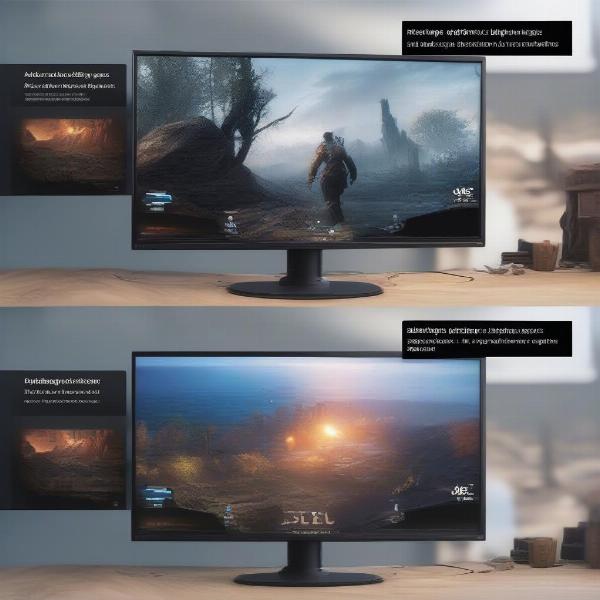 Advanced Display Settings for Optimized Full Screen Gaming
Advanced Display Settings for Optimized Full Screen Gaming
Related Considerations for Seamless Gaming
Sometimes, issues unrelated to full-screen settings can impact your gaming experience. For instance, if you encounter problems like “can’t save more data for this game or app,” it’s important to address them separately. We’ve compiled a helpful guide on can’t save more data for this game or app to assist you with such issues. For a broader perspective on how to optimize your overall gameplay, our article on how to play the games provides valuable insights and tips.
Conclusion
Making your game full screen can significantly enhance your gaming experience. By exploring the methods outlined in this guide, you should be able to enjoy your favorite games in full immersive mode. Remember to adjust the resolution and update your graphics drivers for optimal results.

