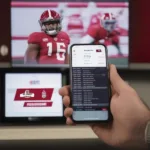Moving a full-screen game to your other monitor can sometimes feel like solving a tricky puzzle. Whether you’re looking to streamline your streaming setup, increase your workspace, or just enjoy a more immersive gaming experience, getting your game where you want it can be a game-changer. This guide will walk you through several proven methods for How To Move Full Screen Game To Other Monitor, covering everything from simple keyboard shortcuts to advanced display settings.
Similar to adjusting your in-game resolution, moving your game to another monitor often requires a bit of tweaking. We’ll explore the most common techniques, helping you conquer this challenge regardless of your technical expertise. You’ll be able to switch screens seamlessly and focus on what matters most: enjoying your game.
Using Windows Keyboard Shortcuts to Move Full Screen Game
One of the simplest methods to move a full-screen game involves using keyboard shortcuts. Try pressing the Windows key + Shift + Left or Right Arrow keys. This combination often works wonders, quickly transferring your game to the desired monitor. Keep in mind that the effectiveness of this method can depend on your game, graphics card, and operating system.
If the standard Windows shortcut doesn’t do the trick, some games have their own built-in shortcuts. Consult your game’s settings or control menu for specific key combinations. You might find a dedicated option for display management or windowed mode.
 Moving a Full Screen Game with Keyboard Shortcuts
Moving a Full Screen Game with Keyboard Shortcuts
Adjusting Display Settings for Seamless Screen Switching
Your operating system’s display settings offer another avenue for moving full-screen games. Right-click on your desktop and select “Display settings.” Here, you can identify your monitors and rearrange them to match your physical setup. Make sure your main gaming monitor is set as the primary display. This can often influence which screen games default to.
Within the display settings, you might also find advanced options related to multiple displays and graphics preferences. Explore these settings to see if there are specific configurations for full-screen applications. Sometimes, selecting the correct display adapter for your game can resolve the issue.
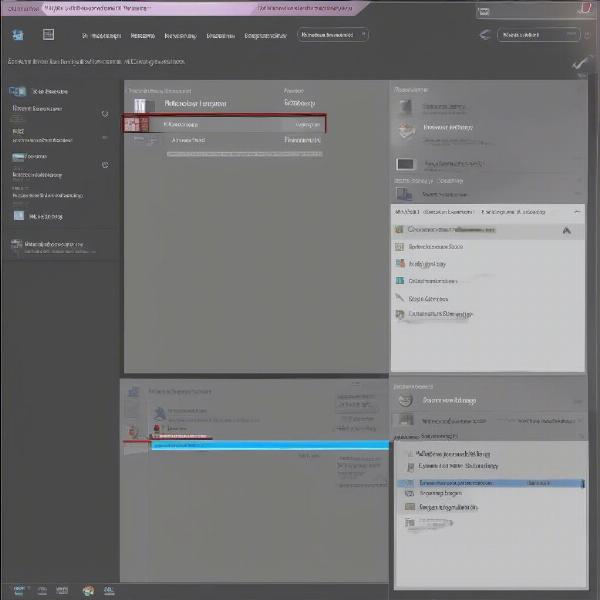 Adjusting Display Settings for Full Screen Games
Adjusting Display Settings for Full Screen Games
Utilizing In-Game Options for Multi-Monitor Setup
Many modern games, especially those designed with multi-monitor setups in mind, include built-in options to manage display preferences. Check your game’s settings menu for options related to display mode, resolution, and target display. You might find a dedicated setting to select the monitor on which the game launches in full-screen mode.
Tweaking these in-game settings can provide a more reliable and customized experience compared to relying solely on operating system shortcuts. Don’t hesitate to experiment with different configurations to find the perfect setup for your gaming needs. You can learn more about optimizing your PC game settings in our guide on how to go full screen on pc games. This guide provides comprehensive information on maximizing your gaming experience.
Troubleshooting Common Issues When Moving Full Screen Games
Sometimes, despite your best efforts, moving a full-screen game might prove problematic. One common issue is the game launching on the wrong monitor even after adjusting settings. This can often be resolved by temporarily setting the desired monitor as your primary display in your operating system’s display settings.
Another frequent problem is the game refusing to move at all, stubbornly remaining on the initial monitor. This can be caused by conflicting settings or outdated drivers. Updating your graphics drivers is a good first step in troubleshooting this issue. Also, double-check your game’s settings to ensure there are no conflicting display configurations.
 Troubleshooting Full Screen Game Issues
Troubleshooting Full Screen Game Issues
Understanding the Benefits of Dual Monitor Gaming
Having a dual monitor setup can greatly enhance your gaming experience. One benefit is the ability to keep essential applications, such as chat programs or walkthroughs, open on your second monitor without interrupting your gameplay. This streamlined setup can significantly improve your focus and efficiency.
Furthermore, dual monitors can also be beneficial for streamers who want to interact with their audience while gaming. They can dedicate one monitor for the game and the other for monitoring chat, managing stream settings, and interacting with viewers. This allows for a more engaging and interactive streaming experience.
Expanding Your Gaming Horizons with Multi-Monitor Setups
While dual monitors are common, some gamers take it a step further with triple-monitor setups or even more. These expansive setups offer unparalleled immersion, allowing you to truly become enveloped in the game world. The wider field of view and increased screen real estate can drastically enhance your gaming experience, particularly in racing or simulation games.
However, setting up and configuring multi-monitor gaming can be more complex, requiring more powerful hardware and meticulous calibration. It’s important to research the specific requirements and limitations of multi-monitor setups before investing in additional hardware.
Conclusion
Moving a full-screen game to another monitor doesn’t have to be a headache. Whether you’re using simple keyboard shortcuts, tweaking display settings, or utilizing in-game options, the methods outlined in this guide will empower you to move full screen game to other monitor effortlessly. By understanding the intricacies of your system and game, you can optimize your setup for maximum enjoyment. Remember to experiment and find the method that works best for you.
FAQ
- Why won’t my full-screen game move to my other monitor? This could be due to conflicting settings, outdated drivers, or game-specific limitations. Try updating your graphics drivers and checking your game’s display settings.
- What’s the easiest way to move a full-screen game to another monitor? Using the Windows key + Shift + Left/Right Arrow keys is often the quickest method.
- Can I move a full-screen game to a monitor with a different resolution? Yes, but the game may adjust its resolution to match the new monitor, potentially affecting performance or visuals.
- How do I set my primary gaming monitor? Right-click on your desktop, select “Display settings,” and choose the desired monitor from the available options.
- Are there specific games that don’t support multi-monitor setups? While rare, some older or less resource-intensive games may not have multi-monitor support.
- What are the benefits of dual monitor gaming? Dual monitors allow you to multitask, stream more efficiently, and have a more organized gaming setup.
- Do I need a powerful computer for multi-monitor gaming? Yes, multi-monitor setups require more processing power and a capable graphics card.