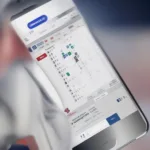Playing games packaged in zip files is a straightforward process. This guide will walk you through the steps involved in extracting and running these games, covering everything from downloading the zip file to troubleshooting potential issues. Let’s dive in and get your game running!
Understanding Zip File Games
Zip files are commonly used to compress and bundle files, making them easier to download and share. Many independent game developers use this format to distribute their creations. Before we delve into the how-to, it’s helpful to understand why zip files are used for games. They can significantly reduce the download size, especially for games with large assets like music and graphics. This benefits both developers, by reducing hosting costs, and gamers, by speeding up download times.
Steps to Play a Zip File Game
Playing a game from a zip file involves a few simple steps:
-
Download the Zip File: First, download the zip file containing the game from a reputable source. Be cautious about downloading files from untrusted websites, as they could contain malware.
-
Locate the Downloaded File: Usually, the downloaded zip file will be in your “Downloads” folder. However, this might differ based on your browser settings.
-
Extract the Zip File: This is the crucial step. You’ll need a file archiver program. Windows has built-in functionality for this, but programs like 7-Zip or WinRAR offer more advanced features. Right-click on the zip file and select “Extract All…” Choose a destination folder where you want the game files to be extracted.
-
Find the Executable File: Once extracted, open the destination folder. Look for the executable file, typically an .exe file on Windows, a .app file on macOS, or a shell script on Linux. This file is what launches the game.
-
Run the Game: Double-click the executable file to run the game. You might need to grant administrator permissions for some games to function properly.
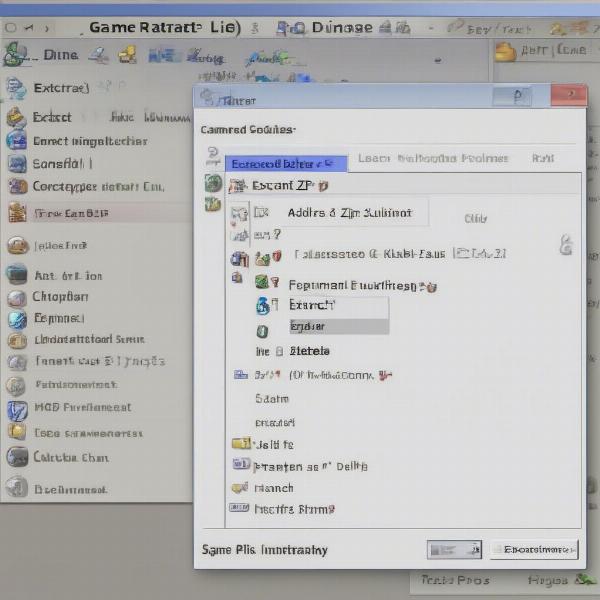 Extracting a Zip File Game for Play
Extracting a Zip File Game for Play
Troubleshooting Common Issues
Sometimes, you might run into a few hiccups. Here’s how to address some common problems:
-
Missing DLL Files: If you encounter an error message about missing DLL files, you might need to install specific runtime libraries. A quick online search for the missing DLL file should provide solutions.
-
Compatibility Issues: Older games might not be compatible with newer operating systems. Try running the game in compatibility mode. Right-click on the executable file, select “Properties,” go to the “Compatibility” tab, and select an older operating system.
-
Antivirus Interference: Occasionally, antivirus software might mistakenly flag a game file as malicious. If you’re confident the source is safe, temporarily disable your antivirus or add an exception for the game folder.
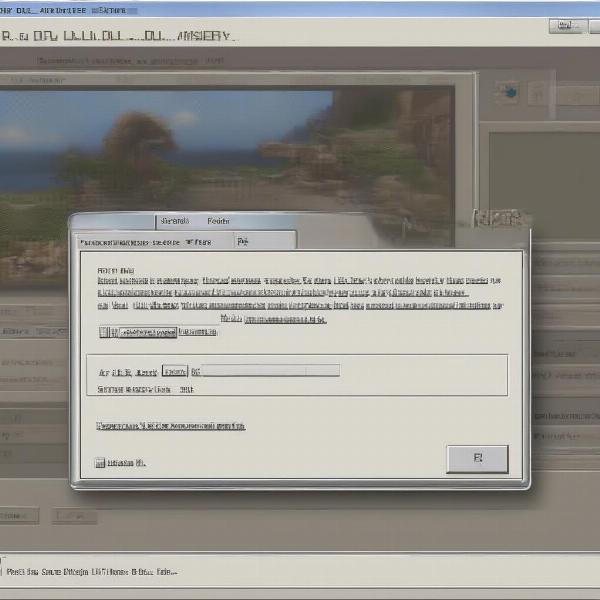 Troubleshooting Common Zip File Game Issues
Troubleshooting Common Zip File Game Issues
Different Game Archives
While zip is the most common, you might encounter other archive formats like RAR or 7z. The extraction process is similar, requiring a compatible archiver.
Tips for a Smooth Gaming Experience
-
Create a Dedicated Game Folder: Organize your games by creating a specific folder for extracted game files. This keeps things tidy and makes it easier to manage your game library.
-
Check System Requirements: Before downloading a game, check its system requirements to ensure your computer can run it smoothly.
-
Update Drivers: Outdated graphics drivers can cause performance issues. Keep your drivers updated for optimal gaming.
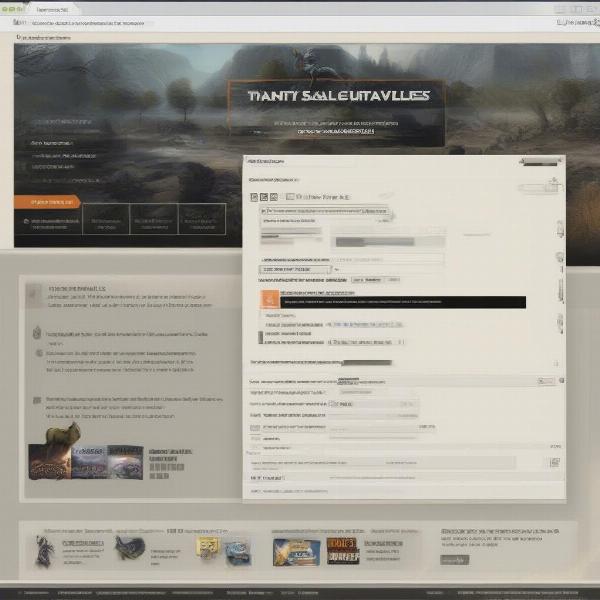 Optimizing Zip File Game Performance
Optimizing Zip File Game Performance
FAQs
-
What is a zip file game? A zip file game is a game distributed as a compressed zip archive.
-
Why are games packaged in zip files? Zip files reduce the download size, making it easier and faster to distribute games.
-
What do I need to play a zip file game? You’ll need a file archiver to extract the zip file and a computer that meets the game’s system requirements.
-
What if the game doesn’t run after extraction? Check for missing DLL files, compatibility issues, or antivirus interference.
-
Where can I find safe zip file games? Download games from trusted sources like official websites or reputable game distribution platforms.
-
Are all zip file games free? No, some commercial games might also be distributed as zip files.
-
Can I play zip file games on any operating system? Most zip file games are designed for specific operating systems, so check the game’s system requirements.
Conclusion
Playing a zip file game is a simple process once you understand the steps involved. By following this guide, you can easily extract and enjoy a wide variety of games. Remember to always download from trustworthy sources and ensure your system meets the game’s requirements for the best experience. So go ahead, download that zip file game you’ve been eyeing and get ready to play!