Playing games on your iPad just got a whole lot better! Tired of fiddling with on-screen controls? Ready for a more precise and comfortable gaming experience? This comprehensive guide will walk you through everything you need to know about using a keyboard and mouse with your iPad for gaming. We’ll cover various methods, troubleshoot common issues, and even offer some tips to enhance your gameplay.
Connecting Your Keyboard and Mouse: The Basics
The first step, obviously, is connecting your keyboard and mouse. Fortunately, the iPad’s compatibility with external peripherals has vastly improved in recent years. Here’s how you can connect:
-
Bluetooth: This is the most common method. Simply put your keyboard and mouse into pairing mode, then go to your iPad’s Settings > Bluetooth and select your devices from the list. Make sure your devices are fully charged for a seamless connection. Many modern gaming keyboards and mice offer low-latency Bluetooth connections specifically designed for lag-free gaming.
-
USB-C Adapter: For wired connections, you’ll need a USB-C hub or adapter (depending on your iPad model). These adapters allow you to plug in your keyboard and mouse via USB-A or USB-C ports. While slightly less convenient than Bluetooth, this method generally offers improved stability and avoids the potential for Bluetooth interference. For best results, look for a quality hub from a reputable brand; cheaper options may experience connection issues or power limitations.
Once connected, your iPad should automatically recognize your keyboard and mouse. You’ll be able to navigate menus and use them in supported games.
Which Games Support Keyboard and Mouse?
This is where things get a little tricky. Not all iPad games offer keyboard and mouse support. While many newer titles are increasingly incorporating this functionality, many older games remain touchscreen-only. To check for compatibility:
-
Check the App Store Listing: Before downloading a game, always check the App Store description for mentions of keyboard and mouse support. Look for keywords like “supports external keyboard,” “controller support,” or similar phrases.
-
Game Settings: Even if the App Store description doesn’t explicitly mention it, some games might have settings to enable keyboard and mouse control within the game itself. Explore the game’s options menu thoroughly.
-
Community Forums: If you’re unsure, search online forums or community pages related to the game. Other players might have already tested this feature and shared their findings.
For a smoother experience, focus on games specifically designed for controllers or that advertise external peripheral support. This will avoid compatibility issues and maximize your enjoyment.
Enhancing Your Gaming Experience with Keyboard and Mouse
Using a keyboard and mouse opens up a world of possibilities for enhanced gaming. Let’s dive into some of the advantages and how to get the most from this setup:
-
Precision Aiming: For games requiring precise aiming (think shooters or strategy games), a mouse offers unparalleled accuracy over touchscreen controls. Goodbye frustrating missed shots! Consider using a gaming mouse with adjustable DPI for optimal sensitivity.
-
Faster Response Times: Keyboard shortcuts and mouse clicks provide significantly faster response times compared to touchscreen inputs, leading to a more competitive edge in fast-paced games.
-
Improved Comfort: Using a keyboard and mouse can be significantly more comfortable for extended gaming sessions, reducing hand fatigue compared to constantly tapping the screen.
-
Strategic Advantages: In strategy games, keyboard shortcuts are invaluable for quicker unit selection, building management, and efficient resource allocation.
Troubleshooting Common Issues
While using a keyboard and mouse on your iPad is generally straightforward, some common problems may arise:
-
Connection Problems: If you experience connection drops, try restarting your iPad, keyboard, and mouse. Check battery levels and ensure your Bluetooth connection is stable (or that your USB connection is secure).
-
Input Lag: High input lag can be frustrating. This is more common with Bluetooth connections, so if it’s a significant issue, try a wired connection via a USB hub. Also, ensure your iPad’s software is up-to-date.
-
Game Compatibility: Remember that not all games are compatible. If you encounter problems, make sure the game explicitly supports external peripherals.
-
Driver Issues: While rare, driver issues can cause unexpected problems. If you suspect a driver issue, try reinstalling or updating drivers for your keyboard and mouse.
 Setting up your iPad for keyboard and mouse gaming
Setting up your iPad for keyboard and mouse gaming
What Types of Games Benefit Most from Keyboard and Mouse?
Certain genres really shine with keyboard and mouse controls on your iPad. Let’s explore some examples:
-
Real-Time Strategy (RTS): Games like StarCraft, Age of Empires, or even mobile RTS titles often benefit massively from the precise control and shortcuts a keyboard and mouse provide.
-
First-Person Shooters (FPS): Accurate aiming is crucial, and a mouse provides unmatched control for aiming and quick reflexes compared to touchscreen aiming.
-
MMORPGs: Managing inventory, hotkeys, and chat all become much easier and more intuitive with keyboard and mouse input.
How to Optimize Your Settings for Optimal Gameplay
Now that you’ve connected your peripherals, let’s discuss optimizing your settings for the best gameplay experience:
-
Adjust Mouse Sensitivity: Experiment with the mouse sensitivity settings in your games to find what feels most comfortable and allows for precise control.
-
Customize Keyboard Shortcuts: Many games allow customizing keyboard shortcuts. Utilize this feature to create a streamlined and efficient input system tailored to your playstyle.
-
Use a Gaming Mouse: A gaming mouse with adjustable DPI and extra buttons can further elevate your gaming experience, offering greater control and customizability.
-
Consider an External Monitor: If your games support it, using an external monitor with your iPad can expand your screen real estate and deliver an even more immersive gaming experience.
 iPad gaming experience comparison: touchscreen vs keyboard and mouse
iPad gaming experience comparison: touchscreen vs keyboard and mouse
Can I Play All Games With a Keyboard and Mouse? A Look at Compatibility
Unfortunately, not every game on the App Store will support keyboard and mouse input. Many games rely heavily on touchscreen functionality and may not be designed to accommodate external peripherals. Checking the game’s description on the App Store is essential before purchasing. If you are passionate about a specific touchscreen-only game and are seeking to learn more about the game development process on an iPad, check out our articles on how to create a roblox game on ipad or how to make a roblox game on ipad 2024.
Frequently Asked Questions (FAQs)
Q: Can I use any keyboard and mouse with my iPad? A: Generally yes, but compatibility might vary. Bluetooth keyboards and mice are widely supported, and many wired options work with a USB-C adapter. However, specific gaming features (like extra buttons) may not be fully recognized by all games.
Q: Will using a keyboard and mouse improve my game performance significantly? A: Yes, it can. The precision and speed offered by a mouse and keyboard greatly enhance gameplay in various genres, particularly those demanding accuracy and quick responses.
Q: What if my game doesn’t support keyboard and mouse? A: Unfortunately, you’ll be limited to touchscreen controls. Some games may offer controller support as an alternative.
Q: Are there any downsides to using a keyboard and mouse? A: The main downsides are compatibility issues (not all games support them), and the extra cost of purchasing the peripherals.
Q: How do I improve latency when using Bluetooth? A: Ensure your Bluetooth peripherals are close to your iPad, minimize Bluetooth interference from other devices, and make sure your iPad’s software is up-to-date.
Q: What if my keyboard and mouse aren’t recognized by my iPad? A: Check your device’s battery levels, ensure that they’re in pairing mode (for Bluetooth), and restart your iPad. If the problem persists, it may be a hardware issue or software compatibility problem.
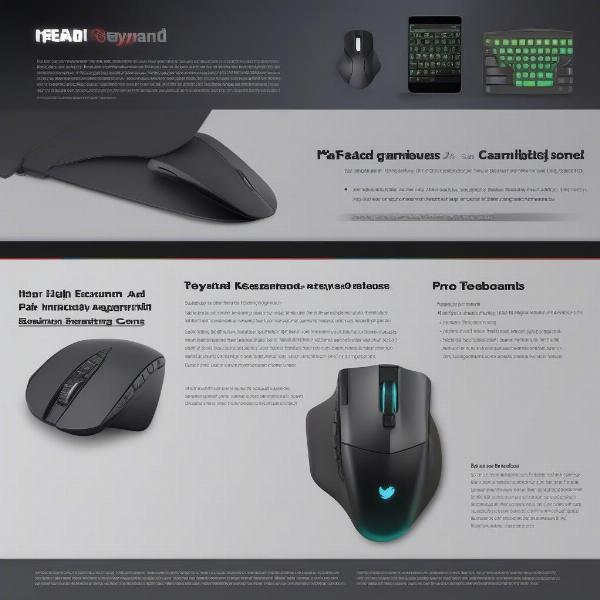 Best Keyboard and Mouse combos for iPad gaming
Best Keyboard and Mouse combos for iPad gaming
Conclusion
Using a keyboard and mouse with your iPad unlocks a more comfortable, precise, and efficient way to enjoy your favorite games. While not all games offer full support, the benefits for many titles are undeniable. By following the steps outlined above and understanding the common challenges, you can dramatically elevate your iPad gaming experience. So go ahead, plug in your peripherals, and get ready for a new level of gaming immersion on your iPad! Happy gaming!

