Playing games on your Samsung TV opens up a world of entertainment beyond traditional cable and streaming. Whether you’re a casual gamer or a hardcore enthusiast, your Samsung TV can become a versatile gaming hub. This guide will walk you through various ways How To Play Games On Samsung Tv, from cloud gaming services to connecting consoles and PCs.
Connecting Consoles to Your Samsung TV
Connecting your favorite consoles like PlayStation, Xbox, or Nintendo Switch to your Samsung TV is a breeze. Use a high-speed HDMI cable to connect your console to an available HDMI port on your TV. Then, simply select the correct HDMI input source on your TV using your remote. Most modern Samsung TVs automatically detect the connected console and switch to the appropriate settings. For optimal gaming, ensure you’re using the correct HDMI port that supports your desired resolution and refresh rate, such as HDMI 2.1 for 4K gaming at 120Hz.
Using the Samsung Gaming Hub (Select Models)
Select Samsung TVs feature the Gaming Hub, a dedicated platform that centralizes your gaming experience. The Gaming Hub offers seamless access to cloud gaming services like Xbox Cloud Gaming, GeForce Now, and more, without requiring a console. Navigate to the Gaming Hub using your remote, choose your preferred service, and start playing! It’s that simple. Some services may require a paid subscription.
 Samsung TV Gaming Hub Interface
Samsung TV Gaming Hub Interface
Streaming Games from Your PC
Want to play your PC games on the big screen? You can stream games from your PC to your Samsung TV using services like Steam Link or AMD Link. Download and install the appropriate app on your PC and your Samsung TV (if available), connect both devices to the same network, and follow the on-screen instructions to link them. Using a wired connection for your PC is recommended for the best streaming performance.
Playing Mobile Games on Your Samsung TV
Mirroring your mobile device’s screen to your Samsung TV allows you to enjoy mobile games on a larger display. Most Samsung TVs support screen mirroring functionalities. Check your phone’s settings for options like Smart View, Screen Mirroring, or Cast. Select your Samsung TV from the available devices and start playing. Keep in mind that there might be some input lag, which can affect gameplay.
Exploring Cloud Gaming Services on Your Samsung TV
Cloud gaming eliminates the need for expensive hardware. Services like Xbox Cloud Gaming, GeForce Now, and Amazon Luna offer a wide library of games that you can play directly on your Samsung TV. Most of these services are accessible through the Samsung Gaming Hub or via dedicated apps available on the Samsung app store. A stable and fast internet connection is essential for a smooth cloud gaming experience.
 Playing Cloud Games on a Samsung TV
Playing Cloud Games on a Samsung TV
Tips for Optimizing Your Gaming Experience
- Reduce Input Lag: Enable Game Mode on your Samsung TV to minimize input lag and improve response times.
- Adjust Picture Settings: Optimize picture settings for gaming. Look for options related to game mode, black levels, and motion clarity.
- Upgrade Your Internet Connection: A wired ethernet connection provides the most stable and lowest latency internet connection for online gaming.
- Invest in a Good Game Controller: While some games support the Samsung TV remote, a dedicated game controller significantly enhances the gaming experience.
Choosing the Right Gaming Accessories for your Samsung TV
Picking the right accessories can significantly impact your gaming experience. Consider investing in a premium controller, a gaming headset for immersive audio, or even a keyboard and mouse for games that benefit from these controls.
Understanding Different Game Genres on Samsung TVs
From action-packed adventures to immersive RPGs, there’s a genre for everyone on your Samsung TV. Exploring various genres can broaden your gaming horizons and introduce you to new favorites.
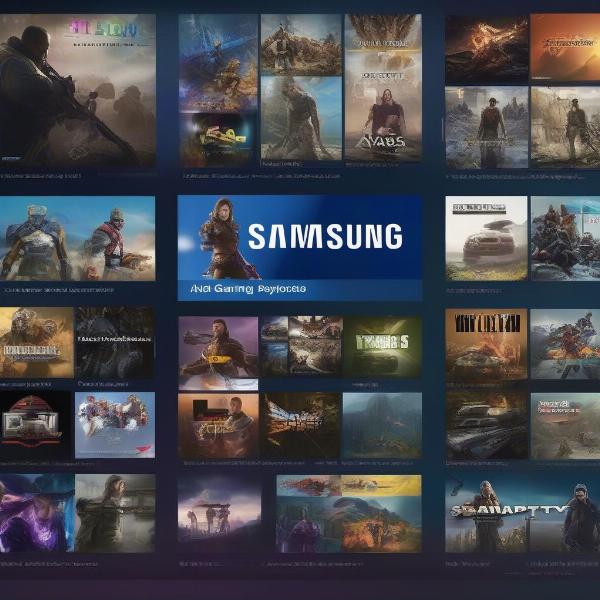 Variety of Game Genres Available on Samsung TV
Variety of Game Genres Available on Samsung TV
Troubleshooting Common Gaming Issues on Samsung TVs
Encountering issues while gaming? This section provides solutions to common problems such as connection issues, lag, and audio problems.
Conclusion
Playing games on your Samsung TV offers a captivating entertainment experience. From connecting consoles to utilizing cloud gaming services, there are multiple ways to access a vast library of games right from the comfort of your living room. By following this guide on how to play games on Samsung TV, you can transform your TV into a dynamic gaming hub, offering endless hours of enjoyment. Explore the options, optimize your settings, and get ready to level up your entertainment experience.
FAQ
-
Can I play free games on my Samsung TV? Yes, many cloud gaming services and the Samsung Gaming Hub offer free-to-play games.
-
Do I need a special controller to play games on my Samsung TV? While some games are compatible with the Samsung TV remote, a dedicated game controller generally offers a better gaming experience.
-
What internet speed do I need for cloud gaming? A stable internet connection with at least 25 Mbps download speed is recommended for smooth cloud gaming.
-
How do I connect my Bluetooth headphones to my Samsung TV for gaming? Go to your TV’s settings, find the Bluetooth option, and put your headphones in pairing mode. Select your headphones from the list of available devices on your TV.
-
Can I use my Samsung TV as a monitor for PC gaming? Yes, you can use features like screen mirroring or connect your PC directly via HDMI to use your Samsung TV as a monitor.
-
What is the Samsung Gaming Hub? The Samsung Gaming Hub is a dedicated platform on select Samsung TVs that provides a central location for accessing cloud gaming services and other gaming-related features.
-
How do I update the firmware on my Samsung TV to improve gaming performance? Navigate to the settings menu on your Samsung TV, find the “Support” section, and then select “Software Update” to check for and install the latest firmware.

