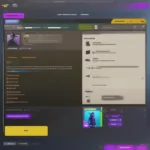Playing games on your TI-84 Plus calculator can be a fun way to pass the time, especially without a computer. While the TI-84 Plus isn’t designed primarily for gaming, its programmability allows for a surprising number of games, from simple puzzles to more complex adventures. This guide will explore how to get games onto your calculator and enjoy them without needing a computer.
Getting Games onto Your TI-84 Plus Offline
The primary way to get games onto your TI-84 Plus without a computer involves sharing programs directly with another calculator. This is a classic method and remains a reliable way to exchange games. This method requires a linking cable that connects two TI-84 Plus calculators.
- Connect the Calculators: Use the linking cable to connect your TI-84 Plus to another calculator that already has the games you want.
- Access the Link Menu: On both calculators, press the [2nd] key followed by the [X,T,θ,n] key (which also has the LINK label above it).
- Select Receive: On your calculator (the one receiving the game), navigate to the RECEIVE option and press [ENTER].
- Select Send: On the other calculator (the one sending the game), choose the program you want to transfer and press [ENTER].
- Wait for Completion: The transfer process will begin. The calculators will display a progress bar. Once the transfer is complete, you’ll see a confirmation message.
This method allows you to build up your game library by exchanging games with friends or classmates. It’s a quick and efficient way to get new games without internet access or a computer.
 Connecting Two TI-84 Plus Calculators for Game Transfer
Connecting Two TI-84 Plus Calculators for Game Transfer
Finding Games for Your TI-84 Plus
Discovering new games for your TI-84 Plus can be an adventure in itself. Although you won’t find an app store in the traditional sense, there are resources available.
- Textbooks and Guides: Older textbooks and guides dedicated to the TI-84 Plus often included sample programs, some of which were games. These can be a valuable source of classic games.
- Online Communities: Online forums and communities dedicated to calculators, particularly the TI-84 Plus, are excellent places to find game programs. These communities often have dedicated sections for sharing and discussing games.
- Archived Websites: Some older websites that focused on TI calculator programming might still be accessible through internet archives. These sites can be treasure troves of older games and programs.
Remember that you’ll need a way to get the program code onto paper or another device if you’re accessing these resources online. You can then manually enter the code into your calculator.
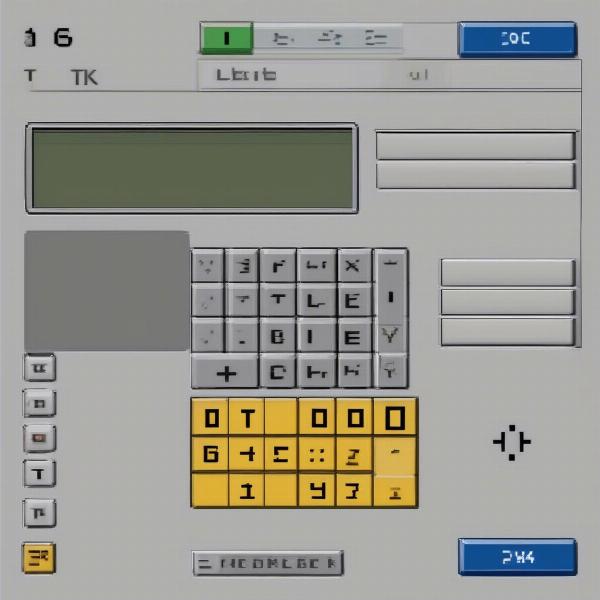 Example of TI-84 Plus Game Code
Example of TI-84 Plus Game Code
Manually Entering Game Code
Manually entering game code into your TI-84 Plus can be time-consuming, but it’s a viable option when you don’t have direct access to another calculator or a computer.
- Access the Program Editor: Press the [PRGM] key. Select NEW and press [ENTER].
- Name the Program: Enter a name for your program (e.g., “SNAKE”) and press [ENTER].
- Enter the Code: Carefully type in the game code line by line. Double-check each line for accuracy, as even small errors can prevent the game from working.
- Save the Program: Press [2nd] then [QUIT] to save the program.
While this method requires patience and attention to detail, it grants you access to a wider variety of games.
“Manually entering code is a great way to learn the basics of TI-Basic programming,” says Sarah Johnson, a seasoned TI calculator programmer and educator. “It’s also a valuable skill for debugging and modifying existing games.”
Tips for Playing Games on Your TI-84 Plus
- Preserve Battery Life: Games can drain your calculator’s battery. Ensure you have fresh batteries or consider rechargeable options.
- Adjust Screen Contrast: Adjust the screen contrast for optimal visibility, especially in different lighting conditions.
- Explore Different Genres: Don’t limit yourself to one type of game. The TI-84 Plus community has created games across various genres, from puzzles and RPGs to simulations and strategy games.
Troubleshooting Common Issues
- Syntax Errors: If you encounter syntax errors, carefully review the code you entered for typos or missing characters.
- Low Memory: If your calculator runs out of memory, try deleting unused programs or data.
- Frozen Screen: If your calculator freezes, try removing and reinserting the batteries.
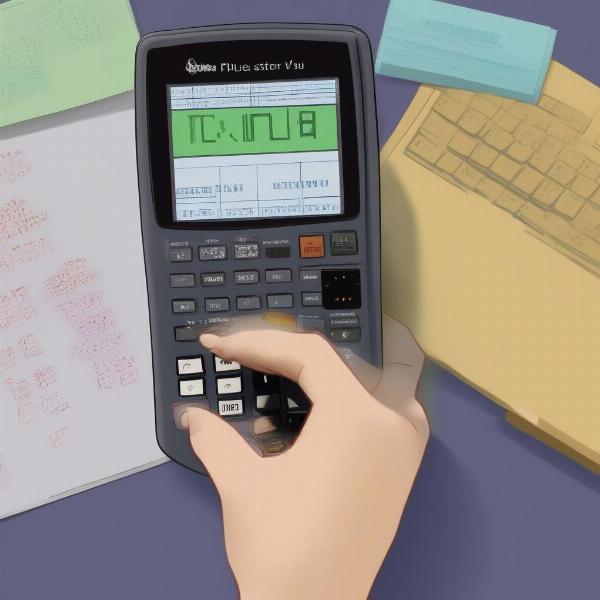 Student Playing a Game on a TI-84 Plus
Student Playing a Game on a TI-84 Plus
Exploring TI-BASIC Programming
Learning even basic TI-BASIC can open a whole new world of possibilities on your calculator. You can modify existing games or even create your own.
Sharing Games with Friends
Sharing games with friends through the linking method enhances the fun and builds a sense of community. Trading games allows everyone to experience a wider variety of titles.
Conclusion
Playing games on your TI-84 Plus without a computer is a rewarding experience. While it might require some extra effort, the satisfaction of playing games you’ve acquired or even programmed yourself is unparalleled. So, grab your calculator, connect with friends, and explore the world of TI-84 Plus gaming. How To Play Games On Ti-84 Plus Without Computer is easier than you think!
FAQ
-
Can I play complex games on a TI-84 Plus? While the TI-84 Plus has limitations, surprisingly complex games have been developed, pushing the boundaries of what’s possible.
-
Where can I find more information about TI-BASIC programming? Online forums, communities, and educational websites offer tutorials and resources for learning TI-BASIC.
-
Are there any risks associated with downloading programs from unofficial sources? Exercise caution when downloading programs from unofficial sources, as they may contain errors or even malicious code.
-
Is it legal to play games on my TI-84 Plus during exams? Check your school’s policy regarding calculator use during exams, as games are often prohibited.
-
Can I connect my TI-84 Plus to a computer to transfer games? While this article focuses on methods without a computer, connecting to a computer is the most common and efficient method for transferring programs.
-
What are some popular games for the TI-84 Plus? Popular games include variations of Snake, Tetris, and other classic arcade titles.
-
How can I improve the performance of games on my TI-84 Plus? Ensuring fresh batteries and optimizing screen contrast can enhance the gaming experience.