Playing your GOG library on your Steam Deck opens up a world of classic and DRM-free gaming. This guide provides a comprehensive walkthrough on how to seamlessly integrate your GOG games into your Steam Deck experience.
Setting Up GOG Games on Your Steam Deck
Adding GOG games to your Steam Deck isn’t as straightforward as downloading from Steam’s storefront, but it’s definitely achievable with a few simple steps. This process involves installing a compatibility layer, adding the games to Steam, and optimizing for the Steam Deck’s controls. Let’s dive into the specifics.
Installing the Compatibility Layer: Heroic Games Launcher
The key to playing GOG games on Steam Deck lies in Heroic Games Launcher. This handy tool acts as a bridge between GOG’s platform and your Steam Deck, making the integration process smooth and relatively painless.
- Open the Discover app: Navigate to the Discover store on your Steam Deck.
- Search for Heroic Games Launcher: Type “Heroic Games Launcher” in the search bar.
- Install: Click the install button and wait for the installation process to complete.
Once installed, launch Heroic Games Launcher and log in with your GOG account credentials. This will sync your GOG library, making your games readily available for installation.
Adding GOG Games to Steam
After syncing your GOG library, you can add your games to Steam as non-Steam shortcuts. This allows you to launch them directly from your Steam library, integrating them seamlessly into your gaming experience.
- Select a game: Choose the GOG game you want to add to Steam from your Heroic Games Launcher library.
- Install the game: Install the chosen game through Heroic Games Launcher.
- Add to Steam: After installation, Heroic Games Launcher usually prompts you to add the game to Steam. If not, you can manually add it as a non-Steam game.
Now you can access your GOG games directly from your Steam library alongside your other titles. Pretty convenient, right?
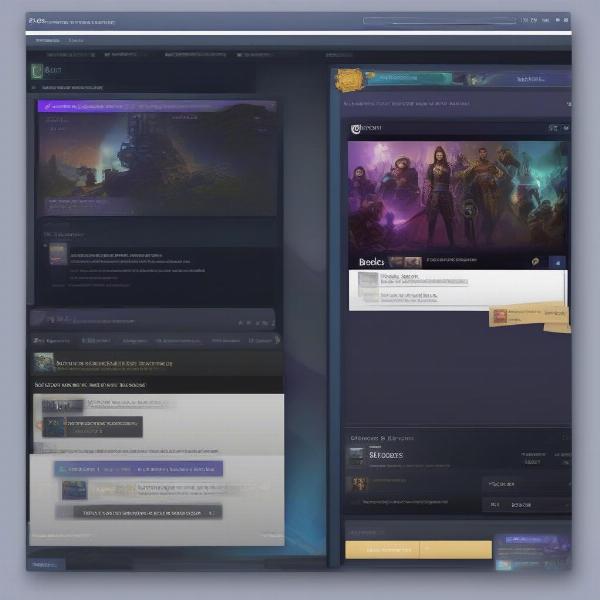 Adding GOG Games to Steam Deck via Heroic Games Launcher
Adding GOG Games to Steam Deck via Heroic Games Launcher
Optimizing GOG Games for Steam Deck Controls
While many GOG games work perfectly with the Steam Deck’s default controls, some might require tweaking. Thankfully, the Steam Deck’s controller configuration options are incredibly robust.
- Launch the game: Open your chosen GOG game from your Steam library.
- Access controller settings: Open the Steam Deck’s quick access menu and navigate to controller settings.
- Customize controls: Adjust the control mappings as needed to ensure optimal gameplay.
This allows you to tailor the controls to each individual game, providing the best possible gaming experience.
Troubleshooting Common Issues
Occasionally, you might encounter some hiccups when playing GOG games on your Steam Deck. Here are some common issues and their solutions:
- Game won’t launch: Verify the game’s installation and ensure you have the latest version of Heroic Games Launcher.
- Performance issues: Adjust the game’s graphics settings within the game or through the Steam Deck’s performance settings.
- Controller issues: Double-check your controller mappings and ensure they’re configured correctly for the specific game.
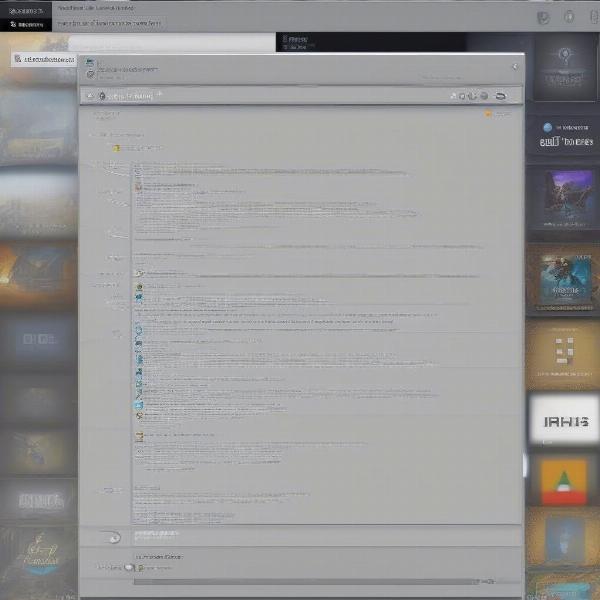 Troubleshooting Common Issues with GOG Games on Steam Deck
Troubleshooting Common Issues with GOG Games on Steam Deck
Expanding Your Steam Deck Library with GOG
Integrating your GOG library opens up a world of gaming possibilities on your Steam Deck. With classic titles and DRM-free goodness at your fingertips, you’ll have endless hours of entertainment wherever you go.
“The ability to play GOG games on the Steam Deck is a game-changer,” says industry veteran, Amelia “PixelPro” Garcia. “It combines the portability of the Deck with the vast library of GOG, creating a truly unparalleled gaming experience.”
Enhancing Your GOG Gaming Experience on Steam Deck
There are a few extra steps you can take to further enhance your GOG gaming experience on the Steam Deck.
Utilizing Community Controller Configurations
The Steam community often shares controller configurations for various games, including GOG titles. Leveraging these configurations can save you time and effort in setting up your controls.
Keeping Heroic Games Launcher Updated
Regularly updating Heroic Games Launcher ensures compatibility with the latest GOG games and addresses potential bugs.
Exploring GOG’s Rich Catalog
Take the time to browse GOG’s diverse catalog. You might discover hidden gems and rediscover beloved classics.
“Don’t limit yourself to just your existing GOG library,” advises renowned game developer, David “CodeMaster” Lee. “Explore GOG’s catalog – you might be surprised by the treasures you find.”
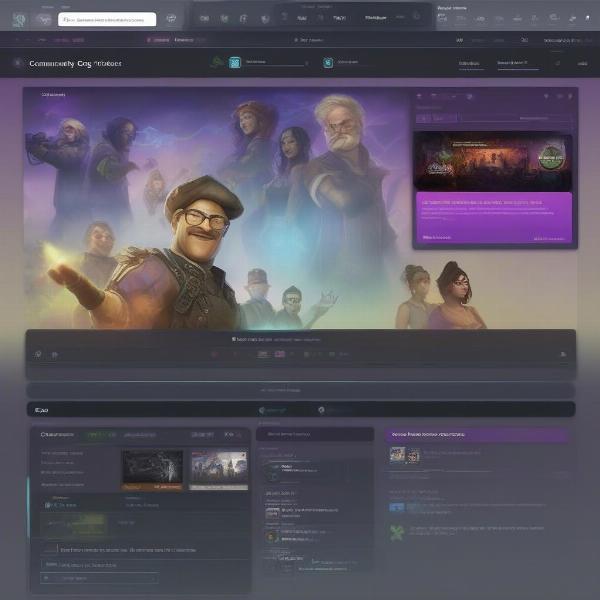 Enhance GOG Gaming on Steam Deck with Community Configurations
Enhance GOG Gaming on Steam Deck with Community Configurations
Conclusion
Playing GOG games on your Steam Deck expands your gaming horizons, providing a diverse and portable library. By following this guide, you can seamlessly integrate your GOG collection and enjoy countless hours of entertainment on the go. So, dive in, explore your GOG library, and experience the freedom of DRM-free gaming on your Steam Deck!
FAQ
- Do I need a GOG account to play GOG games on Steam Deck? Yes, a GOG account is required to access and install your GOG games through Heroic Games Launcher.
- Can I play all GOG games on Steam Deck? While most GOG games are compatible, some might require additional configuration or may not be fully supported.
- Is Heroic Games Launcher free to use? Yes, Heroic Games Launcher is a free and open-source application.
- What if I encounter issues with a GOG game on Steam Deck? Consult the Heroic Games Launcher community forums or GOG’s support resources for assistance.
- Can I play GOG games offline on Steam Deck? Yes, once installed through Heroic Games Launcher, you can play your GOG games offline.
- Do I need an internet connection to install GOG games on Steam Deck? Yes, an internet connection is required to download and install GOG games through Heroic Games Launcher.
- Can I use cloud saves with GOG games on Steam Deck? Cloud saves functionality depends on the specific game and its integration with GOG Galaxy.

