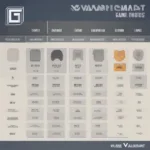Playing PlayStation games on your ROG Ally opens a world of exclusive titles and immersive experiences. This guide provides a comprehensive walkthrough on how to achieve this, covering various methods and essential tips for optimal performance.
Playing PlayStation games on a non-PlayStation device isn’t as straightforward as popping in a disc. Since the ROG Ally is a Windows-based handheld gaming PC, it requires a different approach. Primarily, this involves utilizing PlayStation Remote Play or cloud gaming services like PlayStation Plus Premium. Let’s explore these options in detail.
Setting up PlayStation Remote Play on Your ROG Ally
Remote Play is a great way to stream PlayStation games directly from your PS4 or PS5 to your ROG Ally. This method provides a relatively low-latency experience, especially if you have a strong and stable internet connection. Here’s a step-by-step guide:
- Install the PlayStation Remote Play app: Download and install the official PlayStation Remote Play application from the Microsoft Store on your ROG Ally.
- Sign in to your PlayStation Network account: Launch the app and log in using the same credentials you use for your PlayStation console.
- Connect to your console: Ensure your PlayStation console is powered on or in rest mode. The Remote Play app should automatically detect your console on the same network. If not, you can manually add it using its IP address.
- Configure your settings: Adjust settings like video quality and frame rate to optimize for your internet connection and the ROG Ally’s display. Experiment to find the best balance between visual fidelity and performance.
- Connect a controller: Pair your preferred controller to your ROG Ally via Bluetooth. While the ROG Ally has built-in controls, using a dedicated controller often provides a more comfortable and familiar PlayStation experience.
Once connected, you can navigate your PlayStation’s home screen, launch games, and play just as if you were sitting in front of your console.
 ROG Ally Remote Play Setup Guide
ROG Ally Remote Play Setup Guide
Leveraging PlayStation Plus Premium for Cloud Gaming
PlayStation Plus Premium offers a library of PlayStation games that can be streamed directly to your ROG Ally. This eliminates the need for a PlayStation console altogether, but requires a robust internet connection. Here’s how it works:
- Subscribe to PlayStation Plus Premium: Ensure you have an active PlayStation Plus Premium subscription. This tier unlocks cloud gaming capabilities.
- Access the PlayStation Plus catalog: Open the PlayStation Plus app on your ROG Ally or access the catalog through a web browser.
- Choose your game: Browse the available games and select the one you want to play. Look for the cloud icon to identify streamable titles.
- Start streaming: Click the “Play” button to start streaming the game directly to your ROG Ally. No downloads or installations are required.
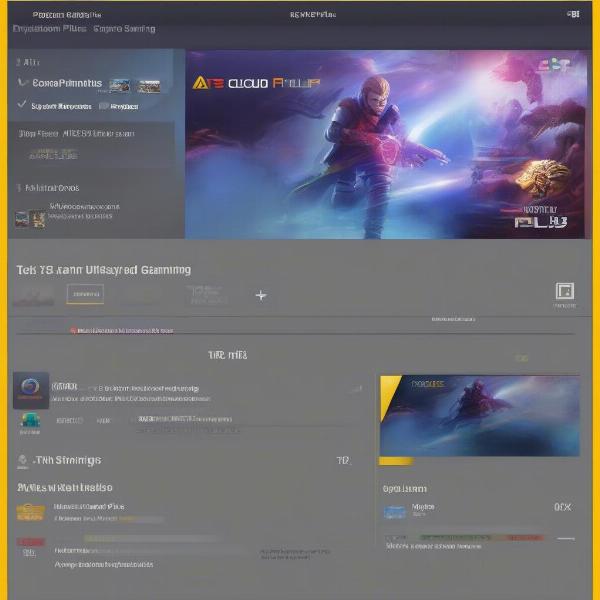 Streaming PlayStation Games on ROG Ally via PS Plus Premium
Streaming PlayStation Games on ROG Ally via PS Plus Premium
Similar to can you play ps4 games on ps5, accessing games through a subscription service offers convenience but requires a stable internet connection. Remember, cloud gaming performance is heavily reliant on your internet speed and stability.
Tips for Optimal PlayStation Gaming on ROG Ally
Whether you’re using Remote Play or PlayStation Plus Premium, optimizing your setup is crucial for the best gaming experience:
- Prioritize a wired internet connection: While Wi-Fi can work, a wired Ethernet connection provides the most stable and consistent performance for both Remote Play and cloud gaming.
- Optimize your router settings: Ensure your router prioritizes gaming traffic or consider using Quality of Service (QoS) settings to allocate more bandwidth to your ROG Ally.
- Close unnecessary applications: Closing background applications on your ROG Ally can free up system resources, improving performance.
- Adjust in-game settings: For demanding games, consider lowering the graphics settings within the game itself to achieve smoother frame rates. This is especially relevant when using Remote Play.
- Use a high-quality controller: A responsive and comfortable controller enhances the gaming experience. Consider a controller with low latency and customizable features.
- Keep your ROG Ally updated: Regularly update your ROG Ally’s operating system and drivers to ensure compatibility and performance.
Remember, do you need game pass to play online for multiplayer games streamed via PS Plus Premium.
Troubleshooting Common Issues
Encountering problems? Here are some solutions:
- Connection problems: Check your internet connection, router settings, and ensure your PlayStation console (if using Remote Play) is properly connected.
- Lag or stuttering: Try lowering the streaming quality settings or connect to a wired network.
- Controller issues: Ensure your controller is properly paired and charged. Try restarting your ROG Ally and controller.
- Audio problems: Check your audio settings on both your ROG Ally and PlayStation console.
“Remote Play allows for a very personalized gaming experience, especially on a handheld device like the ROG Ally,” says gaming expert Amelia Hernandez, Lead Game Developer at Pixel Perfect Studios. “Being able to access your console library anywhere is a huge advantage.”
 Optimized PlayStation Gaming Setup on ROG Ally
Optimized PlayStation Gaming Setup on ROG Ally
how do you record yourself playing video games can be an enjoyable way to share your gaming experiences, especially if you are playing PlayStation games on the ROG Ally.
Expanding Your Gaming Horizons with the ROG Ally
The ROG Ally offers a unique opportunity to enjoy PlayStation titles on the go. This versatility and portability combined with a powerful device make it a must-have for avid gamers. This guide can help you get started.
can i transfer my xbox games to pc has its advantages and if you are looking to diversify your gaming library this is something to consider.
Conclusion
Playing PlayStation games on your ROG Ally is now a reality, thanks to services like Remote Play and PlayStation Plus Premium. By following the steps outlined in this guide and optimizing your setup, you can unlock a seamless and immersive gaming experience. Enjoy your favorite PlayStation titles anywhere, anytime, with the power and portability of the ROG Ally.
“The ability to stream PlayStation games to a handheld device like the ROG Ally is a game-changer,” adds Hernandez. “It opens up a whole new level of flexibility for gamers.”
FAQ
- Can I play any PlayStation game on my ROG Ally? The availability of games depends on the method you are using. Remote Play allows you to access your entire PlayStation library, while PlayStation Plus Premium offers a curated selection of streamable titles.
- Do I need a PlayStation console to play PlayStation games on my ROG Ally? You need a PS4 or PS5 for Remote Play, but not for PlayStation Plus Premium.
- Is a fast internet connection required? Yes, a stable and relatively fast internet connection is crucial for both Remote Play and PlayStation Plus Premium.
- What type of controller can I use? You can use most Bluetooth controllers with the ROG Ally, including DualSense and DualShock controllers.
- Can I play online multiplayer games? Yes, online multiplayer is supported for both methods, provided you have the necessary subscriptions.
- What if my games are lagging? Try lowering the streaming quality or using a wired internet connection. Closing unnecessary apps on your ROG Ally can also help.
- Where can I find more information about PlayStation Remote Play and PlayStation Plus Premium? Visit the official PlayStation website for detailed information and support.