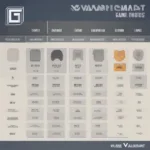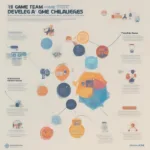Playing original Xbox games on your Xbox 360 is a nostalgic trip back to the early days of console gaming. This guide will show you How To Play Xbox Games On 360, unlocking a treasure trove of classic titles. From setting up your console to troubleshooting potential issues, we’ll cover everything you need to know to relive those gaming memories.
Understanding Xbox 360 Backwards Compatibility
The Xbox 360 isn’t inherently compatible with all original Xbox games. Microsoft implemented a system called backwards compatibility, which allows a select number of titles to run on the newer console. This is achieved through software emulation, essentially mimicking the original Xbox hardware within the 360. Not every game made the cut, but the list is surprisingly extensive, including many fan favorites.
Checking Game Compatibility
Before dusting off your old Xbox discs, it’s crucial to check if they’re actually compatible with your 360. Microsoft maintains an official list of backwards compatible Xbox games. A quick search online will bring you to this list, which is regularly updated. Confirming compatibility beforehand will save you time and potential frustration.
Setting up Your Xbox 360 for Backwards Compatibility
Once you’ve confirmed that your game is supported, setting up your 360 is straightforward. Simply insert the original Xbox game disc into your Xbox 360 console. If an update is required for the specific game, you’ll be prompted to download it. This process ensures optimal performance and compatibility. After the update (if any), your game should launch just like a regular Xbox 360 title.
Troubleshooting Common Issues
Sometimes, even with compatible games, you might encounter issues. Here are a few common problems and solutions:
- Disc Read Errors: Ensure your disc is clean and free of scratches. Try cleaning it with a soft, lint-free cloth. If the problem persists, the disc might be damaged beyond repair.
- Game Freezes or Crashes: Try clearing your Xbox 360’s cache. This can often resolve minor software conflicts. You can find this option within the system settings.
- No Picture or Sound: Check your cable connections. Ensure your HDMI or component cables are securely plugged into both the console and your television.
Enhancing Your Backwards Compatibility Experience
While playing original Xbox games on the 360 is inherently a throwback, there are ways to enhance the experience:
- Hard Drive Installation: If you have an Xbox 360 hard drive, you can install compatible games onto it. This reduces loading times and minimizes wear and tear on your original game discs.
- Controller Compatibility: Original Xbox controllers are not compatible with the Xbox 360. You’ll need to use an Xbox 360 controller.
 Xbox 360 Playing Original Xbox Game
Xbox 360 Playing Original Xbox Game
Exploring the Benefits of Backwards Compatibility
Backwards compatibility offers several key advantages:
- Relive Classics: Replay your favorite games from the original Xbox era. Experience the nostalgia and rediscover the titles that shaped your gaming journey.
- Cost-Effective Gaming: Avoid repurchasing games you already own. Backwards compatibility allows you to enjoy your existing library without additional expense.
- Preservation of Gaming History: Keep classic games alive and accessible. Backwards compatibility ensures that older titles remain playable on newer hardware.
Optimizing Your Xbox 360 for Original Xbox Games
To ensure a smooth gameplay experience, consider these optimization tips:
- System Updates: Keep your Xbox 360 software up-to-date. Regular updates often include improvements to backwards compatibility.
- Ventilation: Ensure proper ventilation around your console. Overheating can lead to performance issues and potential hardware damage.
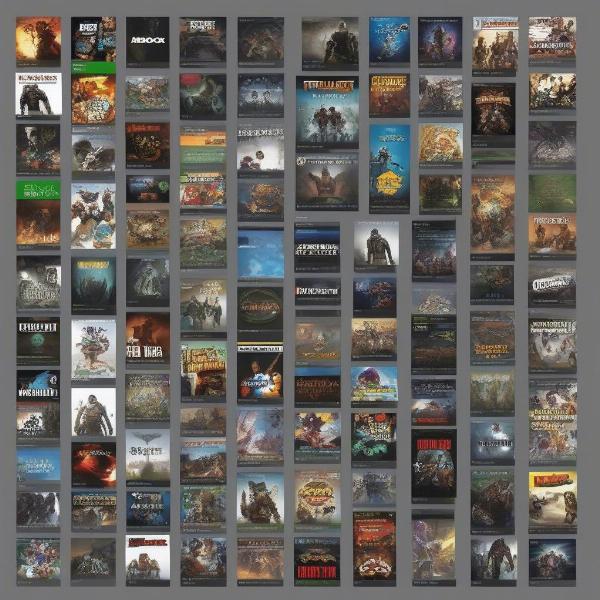 Checking Xbox Game Compatibility List
Checking Xbox Game Compatibility List
Why Play Original Xbox Games on 360?
Beyond nostalgia, there are compelling reasons to revisit these classic titles:
- Unique Gameplay Experiences: Many original Xbox games offer gameplay mechanics and styles not often seen in modern titles. Experience the innovation and creativity of early console gaming.
- Community and Multiplayer: While online services for original Xbox games are no longer supported, some titles offer local multiplayer options. Gather your friends for some classic couch co-op.
The Legacy of Original Xbox Games on Xbox 360
The ability to how to play Xbox games on 360 represents a commitment to preserving gaming history and providing players with access to a vast library of classic titles. It’s a testament to the enduring appeal of these games and the dedication of both Microsoft and the gaming community.
 Connecting Xbox 360 for Backwards Compatibility
Connecting Xbox 360 for Backwards Compatibility
Conclusion
Playing original Xbox games on your Xbox 360 is a fantastic way to relive classic gaming experiences. By following this guide and understanding the nuances of backwards compatibility, you can unlock a world of retro gaming fun. Now, dust off those old discs and get ready to jump back into the games that started it all!
FAQ
- Can I play all original Xbox games on my Xbox 360? No, only a select list of games are backwards compatible. Check the official Microsoft list.
- Do I need an original Xbox controller to play backwards compatible games? No, you can use an Xbox 360 controller.
- What should I do if my original Xbox game disc isn’t working on my 360? Try cleaning the disc. If that doesn’t work, the disc might be damaged.
- Where can I find the list of backwards compatible Xbox games? Search online for “Xbox 360 backwards compatibility list” on the official Microsoft website.
- Can I play original Xbox games online on my Xbox 360? No, online services for original Xbox games are no longer supported.
- Do I need a hard drive to play original Xbox games on my 360? No, but installing games to a hard drive can improve loading times.
- How do I update my Xbox 360 to ensure optimal backwards compatibility? Connect your console to the internet and check for system updates in the settings menu.