Recording gameplay with your voice commentary adds a personal touch and enhances the viewing experience. Whether you’re a seasoned streamer or just starting to share your gaming adventures, this guide provides a comprehensive walkthrough on How To Record Game Clips With Your Voice. We’ll cover various methods, software options, and essential tips to ensure high-quality recordings.
Choosing the Right Recording Software
Selecting suitable recording software is crucial for capturing high-quality game clips with your voice. Numerous options cater to different needs and budgets, from free built-in tools to powerful professional software.
OBS Studio: The Versatile Open-Source Choice
OBS Studio is a popular open-source software renowned for its versatility and customization options. It allows you to record both your screen and microphone simultaneously, offering granular control over audio and video settings. OBS Studio also supports streaming, making it a comprehensive solution for content creators.
Nvidia GeForce Experience: Optimized for Nvidia GPUs
If you have an Nvidia graphics card, GeForce Experience provides a convenient and optimized recording solution. Its ShadowPlay feature enables seamless recording with minimal performance impact, making it ideal for capturing high-fps gameplay. GeForce Experience also boasts features like instant replay and broadcasting.
Xbox Game Bar: Built-in Convenience for Windows Users
Windows 10 and 11 users have access to the Xbox Game Bar, a built-in tool that allows for quick and easy game recording. While offering fewer customization options than dedicated software, it’s a user-friendly option for capturing clips without installing additional programs. You can easily activate it by pressing the Windows key + G.
Bandicam: User-Friendly Paid Software
Bandicam is a paid screen recording software known for its user-friendly interface and powerful features. It supports various recording modes, including game recording, screen recording, and device recording. Bandicam also allows for scheduled recordings and real-time drawing.
 Best Recording Software Options for Game Clips with Voice
Best Recording Software Options for Game Clips with Voice
Setting Up Your Microphone for Crystal-Clear Audio
While choosing the right software is essential, configuring your microphone correctly is equally important for capturing clear and crisp audio.
Selecting the Right Microphone
Consider investing in a dedicated microphone for optimal audio quality. Condenser microphones are generally preferred for recording voiceovers due to their sensitivity and clarity. However, dynamic microphones are better suited for noisy environments as they are less susceptible to background noise.
Adjusting Microphone Levels and Reducing Background Noise
Once you’ve selected your microphone, ensure it’s properly connected and recognized by your recording software. Adjust the input levels to avoid clipping (distortion caused by exceeding the maximum recording level) and minimize background noise by using noise suppression features or a noise gate. A pop filter can also help reduce plosives (harsh sounds from certain consonants).
Recording Your Gameplay with Voice Commentary
With your software and microphone set up, you’re ready to start recording. Remember to do a test recording to ensure everything is working correctly before starting your actual gameplay session.
Starting and Stopping Your Recording
Most recording software utilizes hotkeys for starting and stopping recordings, allowing you to initiate and end capture without interrupting your gameplay. Familiarize yourself with these hotkeys to streamline your recording process.
Incorporating Voice Commentary Effectively
Speak clearly and enthusiastically, providing insightful commentary, reactions, and tips related to the gameplay. Engage with your audience by addressing them directly and responding to in-game events.
 Optimal Microphone Setup for Recording Game Clips with Voice
Optimal Microphone Setup for Recording Game Clips with Voice
Editing Your Game Clips
After recording your gameplay, you might want to edit your clips to enhance them further.
Trimming and Cutting Unnecessary Footage
Remove any unnecessary footage at the beginning or end of your clips, as well as any lengthy pauses or mistakes during your commentary.
Adding Transitions and Effects
While optional, adding transitions and effects can make your clips more visually appealing and engaging. However, avoid overusing them, as it can distract from the gameplay.
Exporting Your Clips in the Right Format
Choose a suitable video format and resolution for your intended platform. Common formats include MP4 and AVI, while resolutions range from 720p to 4K. Consider factors like file size and upload limitations when selecting your export settings.
Sharing Your Game Clips
Once your clips are edited, it’s time to share them with the world!
Uploading to YouTube, Twitch, and Other Platforms
Popular platforms like YouTube and Twitch provide excellent avenues for sharing your game clips. Optimize your video titles, descriptions, and tags with relevant keywords to improve discoverability.
Engaging with Your Audience
Respond to comments and feedback from your viewers to foster a sense of community and encourage interaction.
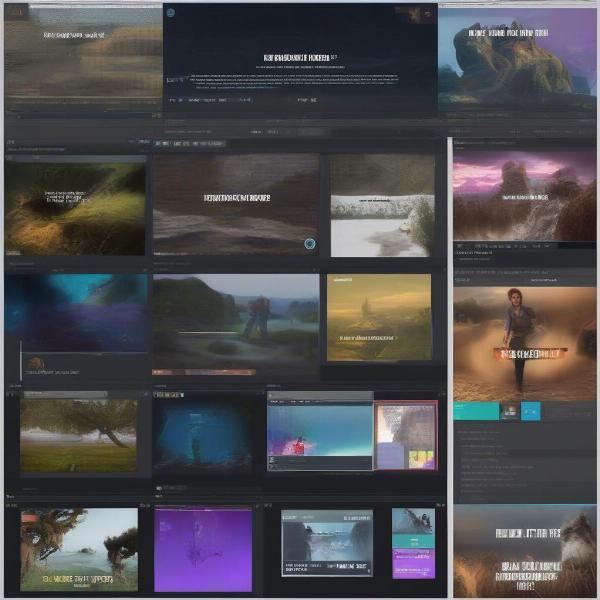 Editing and Sharing Game Clips with Voice Commentary
Editing and Sharing Game Clips with Voice Commentary
Additional Tips for Recording High-Quality Game Clips
- Invest in a good headset: A quality headset will provide clear communication with teammates and prevent your microphone from picking up game audio.
- Close unnecessary applications: Closing background applications frees up system resources, improving game performance and recording stability.
- Practice makes perfect: The more you record and edit, the better you’ll become at creating engaging and high-quality game clips.
Conclusion
Learning how to record game clips with your voice opens up a world of possibilities for sharing your gaming experiences. By following the steps outlined in this guide and utilizing the right tools and techniques, you can create compelling content that resonates with your audience. Start recording your epic moments today!
FAQ
- What’s the best free software for recording game clips with voice? OBS Studio is a powerful and versatile open-source option.
- How do I reduce background noise in my recordings? Use a noise gate or noise suppression feature in your recording software, or consider a dynamic microphone.
- What’s the ideal microphone for recording game commentary? Condenser microphones generally offer better clarity for voiceovers.
- What video format should I use for exporting my game clips? MP4 is a widely compatible and popular format.
- How can I make my game clips more engaging? Provide insightful commentary, add transitions and effects (sparingly), and engage with your audience.
- Do I need a powerful computer to record game clips? While a powerful computer helps, even moderately specced systems can record using optimized settings.
- Where can I share my recorded game clips? YouTube, Twitch, and social media platforms are popular choices.

