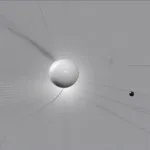Removing unwanted games from your PlayStation 5 home screen is a quick and easy process that helps keep your gaming library organized. Whether you’ve finished a game, want to make space for new titles, or simply prefer a cleaner interface, this guide will provide you with step-by-step instructions on how to remove games from PS5 home screen, freeing up valuable space and decluttering your gaming experience.
Deleting a Game from Your PS5 Home Screen: A Step-by-Step Guide
There are two primary ways to remove a game from your PS5 home screen: via the options menu and through the Game Library. Both methods achieve the same result – a cleaner home screen – but offer slightly different approaches. Let’s explore each in detail.
Method 1: Using the Options Button
This is the quickest way to remove a game tile from your home screen.
- Navigate to the Game Tile: Using your controller, highlight the game you wish to remove from the home screen.
- Access the Options Menu: Press the ‘Options’ button on your DualSense controller. This button is located to the right of the touchpad. A small menu will appear on the right side of your screen.
- Select “Remove from Home Screen”: Scroll down the options menu and select “Remove from Home Screen.”
- Confirm Removal: A prompt will appear asking you to confirm your choice. Select “OK.”
Method 2: Removing Through the Game Library
This method allows you to manage multiple games at once and provides a broader view of your entire game library.
- Go to the Game Library: Navigate to the Game Library icon on the far right of your PS5 home screen. It looks like a game controller within a small box.
- Find Your Game: Your Game Library displays all your installed and purchased games. You can sort by recently played, name, or genre to quickly locate the game you want to remove. Alternatively, you can use the library’s search function by selecting “Search” at the top of the window. You can search by the game’s name or a keyword from the title.
- Select the Game: Highlight the game you wish to remove from the home screen. Do not click X to start the game itself. If the game is already on the home screen, a pin symbol will appear on the top right corner of the game tile.
- Press the Options Button: Once again, press the ‘Options’ button on your DualSense controller. A context menu will appear.
- Choose “Remove from Home Screen”: Select this option to unpin the game from the home screen.
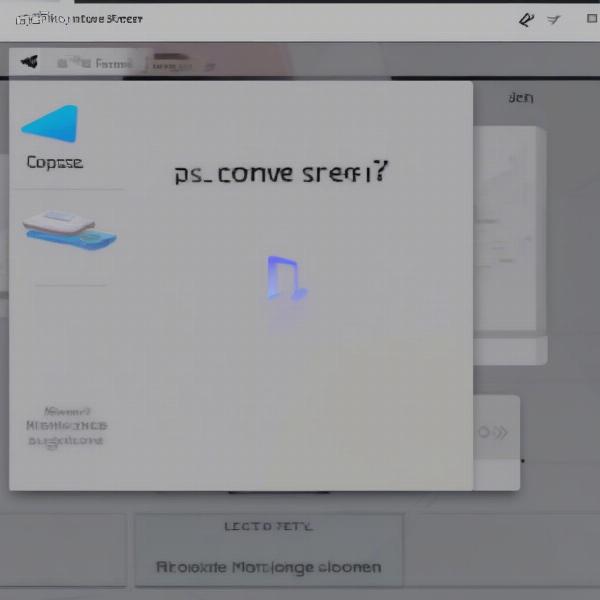 Removing a Game from PS5 Home Screen Using Options Menu
Removing a Game from PS5 Home Screen Using Options Menu
Understanding the Difference Between Removing and Deleting
It’s crucial to understand that removing a game from your PS5 home screen does not delete the game from your console’s hard drive. Removing a game simply unpins its icon from the home screen, hiding it from view but keeping it readily available in your Game Library. To completely delete a game and free up storage space, you need to follow a different process, which involves selecting “Delete” from the game’s options menu within the Game Library.
“Removing a game from the home screen is like tidying up your desk. You’re putting things away in a drawer, not throwing them out,” says John Smith, Senior Game Developer at Playstation Studios. “Deleting, on the other hand, is like permanently discarding something you no longer need.”
Organizing Your PS5 Home Screen for Optimal Gaming Experience
A well-organized home screen can significantly enhance your gaming experience. By removing unnecessary game tiles, you can easily access your favorite titles without scrolling through a cluttered mess. Consider these tips for optimizing your PS5 home screen:
- Regularly Remove Unplayed Games: Develop a habit of removing games you haven’t played in a while.
- Prioritize Frequently Played Titles: Keep only the games you play most often on your home screen.
- Utilize Folders: Group similar games together in folders to further streamline your home screen. Create folders for genres or different gameplay styles to organize your library. The PS5 does not have this feature, but it’s worth noting as a possible future update.
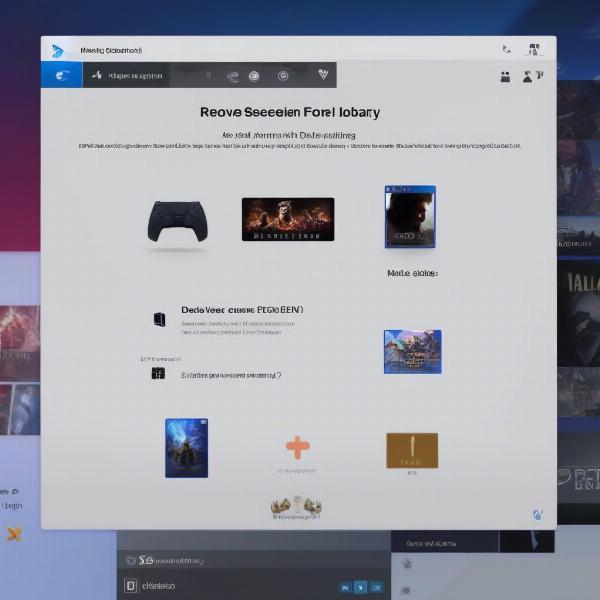 Navigating PS5 Game Library to Remove a Game
Navigating PS5 Game Library to Remove a Game
Related PS5 Home Screen Customization Tips
Besides removing games, there are other ways to customize your PS5 home screen:
Rearranging Game Tiles
You can rearrange the order of game tiles on your home screen by pressing and holding the Options button on a selected game, then choosing “Move.” This allows you to prioritize your favorite games.
Changing Themes
Personalize your PS5’s look with different themes. Themes change the background image and sometimes the system icons. You can find themes in the Settings menu under “Themes.”
Adjusting System Settings
Explore the PS5’s system settings to further customize your console’s behavior, such as notification preferences, audio output, and display settings.
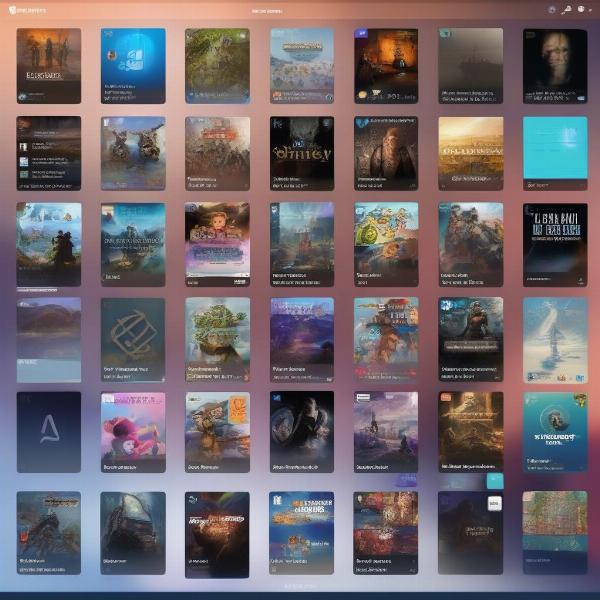 Organized PS5 Home Screen for Optimal Gaming
Organized PS5 Home Screen for Optimal Gaming
Conclusion
Learning how to remove a game from your PS5 home screen is a fundamental skill for any PlayStation 5 owner. By mastering these simple steps, you can maintain a clean and organized gaming hub tailored to your preferences. Remember, removing a game doesn’t delete it, so you can always access it again through your Game Library. Now you can enjoy a more streamlined PS5 experience! Share this guide with your friends and fellow gamers to help them declutter their consoles too.
Frequently Asked Questions
1. What happens if I accidentally remove a game I still want to play?
Don’t worry! Removing a game only takes it off your home screen. You can easily find it again in your Game Library and add it back to the home screen.
2. Does removing games free up storage space on my PS5?
No, removing games only removes their icons from the home screen. To free up storage space, you need to delete the game from your console’s storage.
3. Can I remove all games from my PS5 home screen?
Yes, you can remove all game icons from your home screen, leaving it completely blank. You can still access all your games through the Game Library.
4. Can I organize my games into folders on the PS5 home screen?
Currently, the PS5 does not support folders for organizing games on the home screen. All games are displayed individually.
5. Is there a limit to how many games I can have on my home screen?
While there isn’t a specific number limit, having too many games on your home screen can make it cluttered and difficult to navigate.
6. Can I customize the background of my PS5 home screen?
Yes, you can change the background by applying different themes found in the Settings menu.
7. How do I add a game back to my home screen after removing it?
Navigate to your Game Library, select the game you want to add back, press the Options button, and then choose “Add to Home Screen”.