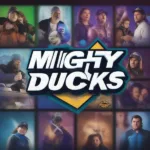ReShade, a popular post-processing injector, can dramatically enhance the visuals of your games. But sometimes you may need to remove it, perhaps for troubleshooting, compatibility issues, or simply to revert to the original graphics. This comprehensive guide will walk you through several methods for completely removing ReShade from any game.
Understanding ReShade Installation
Before diving into removal methods, it’s important to understand how ReShade integrates with your game. ReShade typically injects files directly into the game’s installation directory. These files include DLLs, shaders, textures, and configuration files that modify the game’s rendering pipeline. Knowing this helps us target the specific files and folders that need to be removed.
Manual ReShade Removal: The Most Reliable Method
The most effective way to remove ReShade is to manually delete the files it added. This method ensures a clean removal and avoids potential conflicts.
- Locate your game’s installation directory: This is the folder where the game’s executable file (.exe) is located. Common locations include
C:Program Files,C:Program Files (x86), or your Steam library folder. - Identify ReShade files: Look for files related to ReShade, such as
dxgi.dll,d3d9.dll,d3d10.dll,d3d11.dll,d3d12.dll,opengl32.dll, andReShade.fx. You may also find areshade-shadersfolder containing various shader files and textures. - Delete the ReShade files: Select all the identified ReShade files and the
reshade-shadersfolder and delete them. Make sure to empty your recycle bin afterwards.
Using the ReShade Uninstaller: A Quick Approach
If you installed ReShade using the official installer, it might include an uninstaller. This can provide a faster removal process.
- Rerun the ReShade installer: Locate and run the ReShade setup executable that you used to install ReShade initially.
- Select the “Uninstall” option: The installer should give you the option to uninstall ReShade. Choose this option and follow the on-screen instructions.
- Verify removal: Check your game’s installation directory to ensure that all ReShade files have been removed.
What if I Can’t Find the ReShade Files?
Sometimes, identifying the ReShade files can be tricky. Here are some tips:
- Check hidden files and folders: Make sure your operating system is configured to show hidden files and folders. This might reveal ReShade files that were hidden by default.
- Search for specific file names: Use the Windows search function to search for specific ReShade file names like
dxgi.dllorReShade.fxwithin your game’s installation directory. - Consult the game’s community forums: Other players might have encountered similar issues and can offer specific advice for your game.
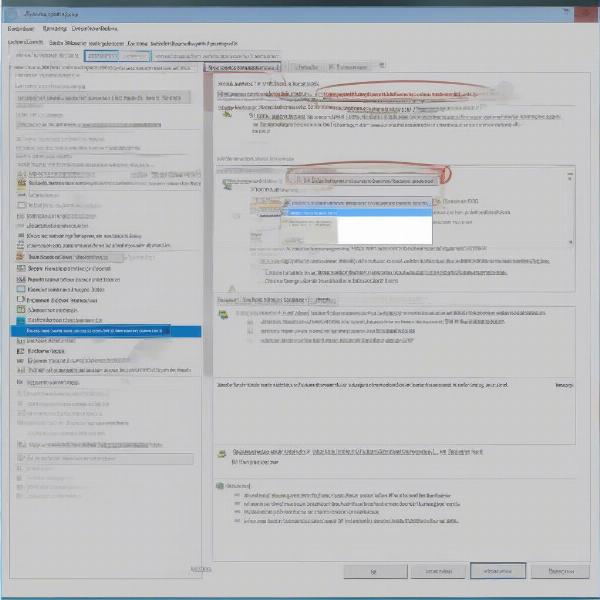 Removing ReShade Files from Game Directory
Removing ReShade Files from Game Directory
Troubleshooting Common ReShade Removal Issues
While ReShade removal is usually straightforward, some users may encounter issues. Here are some common problems and solutions:
- Game crashes after removing ReShade: This could indicate that the game had become dependent on certain ReShade modifications. Try verifying the game files through your game launcher (Steam, Epic Games Store, etc.) to restore any missing or corrupted files.
- ReShade effects persist after removal: If some ReShade effects remain even after deleting the files, try clearing the game’s cache or configuration files. The location of these files varies depending on the game.
- Game won’t launch after removing ReShade: This could be due to corrupted game files. Try reinstalling the game as a last resort.
Reinstalling ReShade: Starting Fresh
If you’re having persistent issues or just want a clean slate, reinstalling ReShade can be a good solution. This ensures you have the latest version and a proper installation.
- Completely remove existing ReShade files: Follow the manual removal steps outlined earlier to ensure no residual files remain.
- Download the latest ReShade version: Download the latest ReShade installer from the official website.
- Install ReShade for your game: Run the installer and select your game’s executable file. Follow the on-screen instructions to complete the installation.
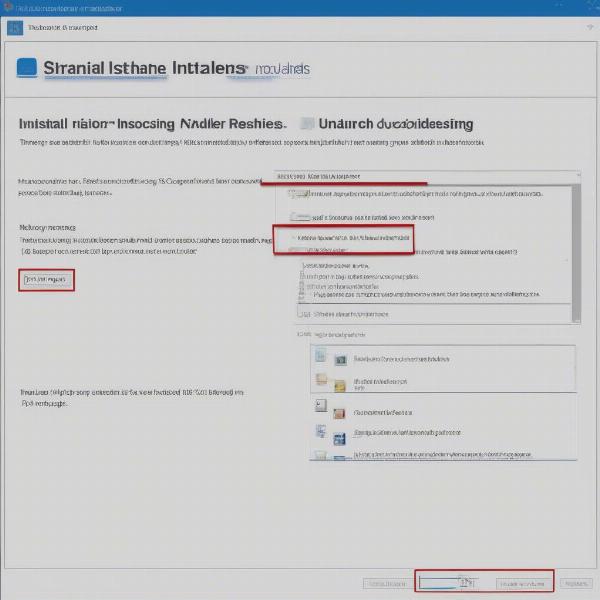 Using the ReShade Uninstaller
Using the ReShade Uninstaller
Alternative Post-Processing Solutions
While ReShade is a popular choice, other post-processing injectors are available. Exploring these alternatives can provide different features and customization options. Some popular alternatives include:
- Special K (Generic Mod Enabler): A powerful tool that offers various enhancements beyond post-processing, including modding capabilities.
- Reshade Compatibility List: A list to show which game can be compatible with ReShade.
Why Remove ReShade in the First Place?
Several reasons might necessitate removing ReShade:
- Troubleshooting performance issues: ReShade can sometimes impact game performance, especially on less powerful systems. Removing it can help diagnose performance bottlenecks.
- Compatibility problems with other mods or software: ReShade might conflict with other mods or software, leading to crashes or instability.
- Preference for vanilla graphics: Sometimes, you might simply prefer the game’s original visual style.
- Game updates breaking ReShade compatibility: Game updates can sometimes render ReShade incompatible, requiring removal or an update to the ReShade software.
- Competitive gaming integrity: Some online games might prohibit the use of ReShade, considering it an unfair advantage.
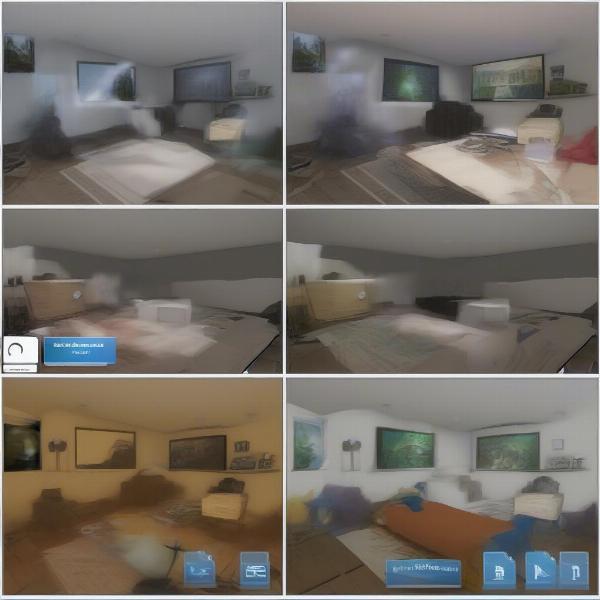 Reinstalling ReShade for a Clean Start
Reinstalling ReShade for a Clean Start
Conclusion: A Clean Break from ReShade
Removing ReShade from your game doesn’t have to be a daunting task. Whether you choose the manual method, use the uninstaller, or reinstall for a fresh start, this guide provides the tools and knowledge to remove ReShade effectively. By following these steps, you can easily revert to your game’s original graphics or troubleshoot any issues you might be experiencing. Now you’re ready to enjoy your games, either with or without the visual enhancements of ReShade! Share this guide with fellow gamers who might find this information helpful.
FAQ
- Is it safe to delete ReShade files manually? Yes, as long as you only delete the files specifically related to ReShade within the game’s directory.
- Will removing ReShade affect my saved games? Generally, no. Removing ReShade shouldn’t impact your saved game files.
- Can I reinstall ReShade later if I change my mind? Absolutely! You can reinstall ReShade at any time.
- Where can I find support if I encounter problems removing ReShade? The ReShade website, forums, and online communities are excellent resources for troubleshooting assistance.
- Does ReShade work with all games? While ReShade is compatible with a wide range of games, it’s not universally compatible. Some games might have anti-cheat systems that block ReShade.
- Are there any performance implications of using ReShade? ReShade can impact performance, but the extent varies depending on the game, your hardware, and the specific effects used.
- Is ReShade considered cheating in online games? The use of ReShade in online games depends on the specific game’s rules. Some games prohibit it, while others allow it. Always check the game’s terms of service before using ReShade in online multiplayer.