Steam sometimes plays hide-and-seek with your game windows. It can be frustrating when you minimize a game and then can’t seem to find it again amongst your open applications. This guide will show you several simple and effective methods for how to reopen a game window in Steam, getting you back into the action quickly.
Common Reasons for a Missing Game Window
Before diving into solutions, let’s look at why this happens. Sometimes, a game might minimize to the system tray, hiding in the small icons next to the clock. Other times, it might be hidden behind other open windows. Resolution changes or using multiple monitors can also contribute to the problem. Even Steam’s overlay can sometimes obscure the game window. Knowing the potential causes can help you troubleshoot more effectively.
How to Reopen Your Game Through Steam
The most straightforward method is to use the Steam client itself. Simply navigate to your library, find the game in question, and click the “Play” button. If the game is already running, clicking “Play” will usually bring the minimized window back to the foreground.
Using the Taskbar to Find Your Game
Your taskbar is a valuable ally in this situation. Look for the game’s icon on the taskbar. If you see it, simply click on it to reopen the window. If the icon is present but dimmed, the game might be minimized. Right-click the icon and choose “Maximize” or “Restore.”
Checking the System Tray for Hidden Games
Some games minimize to the system tray, that little area by the clock. Look for the game’s icon there. Clicking on it will usually restore the game window. Sometimes, you might need to right-click the icon and select “Open” or a similar option.
Utilizing Alt+Tab to Cycle Through Open Windows
The classic Alt+Tab shortcut is a quick way to cycle through all open applications. Hold down the Alt key and press the Tab key repeatedly until you see the game’s preview window. Release both keys to bring the game to the forefront.
Managing Multiple Monitors and Resolution Changes
If you use multiple monitors, the game window might have opened on a different screen than you expect. Check all connected monitors for the game. Also, resolution changes can sometimes push a game window off-screen. Try adjusting your screen resolution temporarily to see if the game reappears.
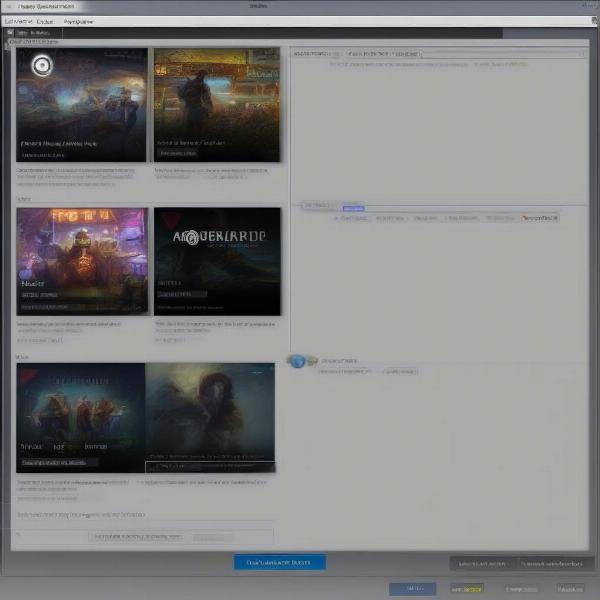 Reopening a minimized game window via the Steam client interface.
Reopening a minimized game window via the Steam client interface.
Troubleshooting Steam Overlay Issues
The Steam overlay, while useful, can sometimes cause problems. If you suspect the overlay is interfering, try disabling it. You can usually do this in the game’s settings within the Steam client.
Advanced Troubleshooting Techniques
If none of the above methods work, try restarting Steam. If that doesn’t solve the issue, consider verifying the game files’ integrity through Steam’s library options. This checks for corrupted files and replaces them, which can sometimes resolve unusual window behavior.
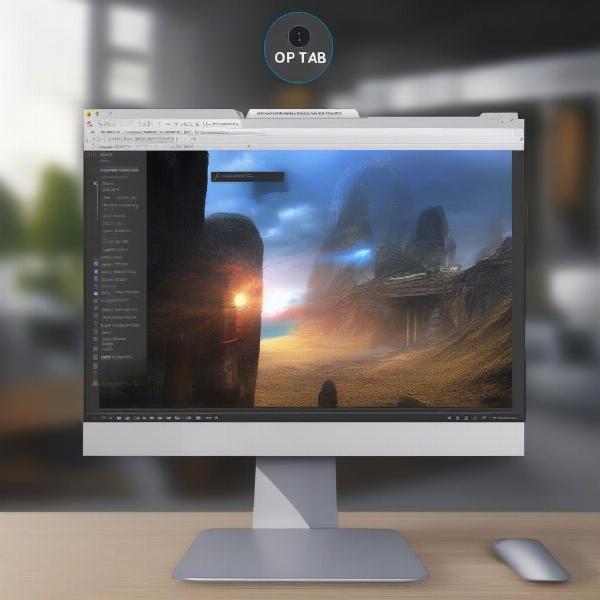 Using Alt+Tab keyboard shortcut to restore a minimized game window.
Using Alt+Tab keyboard shortcut to restore a minimized game window.
Preventing Future Window Disappearances
While there’s no foolproof method to prevent this issue entirely, keeping your drivers updated, especially your graphics drivers, can minimize the likelihood of such problems. Also, ensuring your Steam client is up-to-date is crucial.
Tips from a Seasoned Gamer
“I’ve seen countless players struggle with this issue. Remembering to check the system tray is often the key. Many games quietly reside there, waiting to be rediscovered.” – Mark “PixelPusher” Johnson, Game Developer
“Regularly restarting your system and keeping your drivers current can prevent a lot of headaches, including vanishing game windows.” – Susan “CodeQueen” Lee, Software Engineer
Related Issues and Solutions
Sometimes, the issue might not be a minimized window but a game crashing or failing to launch. In such cases, check the game’s forum or support page for specific troubleshooting steps.
Keeping Your System Optimized for Gaming
Maintaining a clean and optimized system is essential for a smooth gaming experience. Regularly cleaning up temporary files, defragmenting your hard drive, and ensuring sufficient RAM can prevent many issues, including problems with game windows.
Conclusion
Finding a lost game window in Steam can be a minor annoyance, but the solutions are usually simple. By following these steps – from checking the taskbar and system tray to utilizing Alt+Tab and managing multiple monitors – you can quickly reopen your game and get back to playing. Remember, a little troubleshooting can go a long way in enhancing your gaming experience. So, next time your game window goes missing, don’t panic; just follow this guide on how to reopen a game window in Steam!
FAQ
-
Why does my game minimize to the system tray? Some games are designed to minimize to the system tray to conserve system resources or to run in the background.
-
What if I can’t find the game in the system tray either? Try restarting Steam or your computer. If the problem persists, verify the game files’ integrity through Steam.
-
Does using multiple monitors cause this problem? Yes, sometimes the game window might open on a different monitor than you expect.
-
How can I prevent game windows from disappearing in the future? Keeping your drivers and Steam client updated can help prevent this issue.
-
What if my game crashes instead of minimizing? Consult the game’s forum or support page for troubleshooting steps related to crashes.
-
Does Alt+Tab always work? It should work in most cases, unless the game has completely frozen or crashed.
-
What if my game window is off-screen due to resolution changes? Try adjusting your screen resolution to bring the window back into view.

