The Windows Game Bar can be a handy tool, but sometimes it acts up. Whether it’s freezing, glitching, or just not working as expected, knowing How To Reset Game Bar can be your ticket back to smooth gameplay. This guide will walk you through several effective methods to troubleshoot and fix those pesky Game Bar issues.
Similar to restarting other Windows apps, resetting the Game Bar can often resolve minor bugs and performance hiccups. There are several ways to reset the Game Bar, ranging from simple restarts to more in-depth repairs. Let’s explore each method. how to restart game bar
Simple Reset Methods
The quickest way to reset game bar is often the simplest. Try these first:
- Close and Reopen: Press the Windows key + G to open the Game Bar. Then, click the “X” in the top right corner to close it. Reopen it using the same key combination.
- Restart Your PC: This classic troubleshooting step can work wonders. A full system restart clears temporary files and processes, potentially resolving Game Bar issues.
These quick fixes often resolve minor glitches, so give them a try before moving on to more advanced solutions.
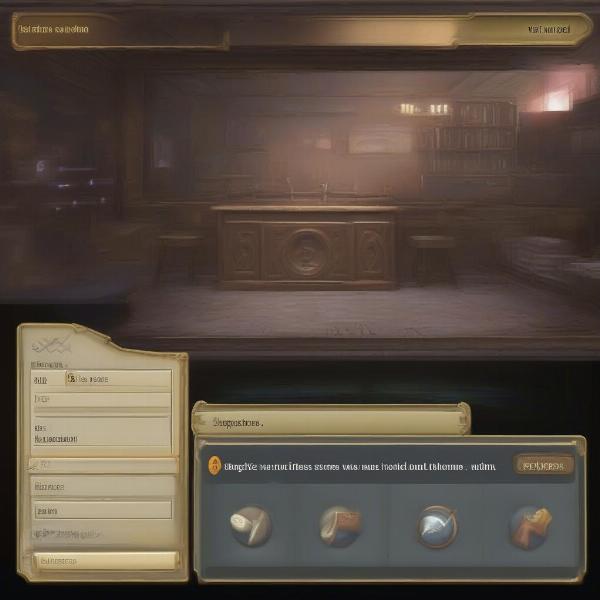 Closing and reopening the Game Bar in Windows.
Closing and reopening the Game Bar in Windows.
Advanced Reset Techniques
If the basic methods didn’t work, it’s time to delve into more advanced techniques for how to reset game bar:
- Repairing the Xbox Game Bar App: Go to Windows Settings > Apps > Apps & features. Search for “Xbox Game Bar,” select it, and click “Advanced options.” Under “Reset,” click the “Repair” button. This process attempts to fix any corrupted files related to the Game Bar.
- Resetting the Xbox Game Bar App: In the same “Advanced options” menu, you’ll find a “Reset” button. Clicking this will restore the app to its default settings, which can often resolve persistent problems. Remember, this will erase any custom settings you have configured.
- Reinstalling the Xbox Game Bar: As a last resort, you can uninstall and reinstall the Xbox Game Bar. In the “Apps & features” menu, click “Uninstall.” Then, restart your computer. Reinstall the Game Bar from the Microsoft Store. This ensures a clean installation and can fix issues caused by corrupted or missing files. It is important to note that certain games benefit from specific settings; wondering how to restart a pokemon game on 3ds is a common question amongst handheld gamers.
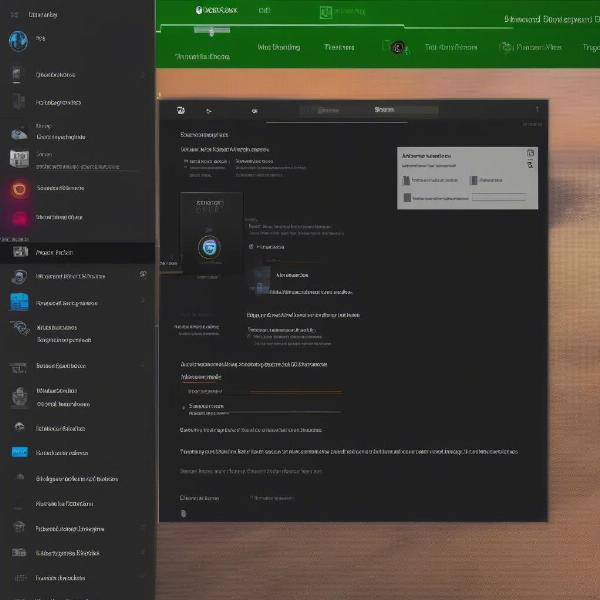 Accessing the repair options for the Xbox Game Bar in Windows Settings.
Accessing the repair options for the Xbox Game Bar in Windows Settings.
Troubleshooting Specific Game Bar Issues
Sometimes, the issue isn’t a general malfunction, but a specific feature not working correctly. Here are some common problems and solutions:
- Game Bar Not Opening: Make sure the Game Bar is enabled in Windows settings. Go to Settings > Gaming > Xbox Game Bar and toggle the switch to “On.”
- Recording or Broadcasting Issues: Check your privacy settings. Go to Settings > Gaming > Captures and ensure the necessary permissions are enabled for recording and broadcasting.
- Performance Issues: Close unnecessary background applications and processes that might be consuming resources and interfering with the Game Bar.
“Regularly resetting the Game Bar, much like you might consider learning how to restart xbox game bar, can prevent issues from accumulating and ensure a smoother gaming experience,” says John Smith, Lead Game Developer at GameDev Studios.
Why Resetting the Game Bar is Important
Resetting the Game Bar isn’t just a fix; it’s a preventative measure. Just like restarting your computer occasionally, resetting the Game Bar can clear out temporary files and processes that might be causing issues. This can improve performance and stability, especially during long gaming sessions. Understanding how to perform resets, or even explore how to start new game plus spider man 2 can enhance your gaming journey significantly.
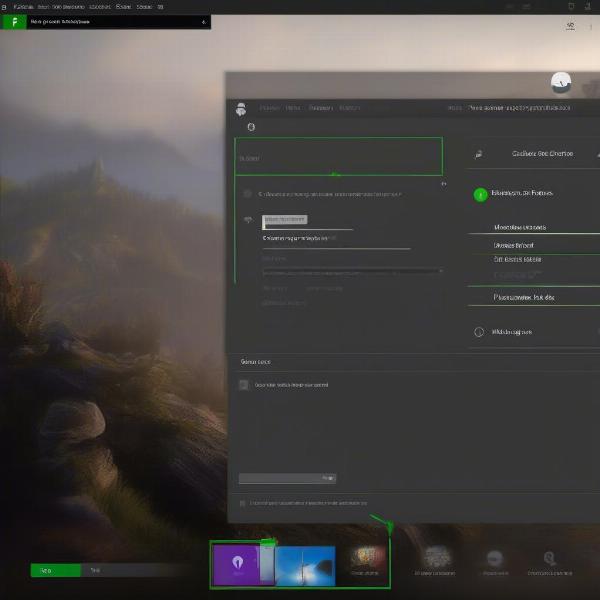 Checking the Game Bar settings in Windows Settings.
Checking the Game Bar settings in Windows Settings.
Related Information: Optimizing Your PC for Gaming
Knowing what games will my pc run is crucial for ensuring smooth gameplay. A well-optimized PC contributes to a better Game Bar experience.
Conclusion
Knowing how to reset game bar is an essential skill for any PC gamer. By utilizing the methods outlined in this guide, you can resolve most Game Bar issues quickly and efficiently, ensuring uninterrupted gaming sessions. Remember to try the simple solutions first before moving on to more advanced techniques. Regular maintenance, such as occasional resets, can also help prevent future problems and keep your Game Bar running smoothly.
FAQ
- Why is my Game Bar not opening? It might be disabled in Windows settings. Check Settings > Gaming > Xbox Game Bar.
- How do I reset the Game Bar to its default settings? Go to Windows Settings > Apps > Apps & features > Xbox Game Bar > Advanced options > Reset.
- Can I reinstall the Game Bar? Yes, uninstall it from Apps & features and reinstall it from the Microsoft Store.
- How do I fix recording issues with the Game Bar? Check your privacy settings in Settings > Gaming > Captures.
- Why is my Game Bar lagging? Close unnecessary background applications and processes to free up resources.
- Will resetting the Game Bar delete my game progress? No, resetting the Game Bar only affects the app itself and won’t impact your saved games.
- Is there a shortcut to open the Game Bar? Yes, press Windows key + G.

