Ever found yourself needing to restart a Steam game but dreading the prospect of a massive, time-consuming redownload? You’re not alone. Many gamers frequently search for ways to refresh their game files without resorting to downloading the entire game again. This article will delve into various methods for restarting your Steam games without redownloading, saving you valuable time and bandwidth.
Quick Fixes for Restarting Your Steam Game
Several simple troubleshooting steps can often resolve issues requiring a game restart without the need for a full reinstall. These include verifying the integrity of game files, clearing the download cache, and restarting your computer. These quick fixes are your first line of defense against frustratingly long downloads.
- Verify Integrity of Game Files: This process checks for corrupted or missing files and automatically repairs or replaces them. It’s often the quickest solution to fix issues without reinstalling. To do this, right-click the problematic game in your Steam library, select Properties, go to the Local Files tab, and click “Verify Integrity of Game Files.”
- Clear Download Cache: Steam’s download cache can sometimes cause problems. Clearing it can resolve download and installation issues, potentially avoiding a complete redownload. Navigate to Steam > Settings > Downloads and click “Clear Download Cache.”
- Restart Your Computer: This classic troubleshooting step can surprisingly often solve various software problems, including those related to Steam games.
Understanding Steam’s File Management
Steam’s efficient file management system is designed to minimize redundant downloads. The platform keeps track of your installed games and only downloads necessary updates or files required to run specific versions. This intelligent system is the reason why restarting a game typically doesn’t involve redownloading the entire game. Understanding how this works can save you time and frustration.
How to Restart a Steam Game After Uninstalling
Even after uninstalling a Steam game, you can reinstall it without redownloading everything as long as you haven’t deleted the game files manually. Steam remembers where your games were installed and will simply reconfigure the existing files instead of downloading them again. This feature is a huge time-saver, especially for larger game titles. To reinstall a previously uninstalled game, simply locate it in your Steam library and click the install button. Steam will quickly detect the existing files and complete the installation in a fraction of the time compared to a fresh download.
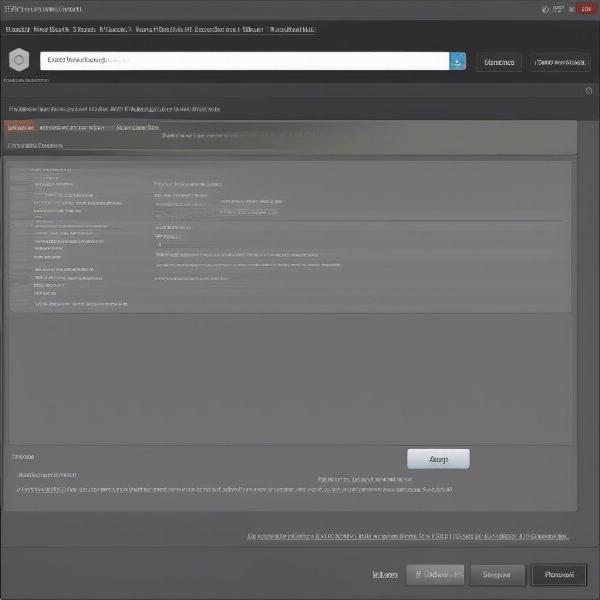 Verify Integrity of Game Files in Steam
Verify Integrity of Game Files in Steam
Using Backup and Restore Feature
Steam’s backup and restore feature offers a reliable method to move or reinstall your games without redownloading. This is particularly useful when switching to a new computer or reinstalling your operating system. You can back up specific games or your entire library and then restore them to their previous state.
Advanced Troubleshooting for Steam Games
If the basic troubleshooting steps fail to resolve your issue, there are more advanced methods you can try. These include checking your internet connection, disabling firewall or antivirus software temporarily (exercise caution), and contacting Steam support for further assistance.
 Using Steam's Backup and Restore Feature
Using Steam's Backup and Restore Feature
Can I Move My Steam Games to Another Drive Without Redownloading?
Yes! Moving your Steam games to a different drive without redownloading is absolutely possible. Steam provides a built-in feature that allows you to move games between drives seamlessly. Simply navigate to Steam > Settings > Downloads > Steam Library Folders. Here you can add a new library folder on your desired drive. Then, you can right-click a game in your library, select “Properties”, go to the “Local Files” tab, and click “Move Installation Folder” to transfer the game to the new drive.
John Smith, a seasoned game developer with over 15 years of experience, shares his insight: “Steam’s file management system is truly a marvel. It’s designed to be as user-friendly as possible, allowing players to easily manage their vast game libraries without the hassle of constant redownloads.”
How to Restart a Specific Version of a Steam Game
Sometimes you might want to restart or replay a specific version of a game, especially if an update introduced unwanted bugs or changes. While Steam primarily focuses on keeping games updated to the latest version, exploring community forums and online resources dedicated to specific games might offer solutions for accessing older versions. However, keep in mind that this isn’t a standard Steam feature and may require some technical maneuvering.
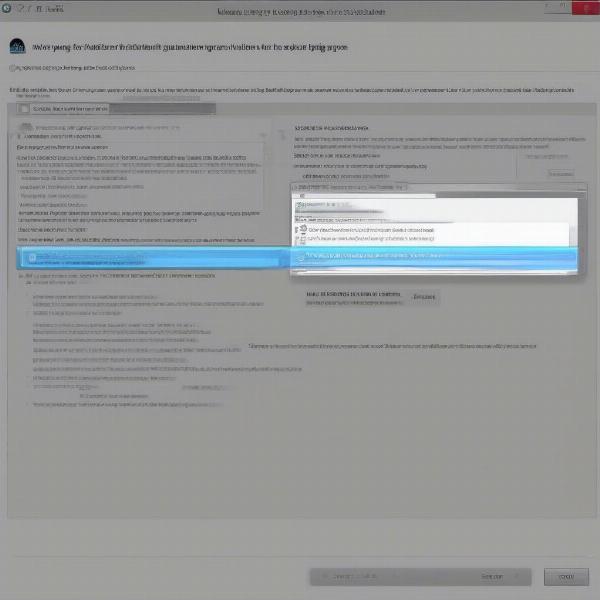 Moving a Steam Game to a Different Drive
Moving a Steam Game to a Different Drive
Utilizing Steam’s Beta Participation Options
Participating in beta programs for games on Steam can often provide early access to new features and updates. However, if a beta version causes issues, you can easily opt out and revert to the stable version of the game without a full redownload. This is another example of Steam’s commitment to efficient file management.
Maria Garcia, a prominent esports analyst and avid gamer, adds: “The ability to quickly switch between game versions, thanks to Steam’s beta participation options, is invaluable for both players and developers. It allows for comprehensive testing and provides players with a way to avoid game-breaking bugs without the frustration of redownloading.”
Conclusion
Restarting a Steam game without redownloading is generally straightforward thanks to Steam’s intelligent file management. By using the methods outlined above, such as verifying file integrity, clearing the download cache, and utilizing the backup and restore feature, you can quickly resolve most issues and get back to gaming without lengthy download times. If all else fails, remember that Steam’s support team is always available to help troubleshoot more complex problems. So, next time you need to restart a Steam game, remember these tips and save yourself the download hassle!
FAQ
- What if verifying game files doesn’t work? Try clearing the download cache or restarting your computer. If the problem persists, contact Steam support.
- Can I back up my Steam games to an external hard drive? Yes, you can use the backup and restore feature to back up games to an external drive.
- How long does it take to verify game files? The verification process varies depending on the game’s size and your computer’s speed but is usually much faster than a full redownload.
- Will clearing the download cache delete my games? No, clearing the download cache will not delete your installed games. It only removes temporary files.
- How do I contact Steam support? You can access Steam support through the Steam client or the Steam website.
- What if I accidentally deleted game files? You will likely need to redownload the missing files. However, Steam will only download the necessary files, not the entire game if possible.
- Can I play my Steam games offline? Yes, you can enable offline mode in Steam to play games without an internet connection, after you’ve initially downloaded and launched them online.

