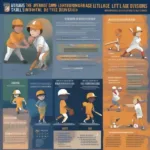The Xbox Game Bar can be a handy tool for PC gamers, offering quick access to features like screen recording, broadcasting, and chatting with friends. But sometimes, it can act up. If you’re facing glitches, performance issues, or just want a fresh start, knowing how to restart the Xbox Game Bar can be a lifesaver. This guide covers several methods to effectively restart the Xbox Game Bar, ensuring it’s running smoothly for your next gaming session.
Similar to issues encountered when trying to how to install battlefield v with game pass, sometimes a simple restart is all you need. This article will walk you through various ways to achieve this, from the simplest to more advanced solutions.
Why Restarting the Xbox Game Bar Can Be Helpful
Restarting the Xbox Game Bar can solve a multitude of problems. A simple restart can often resolve minor glitches, like unresponsive overlays or recording issues. It can also free up system resources if the Game Bar is consuming excessive memory or CPU. If you’re experiencing performance drops while gaming, a Game Bar restart is a quick troubleshooting step worth trying. Sometimes, a restart can even resolve connectivity issues within the Game Bar, especially for features like party chat or looking for group posts.
Restarting the Xbox Game Bar: Simple Methods
The quickest way to restart the Xbox Game Bar is by closing and reopening it. Press Windows key + G to open the Game Bar. Then, click the “X” in the top right corner to close the overlay. Press Windows key + G again to relaunch it. If this doesn’t solve your issue, try signing out and back into your Xbox account within the Game Bar. This can refresh the connection and resolve some common problems.
Advanced Restart Techniques for the Xbox Game Bar
Sometimes, a simple close and reopen isn’t enough. In these cases, you can restart the Xbox Game Bar through the Task Manager. Press Ctrl + Shift + Esc to open the Task Manager. Find “Xbox Game Bar” (or sometimes “Broadcast DVR server”) in the list of processes. Right-click on it and select “End task”. This forces the Game Bar to close completely. You can then relaunch it using the Windows key + G shortcut.
For more persistent issues, repairing or resetting the Xbox Game Bar through the Windows settings can be helpful. Go to Settings > Apps > Apps & features. Search for “Xbox Game Bar”. Select it and click on “Advanced options”. Here, you’ll find options to repair and reset the app. Repair attempts to fix corrupted files, while reset reinstalls the Game Bar completely. This is the most drastic restart option, but it can often solve deep-rooted problems. This method can be similar to troubleshooting controller issues, as outlined in our guide on how to use ps5 controller on pc xbox game pass.
Troubleshooting Common Xbox Game Bar Issues
Sometimes, restarting might not be the solution. If you’re still experiencing issues, check if your Windows is up-to-date. Outdated system files can cause conflicts with the Game Bar. Also, make sure your graphics drivers are current. Outdated drivers can lead to performance issues and compatibility problems. Finally, ensure that the Xbox Game Bar is enabled in the Windows settings. It’s possible that the Game Bar has been accidentally disabled.
How do I restart the Xbox Game Bar quickly?
Press Windows key + G to open, then click the “X”. Press Windows key + G again to relaunch.
Related Game Bar Features and Troubleshooting
Understanding how to restart the Xbox Game Bar is just one aspect of maximizing your gaming experience on Windows. Other features like capturing screenshots, recording gameplay, and broadcasting your sessions are valuable tools available through the Game Bar. Familiarizing yourself with these features can enhance your gaming and content creation efforts. If you encounter problems with these functionalities, remember that a restart of the Game Bar is often the first step towards resolving the issue.
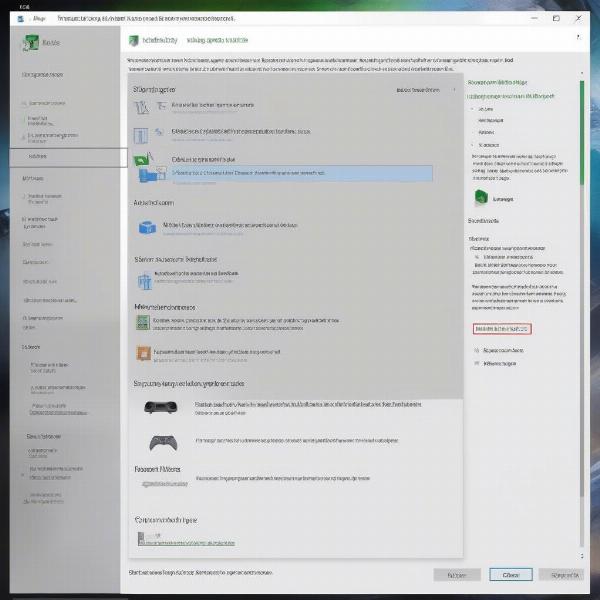 Checking for Windows Updates for Xbox Game Bar
Checking for Windows Updates for Xbox Game Bar
Conclusion
Restarting the Xbox Game Bar is a quick and easy way to fix many common issues. Whether it’s a simple close and reopen or a full reset, these methods can improve your gaming experience. If you’re still having problems, check for Windows updates and driver updates. By using the tips in this guide on How To Restart Xbox Game Bar, you can keep your gaming sessions running smoothly. Remember, a properly functioning Game Bar can greatly enhance your gaming experience, providing seamless access to valuable features and tools.
FAQ
-
Why is my Xbox Game Bar not working? Several factors can contribute to this, including outdated system files, driver issues, or the Game Bar being disabled.
-
How do I completely reset the Xbox Game Bar? Go to Windows Settings > Apps > Apps & features > Xbox Game Bar > Advanced Options > Reset.
-
Can I disable the Xbox Game Bar? Yes, you can disable the Xbox Game Bar through Windows settings.
-
Does restarting the Xbox Game Bar fix recording issues? Often, yes. Restarting the Game Bar can resolve minor recording glitches or performance problems.
-
How do I update my graphics drivers? You can update your graphics drivers through the device manager or by downloading the latest drivers from your graphics card manufacturer’s website.
-
Is the Xbox Game Bar available on all Windows versions? The Xbox Game Bar is available on Windows 10 and Windows 11.
-
How do I access the Xbox Game Bar settings? You can access the Xbox Game Bar settings through the Windows settings app under “Gaming”.