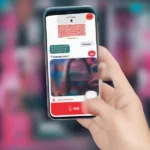Restoring your game licenses on your PlayStation 5 can be a quick fix for those frustrating moments when you can’t access your purchased games. This guide will walk you through the process, explaining why you might need to restore licenses and offering solutions for common issues.
Why You Might Need to Restore Your PS5 Game Licenses
There are several reasons why you might encounter issues with your PS5 game licenses and need to restore them. The most common include:
- Console Activation Issues: Your PS5 needs to be activated as your primary console to play digitally purchased games offline. If there’s a problem with activation, you might not be able to access your games.
- Network Connectivity Problems: A poor internet connection or PlayStation Network outage can prevent your PS5 from verifying your licenses.
- Account Issues: Problems with your PlayStation Network account, such as incorrect login information or subscription issues, can affect your license access.
- Data Corruption: Corrupted data on your console’s hard drive can sometimes interfere with license verification.
How to Restore Licenses on PS5: A Step-by-Step Guide
Restoring your game licenses is a straightforward process. Follow these steps:
- Go to Settings: From the PS5 home screen, navigate to the settings menu (gear icon in the top right corner).
- Select Users and Accounts: In the settings menu, choose “Users and Accounts.”
- Choose Other: Scroll down and select “Other.”
- Restore Licenses: Select the “Restore Licenses” option.
- Confirm Restoration: A confirmation message will appear. Select “Restore” to begin the process.
- Restart Your Console: Once the restoration is complete, restart your PS5.
After restarting, your console will verify your licenses, and you should be able to access your purchased games.
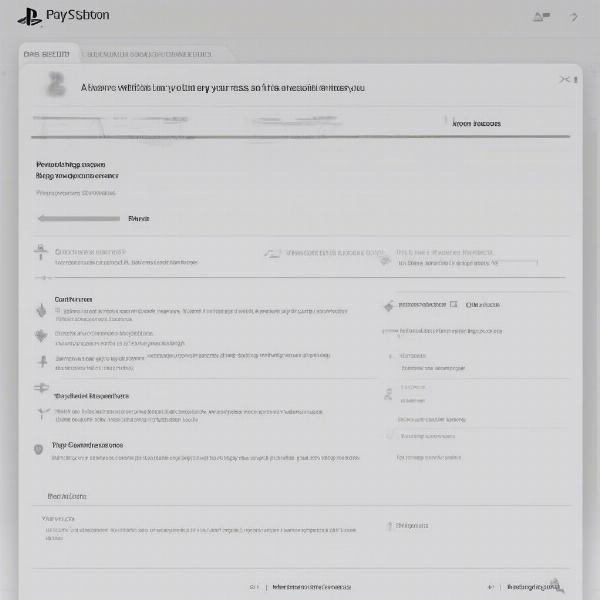 Navigating the PS5 settings menu to restore licenses
Navigating the PS5 settings menu to restore licenses
Troubleshooting Common License Restoration Issues
While restoring licenses usually solves the problem, you might encounter some issues. Here’s how to troubleshoot them:
PS5 License Restore Not Working
- Check Your Internet Connection: Ensure you have a stable internet connection. Try restarting your router or modem.
- Verify PSN Status: Check the PlayStation Network status page for any outages or maintenance.
- Deactivate and Reactivate Your Console: Try deactivating your PS5 as your primary console and then reactivating it.
- Contact PlayStation Support: If none of the above steps work, contact PlayStation Support for further assistance.
PS5 Says I Don’t Own the Game
- Double-Check Your Purchase History: Verify that you actually purchased the game through your PlayStation Network account.
- Check for Account Sharing Issues: If you’re game sharing with another account, ensure that the primary account still owns the license and has the console activated.
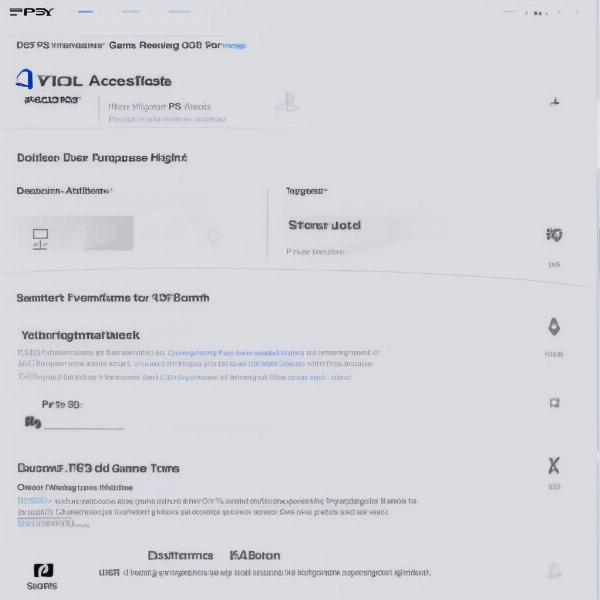 Verifying game ownership in the PS5 purchase history
Verifying game ownership in the PS5 purchase history
Understanding PS5 Game Licenses and Digital Ownership
Digital game ownership on PS5 relies on licenses tied to your PlayStation Network account. These licenses grant you the right to play the games you’ve purchased. It’s important to understand how licenses work to avoid potential issues.
Primary and Secondary Consoles
You can designate one PS5 as your primary console. This allows you to play your digital games offline. Other consoles linked to your account will be considered secondary and require an internet connection to verify licenses and play your games.
“Understanding the difference between primary and secondary consoles is crucial for a smooth gaming experience on PS5. Always ensure your main console is activated as primary to avoid access issues.” – John Smith, Senior Gaming Consultant at GameTech Solutions
Game Sharing
Game sharing allows you to share your digital games with another PS5 user. However, this requires careful management of primary console settings and licenses to ensure both users can access the games.
“Game sharing is a great feature but requires a clear understanding of license management. Misconfigured settings can lead to frustrating issues for both users involved.” – Emily Carter, Lead Game Developer at Pixel Perfect Studios
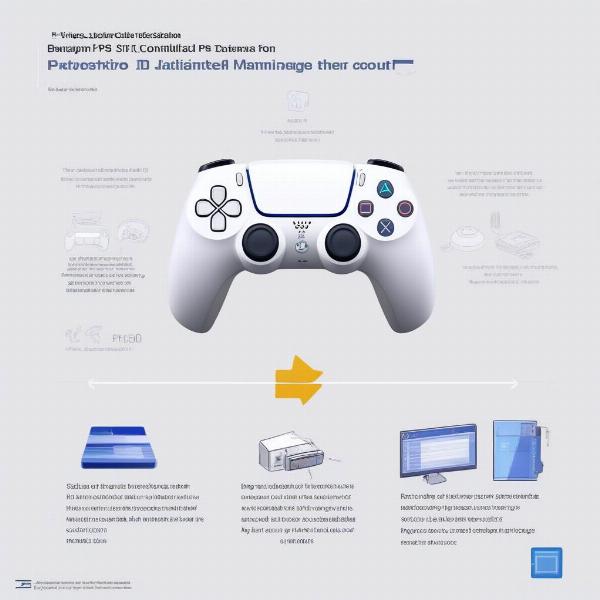 Activating a PS5 as the primary console
Activating a PS5 as the primary console
Keeping Your PS5 Licenses in Check
To avoid future problems with your game licenses:
- Maintain a Stable Internet Connection: A reliable internet connection ensures timely license verification.
- Regularly Back Up Your Data: Backing up your PS5 data can help prevent data corruption that might affect your licenses.
- Keep Your Account Information Updated: Ensure your PlayStation Network account information is accurate and up-to-date.
Conclusion
Restoring game licenses on your PS5 is a simple yet effective solution for various access issues. By understanding how licenses work and following the troubleshooting steps outlined in this guide, you can ensure uninterrupted access to your digital game library. If you continue to experience problems, remember that PlayStation Support is available to help. Don’t hesitate to reach out to them for further assistance with restoring your game licenses on PS5.
FAQ
- How often should I restore my PS5 game licenses? You usually only need to restore licenses when you encounter issues accessing your games. It’s not a regular maintenance task.
- Will restoring licenses delete my game data? No, restoring licenses will not delete your saved game data. It only refreshes the verification process.
- Can I restore licenses on multiple PS5 consoles? Yes, you can restore licenses on any PS5 console linked to your PlayStation Network account.
- What if I can’t connect to the internet to restore licenses? You need an internet connection to restore licenses. Try troubleshooting your internet connection or contacting PlayStation Support.
- Does restoring licenses fix problems with disc-based games? No, restoring licenses only applies to digitally purchased games. Problems with disc-based games are usually related to the disc itself or the console’s disc drive.
- Can I play my digital games offline after restoring licenses? Yes, you can play your digital games offline on your primary PS5 console after restoring licenses.
- How long does it take to restore licenses on PS5? The process usually takes a few minutes, depending on your internet speed and the number of games you own.