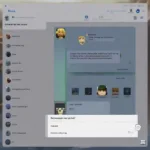Running .bin files, commonly used for distributing games, can sometimes feel like navigating a digital labyrinth. This guide provides a clear, step-by-step approach on how to run .bin games on your PC, covering everything from understanding the file format to troubleshooting common issues.
Understanding .bin Files and Their Role in PC Gaming
.bin files are binary files that often contain compressed game data, including installation files, audio, video, and other essential components. They typically work in conjunction with a .cue file, which acts as a roadmap, telling your computer how to read the .bin file. Think of the .cue file as the conductor and the .bin file as the orchestra – both are essential for a harmonious performance. Understanding this relationship is the first step in successfully running .bin games on your PC.
Step-by-Step Guide: Running .bin Games on Your PC
Here’s a detailed guide to help you run those .bin games:
- Locate the .bin and .cue files: Ensure both files are in the same directory. This is crucial, as the .cue file points to the .bin file for data.
- Download and install a virtual drive software: Popular options include Daemon Tools Lite, WinCDEmu, and Alcohol 120%. These programs create virtual drives on your PC, mimicking a physical CD/DVD drive.
- Mount the .cue file: Right-click on the .cue file and select “Mount image” (or a similar option depending on your virtual drive software). This loads the game data into the virtual drive.
- Run the game: Your PC should automatically recognize the mounted image as a game disc. An autoplay window might appear, prompting you to install or play the game. If not, navigate to the virtual drive in File Explorer and run the setup executable (usually setup.exe or install.exe).
- Follow the on-screen instructions: Proceed with the game installation as you would with a physical disc.
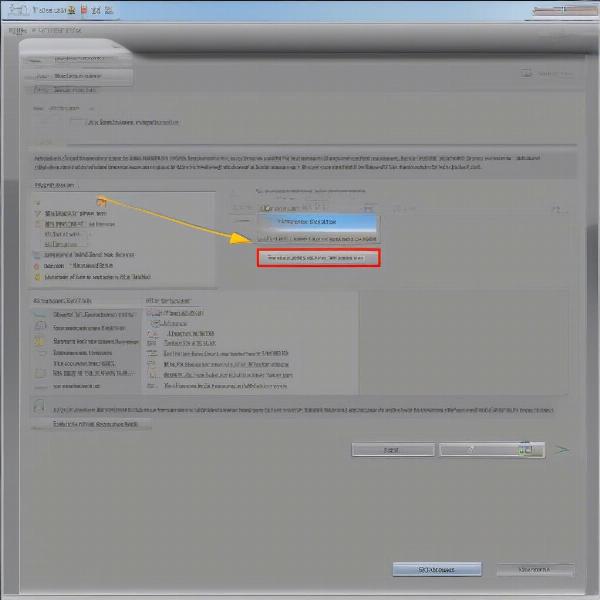 Mounting a .cue file in Daemon Tools
Mounting a .cue file in Daemon Tools
Troubleshooting Common .bin File Issues
Occasionally, you might encounter hiccups. Here are some common issues and their solutions:
- Missing .cue file: If you only have the .bin file, you might need to create a .cue file manually or search online for a compatible one.
- Corrupted files: Damaged .bin or .cue files can prevent the game from running. Try re-downloading the files from a reputable source.
- Compatibility issues: Older games might have compatibility issues with newer operating systems. Try running the game in compatibility mode.
- Virtual drive problems: Ensure your virtual drive software is up-to-date and functioning correctly.
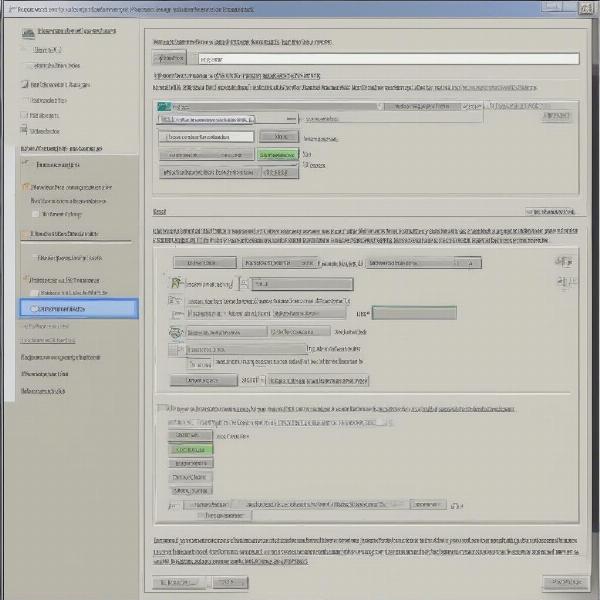 Running a game in compatibility mode on Windows 10
Running a game in compatibility mode on Windows 10
Alternative Methods for Running .bin Games
Besides virtual drives, you can also use specialized archiving software, like 7-Zip or WinRAR, to extract the contents of .bin files directly. However, this method requires understanding the file structure and may not always be successful.
Optimizing Your PC for .bin Games
While many older games don’t demand powerful hardware, ensuring your system meets the minimum requirements can greatly enhance your gaming experience. Updating graphics drivers, closing unnecessary background applications, and defragmenting your hard drive can improve performance.
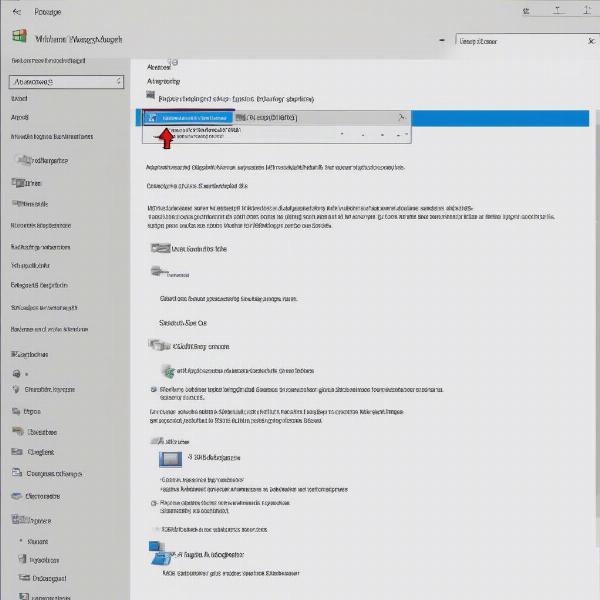 Updating graphics drivers using the device manager
Updating graphics drivers using the device manager
Understanding Other Game File Formats
While .bin is a common format, other formats exist, like .iso and .mdf. Each format has its own method of handling game data, and understanding their differences can be helpful.
Conclusion: Mastering the Art of Running .bin Games
Running .bin games on your PC is a straightforward process once you grasp the underlying principles. By following this guide and utilizing the right tools, you can unlock a treasure trove of classic and retro games. So, dust off those .bin files and get ready to relive some gaming nostalgia! Remember to keep your virtual drive software up-to-date for a smooth gaming experience.
FAQ
- What is a .bin file in gaming? A .bin file is a container for compressed game data often used alongside a .cue file.
- Why do I need a virtual drive to run .bin games? Virtual drives emulate physical CD/DVD drives, allowing your PC to read the .bin game data.
- What if I’m missing the .cue file? You can try creating a .cue file manually or search for a compatible one online.
- Why is my .bin game not working? Possible reasons include corrupted files, compatibility issues, or problems with your virtual drive software.
- Are there alternatives to using virtual drives? Yes, you can sometimes extract .bin files using archiving software.
- What are some other common game file formats? Other formats include .iso and .mdf.
- How can I optimize my PC for running .bin games? Updating drivers, closing unnecessary applications, and defragmenting your hard drive can improve performance.