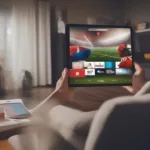Saving your progress in Ark: Survival Evolved is crucial, ensuring countless hours spent taming dinosaurs and building elaborate bases aren’t lost. Whether you’re playing on PC, console, or mobile, understanding the different save mechanisms is essential for a smooth and frustration-free experience. This guide will cover every aspect of saving your game in Ark, from the basics to more advanced techniques.
Similar to restarting a save file in another game, saving in Ark has its nuances. Understanding these methods can be the difference between keeping your hard-earned progress and starting from scratch. Let’s dive into the different ways to save your game in Ark: Survival Evolved.
Different Saving Methods in Ark
Ark offers several ways to save your progress, catering to different playstyles and situations. Each method has its advantages and disadvantages:
- Autosaving: Ark automatically saves your game at regular intervals. This is your primary line of defense against unexpected crashes or power outages. The default autosave interval is typically around 15 minutes, but this can be adjusted in the server settings if you’re playing on a private server.
- Manual Saving: You can manually save your game at any time. This is especially useful before undertaking risky activities, like exploring dangerous areas or engaging in challenging boss fights. Knowing how to manually save can prevent significant setbacks.
- Save World: This option saves the entire server’s state, including all player data and structures. It’s typically used by server administrators for backups and maintenance.
- Upload Character: This method saves your character data to the Ark servers, allowing you to transfer your character between different servers. It’s crucial for players who want to experience different maps or join friends on other servers.
Saving Your Game on Different Platforms
While the core saving mechanics remain similar, there are slight variations in how you save depending on the platform:
PC
On PC, manual saving is achieved by accessing the console commands. Press the Tab key to open the console and type saveworld. This will manually save the entire server’s current state.
Consoles (PS4/PS5, Xbox One/Series X/S)
On consoles, you can typically find a save option within the pause menu. Navigate to the options or settings section and look for the “Save Game” or similar option.
Mobile
Ark Mobile also allows for manual saving through the in-game menu. Look for a designated save button, often represented by a floppy disk icon.
Tips and Tricks for Saving in Ark
- Save Frequently: While autosaving provides a safety net, it’s always a good practice to save manually before engaging in high-risk activities. This will minimize potential progress loss.
- Backup Your Saves: If you’re playing on a private server, regularly backing up your save files is highly recommended. This safeguards your world against data corruption or server issues. You can find these save files in your server’s directory.
- Be Mindful of Save Times: Saving the world can sometimes take a few moments, especially on larger servers with extensive structures and dinos. Avoid saving during intense moments or while engaged in combat.
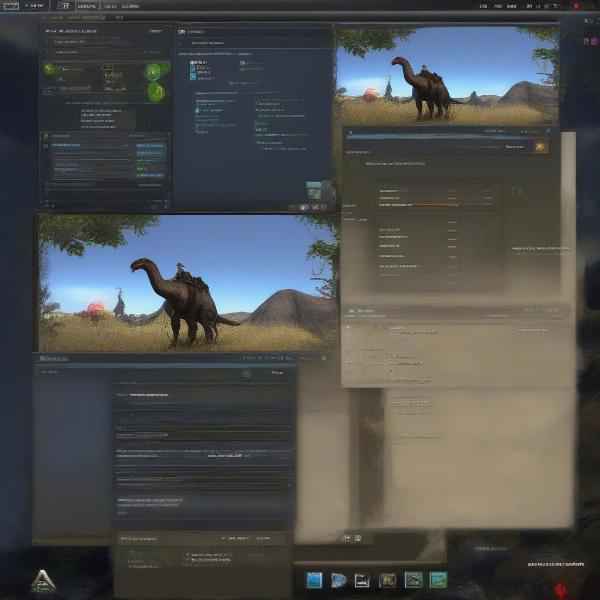 Saving game progress in Ark: Survival Evolved on PC and Console
Saving game progress in Ark: Survival Evolved on PC and Console
Don’t you just hate losing progress in a game? Proper saving techniques are vital in a game like Ark where hours of progress can be lost in an instant. Let’s move on to some common issues players face with saving.
Troubleshooting Common Saving Issues
Sometimes, you might encounter issues with saving in Ark. Here are a few common problems and solutions:
- “Save Failed” Error: This error can occur due to various reasons, such as corrupted save data or insufficient disk space. Try verifying the integrity of your game files on Steam or restarting your game/console.
- Long Saving Times: Excessively long saving times can indicate a problem with your server or hard drive. Check your server’s performance and ensure you have sufficient storage space.
- Lost Saves: If you’ve lost your save data, check your platform’s cloud storage or backup options. For PC servers, restoring a backup save is usually the best recourse.
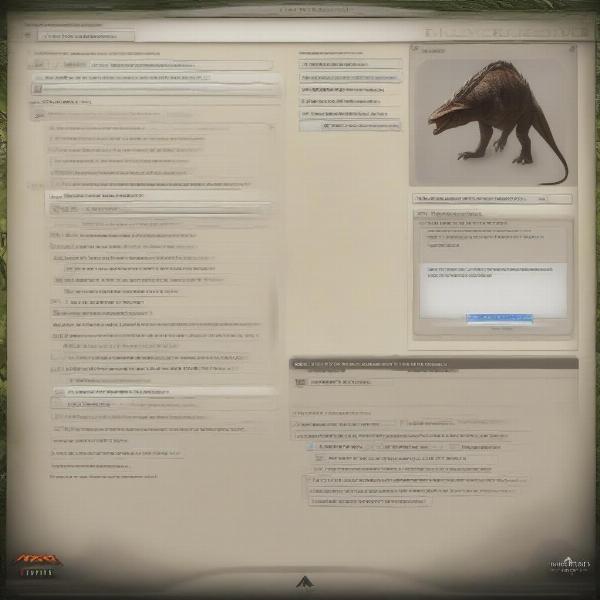 Troubleshooting common saving issues in Ark: Survival Evolved
Troubleshooting common saving issues in Ark: Survival Evolved
Why is Saving Important in Ark: Survival Evolved?
Saving regularly in Ark isn’t just about protecting your progress; it’s essential for various other reasons:
- Preventing Loss of Tames: Losing a prized tamed dinosaur due to a crash or power outage can be devastating. Saving frequently ensures that your tames are safe and sound.
- Protecting Your Base: Building a base in Ark takes time and resources. Regularly saving safeguards your base from unexpected events, ensuring that your hard work isn’t lost.
- Facilitating Character Transfers: Uploading your character data allows you to seamlessly transition between servers, explore different maps, and join friends on their adventures.
Remembering to save is like knowing how to restart a pokemon game on your 3ds; it’s fundamental to the experience. Protecting your progress and creations is key to enjoying Ark to its fullest.
 The importance of saving game progress in Ark: Survival Evolved
The importance of saving game progress in Ark: Survival Evolved
Advanced Saving Techniques for Server Administrators
Server administrators have access to more advanced saving options, allowing for greater control over the server’s state and player data:
- Scheduled Backups: Server administrators can schedule automatic backups at regular intervals, ensuring that the server’s data is consistently backed up.
- Remote Backups: Backing up your server data to a remote location provides an extra layer of security against data loss due to hardware failure or other unforeseen events.
- Database Management: Server administrators can directly manage the server’s database, allowing for more granular control over player data and server settings.
Thinking about future-proofing your gaming experience is similar to considering whether switch games will work on the switch 2, it’s all about forward planning. Ensuring your server and its valuable data are safe and secure is a primary responsibility for any server admin.
Conclusion
Knowing How To Save A Game In Ark: Survival Evolved is fundamental to the gameplay experience. Whether you’re a casual player or a dedicated server administrator, understanding the various saving methods and implementing best practices will ensure that your progress is protected. From autosaving and manual saving to uploading character data and server backups, the tools are there to safeguard your countless hours of effort. So, remember to save often and enjoy the prehistoric adventures that Ark has to offer!
FAQ
- How often does Ark autosave? Ark typically autosaves every 15 minutes, although this can be adjusted in server settings.
- How do I manually save on PC? Open the console with the Tab key and type
saveworld. - What should I do if I get a “Save Failed” error? Verify your game files or restart your game/console.
- Why is backing up my server important? Backups protect against data loss due to corruption or server issues.
- How do I transfer my character to another server? Use the “Upload Character” option in the in-game menu.
- Can I adjust the autosave interval? Yes, server administrators can adjust the autosave interval in the server settings.
- What should I do if I lose my save data? Check your platform’s cloud storage or restore from a backup if available.