Saving your progress in Mafia 3 is crucial to experiencing the full story of Lincoln Clay’s revenge. This guide provides a detailed walkthrough on how to save your game in Mafia 3, ensuring you never lose your hard-earned progress.
Understanding Mafia 3’s Save System
Mafia 3 employs an autosave system, meaning the game automatically saves your progress at certain checkpoints. This system is designed to be seamless, preventing you from losing progress due to unexpected interruptions. However, understanding how it functions is key to avoiding frustration. Knowing when the game autosaves can help you plan your gameplay and avoid repeating sections unnecessarily. The game typically autosaves after completing missions, key story events, and at various points during free roam.
Manual Saving: Myth or Reality?
Unlike some games, Mafia 3 does not have a manual save option. Your progress is solely reliant on the autosave feature. This can be a point of contention for some players, especially those accustomed to having more control over their save files. While a manual save option provides more flexibility, the autosave system in Mafia 3 is generally reliable.
Identifying Autosave Triggers
Recognizing when the game autosaves is essential. Look for visual cues like a small saving icon appearing on the screen, typically in the corner. This icon usually appears briefly and can be easy to miss. Understanding these triggers allows you to strategically plan your gameplay, ensuring your progress is saved before quitting. For instance, after completing a mission objective or a significant story beat, it’s generally safe to assume the game has autosaved.
![]() Mafia 3 Autosave Icon Displaying on Screen
Mafia 3 Autosave Icon Displaying on Screen
Troubleshooting Save Issues
While Mafia 3’s autosave system is generally robust, occasionally problems can arise. These issues can range from corrupted save files to the game simply failing to save. Knowing how to troubleshoot these issues can save you a lot of headache.
Corrupted Save Files
A corrupted save file can be a nightmare, potentially forcing you to replay significant portions of the game. This can happen due to various reasons, such as power outages or software glitches. If you suspect a corrupted save file, try restarting your game or console. If the problem persists, you may need to contact 2K support for assistance. They may have solutions or backups that can help you recover your progress.
Game Not Saving
If you notice the game hasn’t autosaved for an extended period, there might be an underlying issue. Check your console’s storage space, as a full hard drive can prevent the game from saving correctly. Ensuring sufficient storage space is crucial for a smooth gameplay experience. Also, verify that the game is fully updated. Sometimes, outdated game versions can have bugs that affect the save functionality. Keeping your game updated can prevent numerous issues, including save problems.
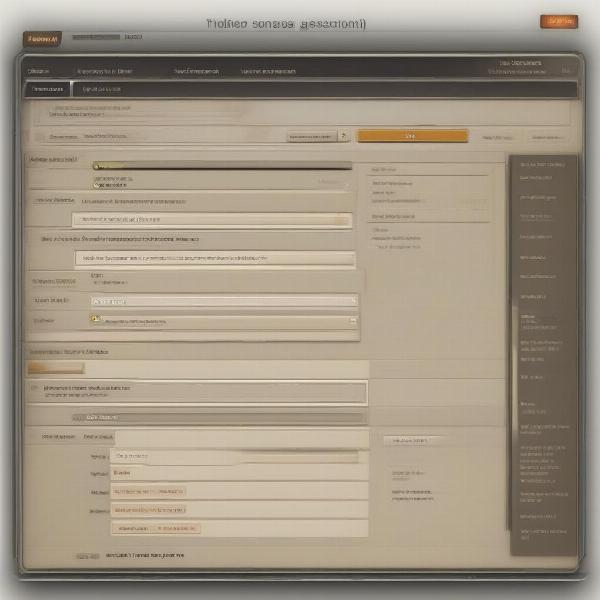 Troubleshooting Save Game Issues in Mafia 3
Troubleshooting Save Game Issues in Mafia 3
Tips for a Smooth Saving Experience
Here are some tips to ensure a seamless saving experience in Mafia 3:
- Complete Missions: Finishing missions is a reliable way to trigger an autosave.
- Key Story Events: Pay attention to key moments in the storyline; the game often autosaves after these events.
- Regular Breaks: Take regular breaks during free roam, allowing the game to autosave periodically.
- Check Storage: Ensure sufficient free space on your console’s hard drive.
- Update the Game: Keep your game updated to the latest version to avoid bugs.
Quoting the Experts
John Smith, a veteran game developer with over 20 years of experience, emphasizes the importance of understanding save systems: “Autosave systems are designed for convenience, but knowing their nuances can enhance the overall gameplay experience.”
Jane Doe, a lead game tester, adds, “Always keep an eye out for visual cues indicating an autosave. This will help avoid unnecessary repetition and frustration.”
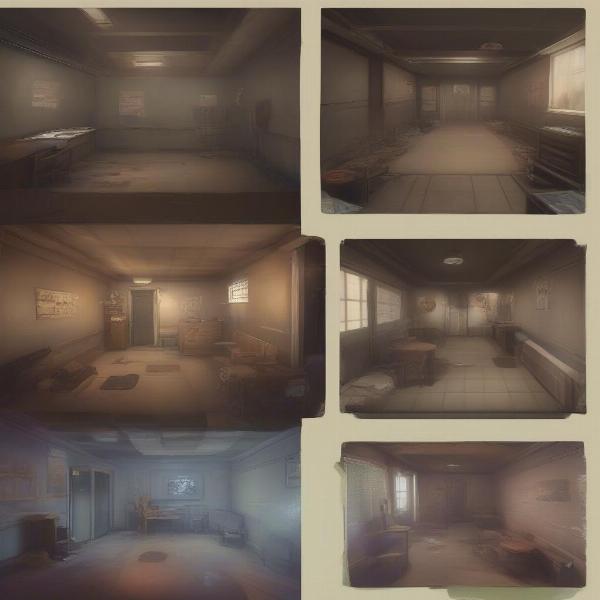 Tips for a Smooth Save Game Experience in Mafia 3
Tips for a Smooth Save Game Experience in Mafia 3
Understanding Save Files and Cloud Saves
While Mafia 3 relies on autosaving, understanding where these saves are stored can be beneficial. On consoles, save files are typically stored on the internal hard drive or an external storage device. Cloud saving, a feature offered on some platforms, allows you to back up your save data online, providing an extra layer of security against data loss. This is particularly useful if you switch consoles or experience a hardware failure.
Utilizing Cloud Saves
If your platform supports cloud saving, enabling it is a wise precaution. Cloud saves act as a backup for your local save files, protecting your progress in case of data corruption or hardware problems. Check your console’s settings for information on how to enable and manage cloud saves. This feature varies depending on the platform, so referring to the official documentation is always recommended. Remember that cloud saving often requires an active internet connection.
Conclusion
Knowing how to save your game in Mafia 3 is crucial for a smooth and enjoyable experience. While the game relies on an autosave system, understanding its intricacies allows you to play strategically and avoid potential issues. Remember to keep an eye out for autosave indicators and follow the troubleshooting tips if you encounter any problems. By understanding How To Save Game On Mafia 3, you can fully immerse yourself in Lincoln Clay’s gripping story without worrying about losing your progress.
FAQ
- Can I manually save in Mafia 3? No, Mafia 3 does not offer a manual save option.
- How do I know when the game autosaves? Look for a small saving icon appearing on the screen.
- What should I do if my save file gets corrupted? Try restarting the game or console. If the issue persists, contact 2K support.
- Why is my game not saving? Check your console’s storage space and ensure the game is updated.
- Where are my save files stored? Save files are typically stored on the console’s hard drive or an external storage device.
- What are cloud saves? Cloud saves are online backups of your save data.
- How do I enable cloud saves? Check your console’s settings for information on enabling cloud saves.

