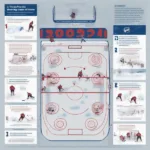A frozen Sims 4 game can be incredibly frustrating, especially when you’re in the middle of a compelling storyline or have spent hours building the perfect house. Knowing how to save your Sims 4 game when frozen is crucial to avoid losing progress and prevent those agonizing moments of restarting your entire game. This guide will provide you with various solutions to tackle this common issue and get back to your virtual world.
Understanding Why Your Sims 4 Game Freezes
Before we dive into the solutions, it’s helpful to understand why your Sims 4 game freezes in the first place. Several factors can contribute to this problem, including outdated mods and custom content, corrupted game files, insufficient computer resources, or even driver issues. Identifying the root cause can often help you implement the most effective fix.
Common Causes of Sims 4 Freezing
- Outdated Mods and Custom Content: Mods and custom content (CC) are fantastic additions to the game, but they can also be the culprit behind freezing issues. Outdated mods may conflict with the current game version, leading to instability.
- Corrupted Game Files: Game files can become corrupted over time due to various reasons, such as improper shutdowns or software conflicts. Corrupted files can disrupt the game’s functionality and cause freezing.
- Insufficient Computer Resources: The Sims 4, especially with expansions and packs installed, can be resource-intensive. If your computer doesn’t meet the minimum requirements or is struggling to handle the game’s demands, freezing can occur.
- Driver Issues: Outdated or corrupted graphics drivers can also cause performance problems, including freezing.
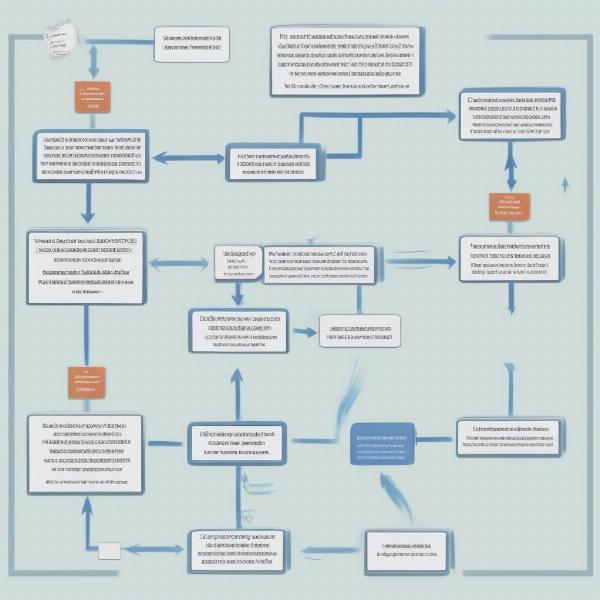 Sims 4 Frozen Game Troubleshooting Steps
Sims 4 Frozen Game Troubleshooting Steps
Effective Methods to Save Your Sims 4 Game When Frozen
Now, let’s explore the various methods you can employ to save your Sims 4 game when it freezes. These methods range from simple in-game actions to more technical solutions.
Using the “Save As” Option
Sometimes, the simplest solution is the most effective. Try using the “Save As” option instead of the regular “Save” option. This creates a new save file, potentially bypassing any corruption in the current save file.
Trying the “ResetSim” Cheat
The “ResetSim” cheat can be a lifesaver when a specific Sim is causing the game to freeze. Open the cheat console (Ctrl+Shift+C on PC, Command+Shift+C on Mac) and type “resetSim [Sim’s First Name] [Sim’s Last Name]”. This will reset the Sim, potentially resolving the freezing issue.
Repairing Your Game Files
Origin, the platform where you likely purchased and installed The Sims 4, offers a built-in repair tool. This tool can scan and repair corrupted game files, which can resolve freezing problems.
Updating Your Graphics Drivers
Outdated graphics drivers can cause a range of issues, including game freezing. Regularly updating your drivers can ensure optimal performance and stability. You can usually find the latest drivers on the website of your graphics card manufacturer (Nvidia, AMD, or Intel).
Managing Your Mods and Custom Content
If you use mods and CC, it’s crucial to keep them updated. Outdated mods can conflict with the game and lead to freezing. Check with the mod creators for updates or temporarily remove all mods to see if that resolves the problem.
Adjusting Graphics Settings
Lowering the graphics settings in the game can reduce the strain on your computer and potentially prevent freezing. Experiment with different settings to find the optimal balance between visual quality and performance.
What if your game freezes so badly that you can’t even access the menu?
If your game is completely unresponsive, your best bet is to force quit the game and restart your computer. While this won’t save your current progress in that session, it can prevent further issues and allow you to start fresh.
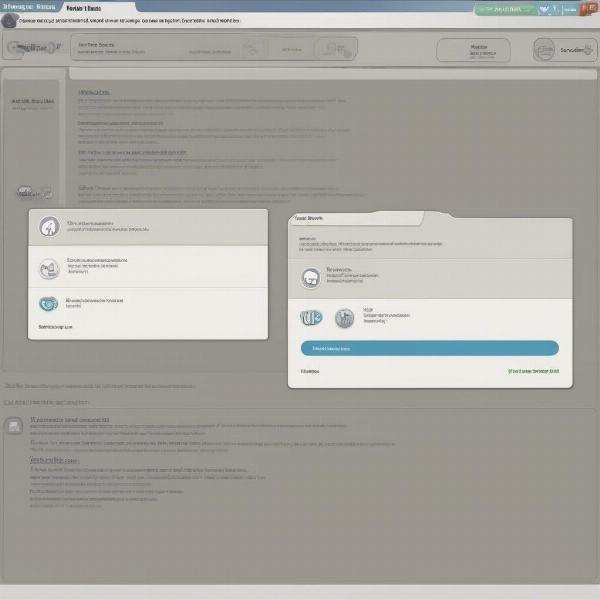 Adjusting Graphics Settings in The Sims 4 Options Menu
Adjusting Graphics Settings in The Sims 4 Options Menu
Other Tips to Prevent Sims 4 Freezing
Beyond the specific solutions mentioned above, here are some general tips to maintain the health of your Sims 4 game and prevent freezing:
- Regularly Clean Your Computer: Keeping your computer clean of temporary files and unnecessary programs can free up resources and improve performance.
- Monitor Your Computer’s Temperature: Overheating can contribute to performance problems and freezing. Ensure your computer has adequate ventilation.
- Close Unnecessary Programs: Close any unnecessary programs running in the background while playing The Sims 4 to allocate more resources to the game.
Conclusion
Dealing with a frozen Sims 4 game can be a major inconvenience, but understanding the causes and implementing the right solutions can help you save your progress and get back to enjoying the game. By following these tips and staying proactive in maintaining your game, you can minimize the chances of encountering this frustrating problem. Remember to regularly check for updates, manage your mods, and keep your computer in good shape for a smoother Sims 4 experience. How to save your Sims 4 game when frozen is a question with multiple solutions, and now you are equipped to handle them.
FAQ
- Can I recover unsaved progress if my Sims 4 game freezes? Unfortunately, recovering unsaved progress is generally not possible. Saving frequently is the best way to minimize potential losses.
- Why does my Sims 4 game keep freezing even after updating my drivers? If freezing persists even after updating drivers, it could indicate a more complex issue, such as corrupted game files or a hardware problem.
- How do I know if a mod is causing my game to freeze? The best way to identify a problematic mod is to remove all your mods and then reintroduce them one by one to see which one is causing the conflict.
- Is there a limit to how many mods I can use in The Sims 4? There’s no strict limit, but using too many mods can overwhelm your computer and lead to performance issues, including freezing.
- What should I do if none of these solutions work? If you’ve tried all the troubleshooting steps and your game is still freezing, you might want to consider contacting EA support for further assistance.
- How often should I save my Sims 4 game? It’s a good practice to save your game every 30 minutes to an hour, or more frequently if you’re making significant progress.
- Can playing The Sims 4 on a laptop cause freezing issues? Laptops can sometimes struggle with demanding games like The Sims 4, especially if they don’t meet the minimum requirements. Adjusting the graphics settings can help improve performance.