Finding the version number of your Steam game can be surprisingly helpful, whether you’re troubleshooting a technical issue, comparing your version with friends, or checking for compatibility with mods. Thankfully, several easy methods exist to uncover this information. This guide will walk you through the various ways to see the version of a game on Steam, offering clear and concise instructions for each method.
Similar to how you might update the game, finding the version number is often a simple process. Let’s dive in and explore the different approaches available to you.
Checking Game Properties on Steam
One of the most straightforward methods is checking the game’s properties directly within the Steam client. This allows for quick access to the version information without having to delve into file directories.
- Open your Steam client and navigate to your library.
- Right-click on the game you’re interested in and select “Properties”.
- In the Properties window, navigate to the “Local Files” tab.
- The game version is often listed under this tab, though the exact location and labeling can vary depending on the game. Look for labels like “Game Version”, “Build ID”, or “Version Number”.
- If the version number isn’t explicitly stated, you might find a button labeled “Verify Integrity of Game Files.” While primarily used for troubleshooting, this process can sometimes reveal version information.
Looking in Game Files
Some games store their version information within specific files located within the game’s installation directory. While this method may require a bit more digging, it can be useful when the Steam properties don’t provide the desired information.
- Locate the game’s installation folder on your hard drive. This is typically found within your Steam library directory (e.g., C:Program Files (x86)Steamsteamappscommon[game name]).
- Look for files named “version.txt,” “readme.txt,” or similar. These files often contain version details.
- Alternatively, check for executable files (.exe) within the game’s directory. Right-click on the executable and select “Properties”. The “Details” tab sometimes reveals version information.
- You can also find information about looking in game files similar to how you might look in pvz2 game files.
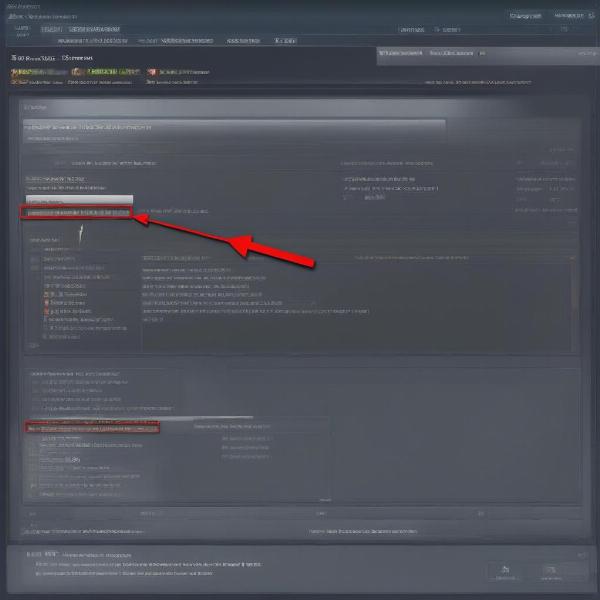 Checking Game Properties on Steam
Checking Game Properties on Steam
Using the In-Game Main Menu or Options
Many games display their version number directly within the game itself, typically in the main menu or options menu. This is often the easiest way to check the version while playing.
- Launch the game you want to check.
- Navigate to the main menu or options menu.
- Look for a section labeled “About,” “Credits,” or “Version.”
- The game version number is usually displayed within this section.
Consulting Online Forums and Communities
For games with less obvious version labeling, online communities can be invaluable resources. Forums, wikis, and subreddits dedicated to the game often contain information about different versions and patches.
- Search online forums and communities related to the game. Use search terms like “[game name] version number” or “[game name] patch notes.”
- Look for posts or threads discussing different versions of the game. Pay attention to any mentions of version numbers, build IDs, or patch details.
- Sometimes, dedicated fans compile version histories or wikis that provide comprehensive information about different game versions.
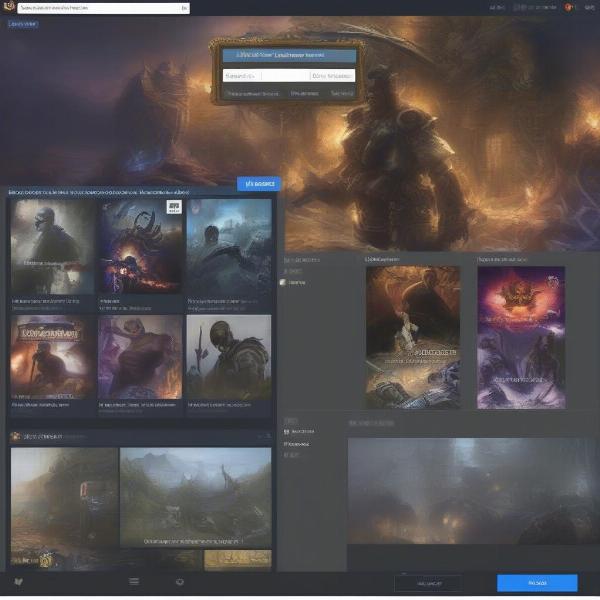 Consulting Online Forums version number” entered. A thread discussing different game versions is highlighted, showcasing community members sharing version information and patch details.]
Consulting Online Forums version number” entered. A thread discussing different game versions is highlighted, showcasing community members sharing version information and patch details.]
Checking for Updates
Checking for updates can indirectly reveal the current version of your game. This might not be as direct as looking at the game’s properties but it will at least let you know that you are up to date. As a Steam user, you may also wonder, is jackbox on game pass? It is good to keep up to date with game information like this.
- In your Steam library, right-click on the game.
- Select “Properties”.
- Navigate to the “Updates” tab.
- Steam will indicate whether the game is up-to-date or if a newer version is available. This can help you deduce the current version you’re running.
Why Knowing the Game Version Matters
Knowing your game’s version isn’t just for trivia; it’s genuinely useful. Here are some reasons why it can be important:
- Troubleshooting: When reporting bugs or technical issues, providing the game version helps developers identify the specific problem you’re encountering.
- Mod Compatibility: Many mods are designed for specific game versions. Knowing your version ensures compatibility and avoids potential conflicts.
- Online Multiplayer: Some online games require players to be on the same version to connect. Knowing your version can help resolve connection issues.
- Staying Informed: Tracking game versions allows you to stay up-to-date with the latest patches and features.
You might also be interested in learning about how to make a custom game or if you can run two steam games at once.
 Why Knowing Your Game Version Matters
Why Knowing Your Game Version Matters
Conclusion
Finding the version number of your Steam game is usually a simple process, with several methods available depending on the game. Whether you check the game properties, look in the game files, or consult online resources, knowing your game version is crucial for troubleshooting, mod compatibility, and staying informed about the latest updates. Now, go forth and conquer those version numbers!
FAQ
- Where can I find the version number in the Steam properties? It’s often found under the “Local Files” tab, though the exact location and labeling can vary.
- What if the version number isn’t listed in the game properties? Try looking in the game files or checking the in-game menus.
- Why is it important to know my game version? It’s essential for troubleshooting, mod compatibility, and online multiplayer connectivity.
- How can I check for game updates on Steam? Right-click on the game in your library, select “Properties”, and navigate to the “Updates” tab.
- Where can I find information about specific game versions? Online forums, communities, and wikis are great resources for this information.
- What if I can’t find the version number anywhere? Contact the game’s developer or publisher for assistance.
- Are there tools that can automatically detect my game version? While some third-party tools exist, they’re not always reliable. It’s best to use the official methods described above.

