Discord has become the go-to platform for gamers to connect, chat, and share their gaming experiences. Knowing how to display your current game activity adds another layer to this interaction, allowing friends and community members to see what you’re immersed in and potentially join you. This guide will walk you through the various ways to show what game you’re playing on Discord, troubleshooting common issues, and maximizing this feature for a richer social experience.
Integrating your game activity with Discord not only lets others see what you’re playing but can also spark conversations, foster friendly competition, and even lead to new gaming buddies. It’s a simple yet powerful way to enhance your Discord experience. Whether you’re a seasoned gamer or just starting, understanding how to manage your game status on Discord can significantly improve your online interactions.
Setting Up Game Activity on Discord
Displaying your game activity is typically straightforward. Discord often automatically detects the game you’re playing. However, sometimes manual adjustments are necessary. Let’s dive into the process:
- Enable “Display Currently Running Game as a Status Message”: This is the core setting. Navigate to User Settings > Activity Status and ensure this option is toggled on. This allows Discord to detect and display your active game.
- Add Games Manually: If Discord doesn’t automatically recognize your game, you can add it manually. In the same Activity Status settings, scroll down to “Add it!” and type in the game’s name. This is especially useful for older or less common games.
- Check Game Detection: Sometimes, Discord struggles to detect specific games. Ensure the game is running in administrator mode, or try relaunching both the game and Discord. Compatibility can occasionally be an issue.
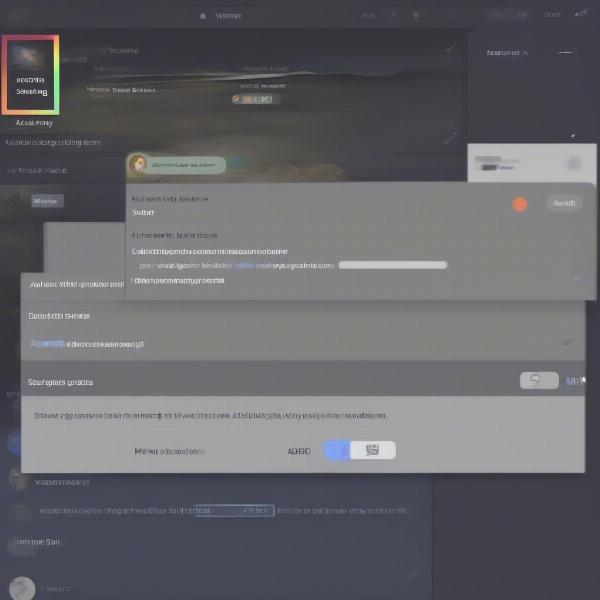 Setting up Game Activity on Discord
Setting up Game Activity on Discord
Troubleshooting Common Game Activity Issues
Even with the correct settings, you might encounter issues. Here’s how to tackle the most common problems:
- Restart Discord and Your Game: The classic tech solution often works wonders. Restarting both Discord and the game you’re playing can resolve temporary glitches that hinder game detection.
- Update Discord: Outdated Discord versions can cause compatibility issues. Make sure you’re running the latest version to avoid any known bugs affecting game activity display.
- Check Your Game’s Compatibility: Some games, particularly older ones, might not be designed to interact with Discord. Check online forums or the game’s official website for information on Discord integration.
- Reinstall Discord: If all else fails, a clean reinstall of Discord can sometimes resolve persistent issues. This ensures no corrupted files are interfering with game detection. Similar to issues with game overlays, a fresh installation can be a useful solution. You can learn more about addressing Discord overlay problems on our blog: how to fix game overlay discord.
Maximizing Your Discord Game Activity
Once you have game activity working, you can enhance it further:
- Custom Statuses: Combine your game activity with a custom status message for more personality. Share what you’re doing in-game, your current objective, or even a funny quip.
- Rich Presence Integration: Some games offer Rich Presence integration with Discord, providing more detailed information about your game session, like your current level, character, or progress.
- Streaming Integration: If you’re streaming your gameplay, link your streaming platform to your Discord profile. This allows friends to easily jump in and watch your stream while you’re playing.
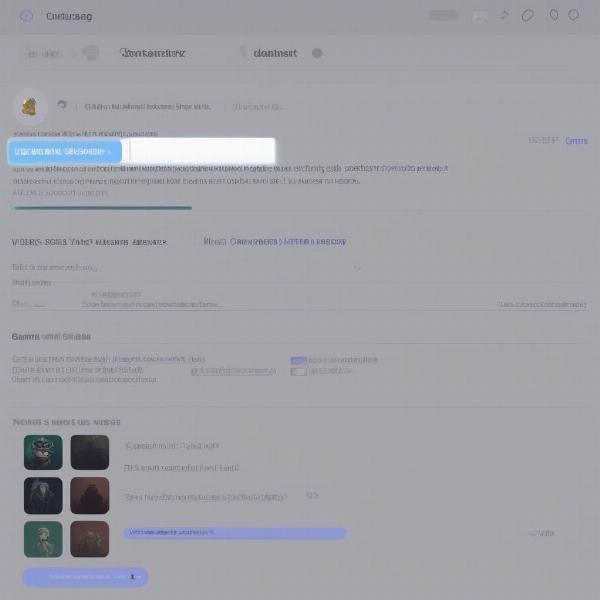 Enhancing Discord Game Activity with Custom Statuses and Rich Presence
Enhancing Discord Game Activity with Custom Statuses and Rich Presence
Boosting Your Discord Experience
Beyond displaying game activity, there are other ways to optimize your Discord experience. Consider organizing your servers, customizing notifications, and actively participating in communities to connect with like-minded gamers.
Conclusion
Displaying what game you’re playing on Discord is a simple yet powerful way to connect with fellow gamers. By following the steps outlined in this guide, you can easily set up, troubleshoot, and maximize this feature for a more engaging and social gaming experience. So, set up your game activity, share your gaming journey, and connect with the Discord community. Now, go forth and game on!
FAQ
-
Why isn’t Discord showing the game I’m playing? Ensure “Display Currently Running Game as a Status Message” is enabled in User Settings > Activity Status. Also, try restarting Discord and your game.
-
Can I manually add a game to my Discord activity status? Yes, you can manually add games in the Activity Status settings under “Add it!”.
-
How do I fix Discord not detecting games? Try restarting Discord and the game, updating Discord, checking game compatibility, or reinstalling Discord.
-
What is Rich Presence on Discord? Rich Presence is a feature that allows games to provide more detailed information about your game session to Discord, enhancing your status display.
-
How can I customize my Discord status message along with my game activity? You can add a custom status message in the Activity Status settings, allowing you to personalize your status alongside your displayed game.
-
Can I link my streaming platform to my Discord profile? Yes, linking your streaming platform allows friends to easily watch your stream directly from your Discord profile.
-
What if my game is too old for Discord to recognize? You can try manually adding the game in the Activity Status settings. If that doesn’t work, Discord might not be compatible with older games.

