Transferring your PC games to your Steam Deck opens up a world of portable gaming possibilities. This guide will walk you through several effective methods, helping you get your favorite titles up and running on your Steam Deck quickly and easily. Whether you prefer direct transfers, network sharing, or cloud saves, we’ve got you covered.
Similar to setting up an external hard drive for gaming, transferring games to your Steam Deck can significantly expand your gaming library. You can learn more about external hard drives and gaming by checking out our guide on how to install steam games to an ssd.
Using an External SSD for Game Transfers
One of the most efficient ways to transfer games is using an external SSD. Simply plug the SSD into your PC, copy the game files from your Steam library, and then connect the SSD to your Steam Deck. From there, you can locate the files and add them to your Steam library on the Deck. This method is particularly useful for larger games, saving you valuable download time.
Remember to ensure your SSD is formatted correctly for the Steam Deck, usually exFAT or ext4, for optimal performance. Using a fast SSD will also drastically reduce transfer times.
 Transferring PC Games to Steam Deck with External SSD
Transferring PC Games to Steam Deck with External SSD
Transferring Games via Local Network
If you have a strong and stable local network, transferring games directly from your PC to your Steam Deck is another viable option. This method utilizes Steam’s built-in local network transfer feature. Enable this in your Steam settings on both devices, and you can then copy games directly over your network. This eliminates the need for an external drive, streamlining the process.
Optimizing your network settings can significantly improve transfer speeds. Make sure both your PC and Steam Deck are connected to the same network, preferably via Ethernet for faster speeds.
Utilizing Cloud Saves for Seamless Transitions
Cloud saves offer a convenient way to continue your progress from your PC on your Steam Deck. Many games support cloud saves, automatically syncing your game data. This is especially handy for picking up where you left off without transferring entire game files.
While cloud saves are excellent for maintaining progress, they don’t transfer the game itself. You’ll still need to download the game on your Steam Deck, but you won’t have to start from scratch.
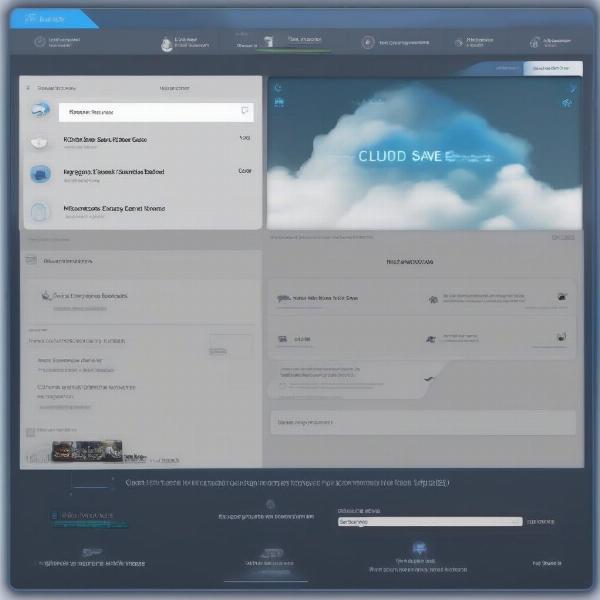 Seamless Gaming with Cloud Saves on Steam Deck
Seamless Gaming with Cloud Saves on Steam Deck
How Do I Transfer Non-Steam Games?
Transferring non-Steam games requires a slightly different approach. You’ll need to manually copy the game files to your Steam Deck and then add them to your Steam library as a non-Steam game. This allows you to launch them through Steam, integrating them into your Deck’s interface.
Remember that not all non-Steam games are compatible with the Steam Deck’s Linux-based operating system. Check compatibility before transferring to avoid potential issues.
Troubleshooting Common Transfer Issues
Occasionally, you might encounter issues during the transfer process. These can include slow transfer speeds, file corruption, or compatibility problems. Refer to online resources and Steam community forums for troubleshooting tips and solutions.
Ensuring your Steam client and operating system are up-to-date on both devices can often resolve many transfer issues. Verify game file integrity through Steam to identify and fix corrupted files.
Choosing the Right Transfer Method for You
The best method for transferring games to your Steam Deck depends on your individual circumstances and preferences. Consider factors such as internet speed, storage space, and the size of your game library. Experiment with different methods to find the one that works best for you.
For those with limited internet bandwidth, using an external SSD is often the most efficient option. If you have a fast and reliable network, local network transfer is a convenient choice.
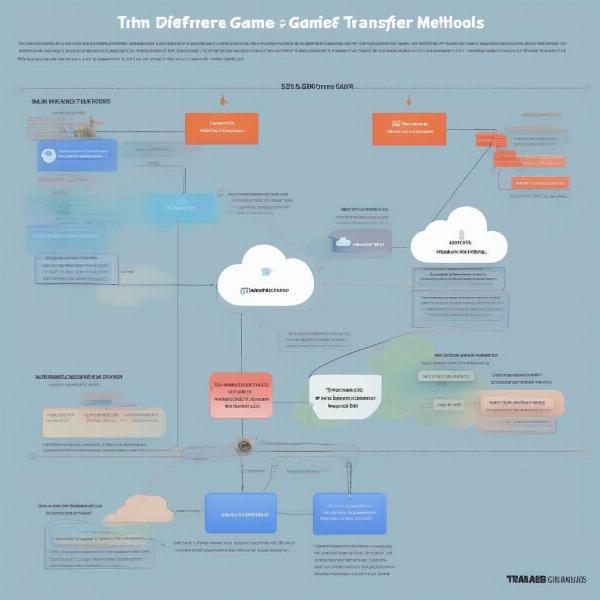 Selecting the Optimal Game Transfer Method for Steam Deck
Selecting the Optimal Game Transfer Method for Steam Deck
Steam Deck Optimization Tips
Optimizing your Steam Deck settings can further enhance your gaming experience. Explore the Deck’s performance settings to fine-tune graphics, frame rates, and battery life. Adjusting these settings can help you achieve the perfect balance between performance and portability. Much like optimizing your PC for gaming, the Steam Deck allows for personalized settings.
Understanding Steam Deck Compatibility
Not all games are guaranteed to work flawlessly on the Steam Deck. Valve provides a compatibility rating system to indicate how well a game runs on the device. Check the compatibility rating before transferring games to avoid potential disappointment. Remember, you can always adjust settings to improve compatibility.
Exploring the Steam Deck Community
The Steam Deck community is a valuable resource for tips, tricks, and troubleshooting advice. Engage with the community forums and online discussions to learn from other users’ experiences and discover new ways to optimize your Steam Deck setup. You can even find customized control schemes and performance tweaks for specific games.
“The Steam Deck community is incredibly helpful,” says veteran gamer and tech enthusiast, Alex Walker. “They’re always sharing new tips and solutions to common problems, making it easier for everyone to get the most out of their Deck.”
Keeping Your Steam Deck Up-to-Date
Regularly updating your Steam Deck’s software ensures optimal performance and compatibility. Stay informed about new updates and install them promptly to benefit from the latest features and improvements. These updates often include bug fixes, performance enhancements, and new functionalities.
Conclusion
Transferring games from your PC to your Steam Deck doesn’t have to be a complicated process. By understanding the different methods available and choosing the one that best suits your needs, you can quickly and easily expand your portable gaming library. Enjoy the freedom of playing your favorite PC games wherever you go with your Steam Deck.
“Keeping your Steam Deck’s software updated is crucial for a smooth and enjoyable gaming experience,” adds Maria Sanchez, a leading game developer. “Updates not only improve performance but also address any potential bugs or compatibility issues.”
FAQ
-
What is the fastest way to transfer games to my Steam Deck?
Using an external SSD is typically the fastest method for transferring large game files. -
Can I transfer games wirelessly to my Steam Deck?
Yes, you can transfer games wirelessly using the local network transfer feature in Steam. -
Do I need an internet connection to transfer games?
You don’t need an internet connection for direct transfers via SSD or local network. However, an internet connection is required for downloading games or utilizing cloud saves. -
What file format should my external SSD be for Steam Deck compatibility?
exFAT or ext4 are recommended file formats for optimal compatibility with the Steam Deck. -
How do I troubleshoot slow transfer speeds?
Check your network connection, ensure your SSD is functioning correctly, and verify that no other bandwidth-intensive applications are running. -
Can I play non-Steam games on my Steam Deck?
Yes, you can add non-Steam games to your Steam library and play them on your Deck. -
Where can I find more information about Steam Deck compatibility?
Check Valve’s official website and the Steam community forums for detailed information about game compatibility.

