Turning off game mode might seem simple, but the exact method varies wildly depending on your operating system, gaming platform, and even specific game settings. This comprehensive guide will walk you through the process for various scenarios, ensuring you can smoothly disable game mode whenever needed. This is crucial for tasks that demand full system resources or when troubleshooting performance issues.
Understanding Game Mode and its Impact
Before diving into how to turn it off, let’s understand what game mode actually does. Game mode, often found in Windows operating systems and some gaming laptops, prioritizes resources for games to ensure smooth gameplay. It achieves this by optimizing performance, limiting background processes, and allocating more CPU and GPU power to the active game. However, this prioritization can lead to issues when multitasking or using resource-intensive applications alongside your games. For example, streaming while gaming may suffer from dropped frames or increased latency if game mode is enabled.
This prioritization is particularly beneficial during intense gameplay sessions where responsiveness is paramount. However, some users report issues, such as system instability and slow-down in other applications, especially those with higher processing requirements. That’s when knowing how to switch it off becomes incredibly important.
How to Turn Off Game Mode on Windows
The process of disabling game mode on Windows 10 and 11 is relatively straightforward. However, different methods exist depending on the specific features you’re utilizing.
Disabling Game Mode in Settings
- Open the Settings app (usually accessible through the Start Menu).
- Navigate to Gaming > Game Mode.
- Toggle the Game Mode switch to the Off position.
This disables game mode globally across all your games and applications. It’s a simple yet effective way to ensure no applications are receiving preferential treatment, especially those that might be conflicting with your gaming activities.
Disabling Game Mode for Specific Games
Sometimes you might only want to turn off game mode for a particular game. Unfortunately, Windows doesn’t offer a per-game setting for game mode. Disabling it globally, as described above, is your only option. The impact on specific titles, however, might vary, and experimentation is key to finding the ideal setting for optimal performance.
Troubleshooting Game Mode Issues on Windows
If you’re experiencing persistent problems even after disabling game mode, it’s important to consider other potential causes. This could range from driver issues to conflicts with other software, and it may be worthwhile to investigate these issues separately to rule them out. Consider checking for updated drivers, running a system scan for errors, and even trying a clean boot to isolate the problem.
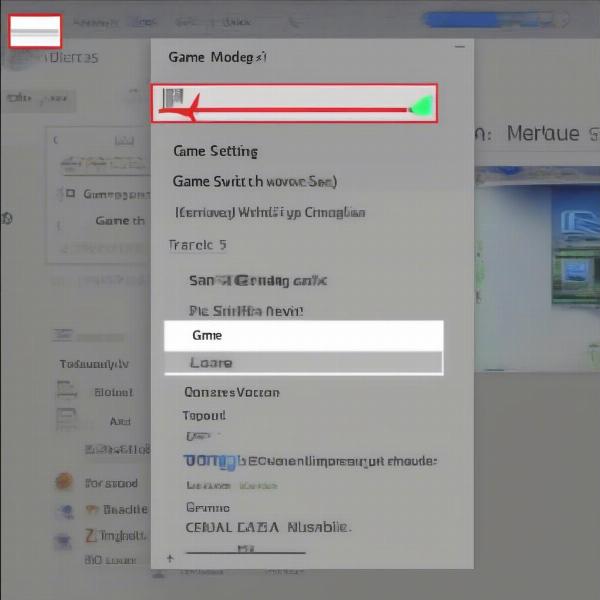 Disabling Game Mode in Windows Settings
Disabling Game Mode in Windows Settings
How to Turn Off Game Mode on Xbox
The concept of “Game Mode” on Xbox is slightly different than on Windows. Instead of a global setting, it’s more integrated into the console’s performance optimization. On Xbox consoles, the focus is primarily on ensuring optimal gameplay performance, rather than a specific “Game Mode” that can be manually turned off and on.
However, certain features on Xbox, such as the ability to capture gameplay footage or stream your games, might impact overall performance. Managing these features can affect how your games run and in a way might be considered a form of performance optimization akin to Game Mode on Windows. Consider adjusting your broadcast settings or decreasing recording resolution to alleviate performance issues.
“Optimizing performance on Xbox is more about managing resource-intensive features rather than toggling a simple ‘Game Mode’ switch,” says renowned game developer, Dr. Anya Sharma. “Think about reducing the resolution or adjusting the streaming quality instead of searching for a singular Game Mode toggle.”
How to Turn Off Game Mode on PlayStation
Similar to Xbox, the PlayStation consoles prioritize performance for optimal gameplay. There’s no direct equivalent to a “Game Mode” setting you can switch on or off. While the console dynamically manages resources to ensure smooth performance, certain graphical settings or background tasks can still impact your experience.
Lowering graphics settings within individual games is a common method of improving performance. Additionally, consider closing unnecessary applications running in the background on your console to improve resources allocated to gameplay.
How to Turn Off Game Mode in Specific Games
Some games have their own internal settings that can be interpreted as a form of “game mode.” These internal game settings often adjust graphics and performance parameters independently from your operating system or console’s settings.
Many modern games allow you to adjust their graphics settings. Lowering settings like resolution, shadow quality, and anti-aliasing can significantly boost performance. Experiment with these settings to find a balance between visual quality and smooth gameplay. This may require experimentation and understanding how these settings affect your game experience.
“Often, the perceived ‘game mode’ within individual games is just a matter of adjusting in-game graphics settings to improve performance,” notes gaming journalist, Mr. Benjamin Carter. “It is about finding the optimal balance between visual fidelity and smooth gameplay.”
 Optimizing Game Performance through Settings
Optimizing Game Performance through Settings
Frequently Asked Questions (FAQs)
Q1: Why is my game running slowly even with game mode off?
A1: Disabling game mode doesn’t guarantee optimal performance. Other factors, such as outdated drivers, insufficient system resources, or background processes can still impact performance.
Q2: Can disabling game mode improve overall system stability?
A2: Potentially, yes. Game mode can sometimes conflict with other applications, leading to instability. Disabling it might improve system stability, especially if you’re running multiple applications concurrently.
Q3: Does turning off game mode affect online gaming?
A3: It depends. Game mode mainly affects the allocation of system resources. The impact on online gaming will vary depending on how heavily the game relies on these resources.
Q4: My game crashes frequently. Could game mode be a cause?
A4: Possibly. Game mode can sometimes lead to conflicts, resulting in crashes, especially if it’s overloading your system.
Q5: Is it necessary to turn off game mode every time I play a game?
A5: No, game mode is primarily useful for enhancing performance during demanding games. You only need to disable it if you’re encountering problems or want to use your system resources for tasks beyond gaming.
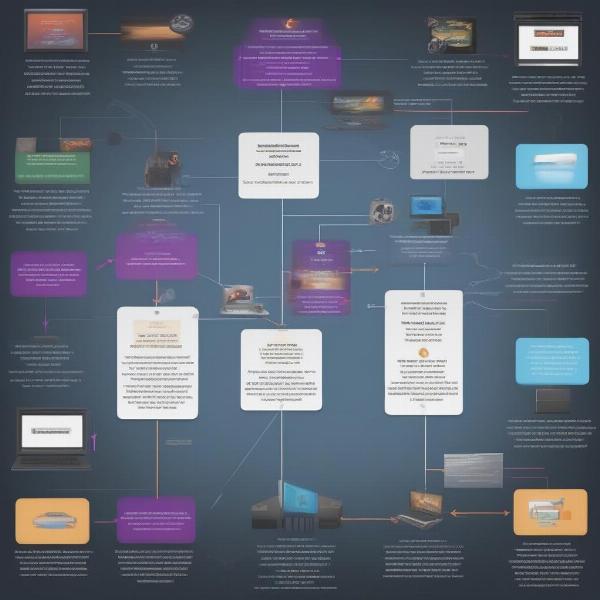 Troubleshooting Game Performance Issues
Troubleshooting Game Performance Issues
Conclusion
Turning off game mode can be a vital step in troubleshooting performance issues or optimizing resource allocation for other applications. Remember that the process varies across different operating systems and gaming platforms. By understanding your system’s configuration and following the steps detailed above, you can effectively manage game mode and ensure a smoother, more efficient computing experience. Remember to always check for driver updates and close unnecessary background processes to maximize your gaming performance.
Remember to share this helpful guide with your fellow gamers! This article should answer all your questions about How To Turn Off Game Mode and optimize your gaming experience. Let us know in the comments if you have additional tips or questions! For more insightful articles on gaming, check out how many games has luka missed this season.

