Enabling game chat on your PS5 is crucial for coordinating with teammates and enhancing your overall gaming experience. This guide provides a comprehensive walkthrough, covering various methods and troubleshooting common issues, so you can connect and communicate seamlessly.
Understanding PS5 Game Chat Options
Before diving into the how-to, let’s explore the different game chat options available on your PS5. You can use the built-in party chat system, connect directly through a game’s integrated chat, or utilize third-party apps like Discord. Each method has its own pros and cons, so choosing the right one depends on your preferences and the specific game you’re playing.
Enabling Game Chat Through Party Chat
The PS5’s Party Chat feature allows you to create a private group with friends for voice chat, regardless of the game you’re playing. Here’s how to activate it:
- From the PS5 home screen, press the PS button on your controller.
- Navigate to the Control Center at the bottom of the screen.
- Select “Game Base.”
- Choose a party to join or create a new one.
- Once in a party, ensure your microphone is unmuted to begin chatting.
Enabling In-Game Chat
Many games have their own integrated chat systems. Enabling these is usually straightforward:
- Launch the game you wish to play.
- Check the game’s audio or settings menu.
- Look for an option related to voice chat or game chat.
- Enable the feature and adjust the volume as needed.
- Some games automatically activate voice chat when you join a multiplayer session.
 Navigating PS5 Game Chat Settings Menu
Navigating PS5 Game Chat Settings Menu
Using Third-Party Apps for PS5 Game Chat
Apps like Discord offer another way to connect with friends during gameplay. While not directly integrated with the PS5, they can provide a convenient alternative:
- Connect a headset with a microphone to your PC or mobile device.
- Launch Discord and join the appropriate voice channel.
- Start your game on the PS5.
- Adjust the audio settings on both devices to hear both the game audio and your friends on Discord.
Troubleshooting Common PS5 Game Chat Issues
Sometimes, you may encounter issues with game chat. Here are some troubleshooting tips:
- Check your microphone: Ensure it’s properly connected and not muted. Try testing it in other applications.
- Verify your internet connection: A stable internet connection is vital for smooth voice communication.
- Review game-specific settings: Certain games may have unique audio settings that need adjusting.
- Restart your PS5: A simple restart can often resolve minor technical glitches.
- Update your PS5 system software: Outdated software can sometimes cause compatibility issues.
 Troubleshooting PS5 Microphone Connection Issues
Troubleshooting PS5 Microphone Connection Issues
Optimizing Your PS5 Game Chat Experience
Beyond simply turning on game chat, there are ways to enhance your experience:
- Invest in a quality headset: A good headset with a clear microphone will significantly improve communication quality.
- Adjust your microphone settings: Fine-tune your microphone sensitivity and volume levels to avoid background noise and ensure clear transmission.
- Use push-to-talk: This feature allows you to activate your microphone only when needed, minimizing unwanted background noise.
Exploring Advanced PS5 Audio Features
The PS5 boasts several advanced audio features that can elevate your gaming experience:
- 3D audio: Immerse yourself in realistic soundscapes with 3D audio support.
- Game-specific audio profiles: Customize your audio settings for individual games.
- Audio output options: Choose between various audio output devices, including headphones, TVs, and soundbars.
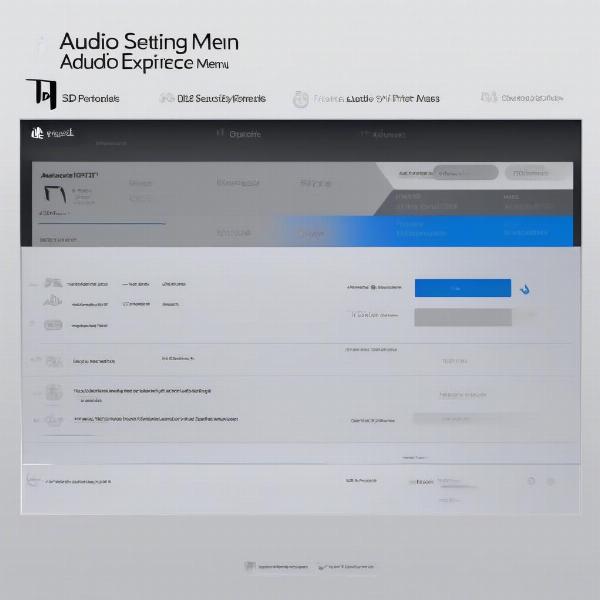 Adjusting PS5 3D Audio Settings
Adjusting PS5 3D Audio Settings
Enhancing Communication with Friends
Effective communication is essential for teamwork in online games. Utilizing the PS5’s game chat features can significantly improve coordination and strategy.
“Clear communication can be the difference between victory and defeat in a competitive game,” says renowned gaming expert, Dr. Anya Sharma, a specialist in online gaming communities and communication dynamics.
Game Chat Etiquette and Best Practices
Following some basic etiquette guidelines will enhance the enjoyment of your gaming community:
- Be respectful: Avoid offensive language and personal attacks.
- Keep it relevant: Focus your communication on the game at hand.
- Avoid excessive background noise: Mute your microphone when not actively speaking.
“A positive and respectful gaming environment fosters better teamwork and makes the overall experience more enjoyable for everyone,” adds Dr. Sharma, emphasizing the importance of online etiquette.
Conclusion
Knowing How To Turn On Game Chat Ps5 is essential for connecting with fellow gamers and immersing yourself fully in the online experience. Whether using party chat, in-game options, or third-party apps, clear communication can significantly enhance your gameplay and build stronger connections with friends and teammates. Follow the steps outlined in this guide, and you’ll be chatting and strategizing in no time.
FAQ
- Can I use a Bluetooth headset for game chat on PS5? Yes, but using a wired headset often provides a more stable connection.
- How do I adjust the game chat volume? You can usually adjust the volume within the game’s audio settings or the PS5’s Control Center.
- Can I mute individual players in game chat? Yes, most games and the PS5’s party chat feature allow you to mute specific players.
- What should I do if my microphone isn’t working? Check your microphone connections, try a different headset, or restart your console.
- How can I improve the quality of my game chat audio? Invest in a high-quality headset and adjust your microphone settings to optimize audio clarity.
- Can I use game chat while streaming on PS5? Yes, you can typically include game chat audio in your streams through the PS5’s broadcasting settings.
- Is there a limit to the number of players in a PS5 party chat? Yes, the number of participants in a party chat is limited.

