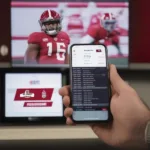Mastering communication in Modern Warfare 3 (MW3) hinges on knowing how to type in game chat. Whether coordinating strategies with your squad or engaging in some friendly banter, effective communication can significantly enhance your gameplay experience. This guide provides a comprehensive breakdown of how to access and utilize the in-game chat feature in MW3.
Accessing the Chat Feature in MW3
Navigating the chat function in MW3 is straightforward. By default, the chat is accessed by pressing the designated “Enter” key on your keyboard. This action will open the chat window, allowing you to type your message. For console players, the process varies slightly depending on your platform and controller settings. Typically, pressing a button designated for “Message” or “Chat” on your controller will activate the chat function. Check your controller settings to confirm the specific button.
Typing and Sending Messages
Once the chat window is open, you can begin typing your message. Use the standard keyboard layout for PC players. Console players can use the on-screen keyboard or, if available, connect a physical keyboard to their console for easier typing. After composing your message, simply press “Enter” (PC) or the designated “Send” button on your controller (console) to transmit your message to the intended recipients.
Different Chat Channels in MW3
MW3 offers various chat channels to cater to different communication needs. Understanding these channels is crucial for effective communication. The most common channels include:
- Team Chat: This channel allows you to communicate exclusively with your teammates. Use this for strategic discussions, callouts, and coordinating maneuvers.
- All Chat: This channel broadcasts your messages to all players in the game, including opponents. Use with caution, as revealing strategic information to the enemy can be detrimental to your team’s success.
- Party Chat (if applicable): If you are playing with friends in a party, this channel allows you to communicate privately within your group, regardless of team assignments.
Troubleshooting Common Chat Issues
Occasionally, you might encounter issues with the chat function. Here are some common problems and solutions:
- Chat not working: Check your game settings to ensure that the chat feature is enabled. Also, verify that your keyboard or controller is functioning correctly.
- Unable to send messages: Confirm that you are pressing the correct button to send messages. Also, check your internet connection for any disruptions.
- Messages not appearing: Ensure that you are in the correct chat channel. If you are in a private party, your messages will not be visible to players outside your party.
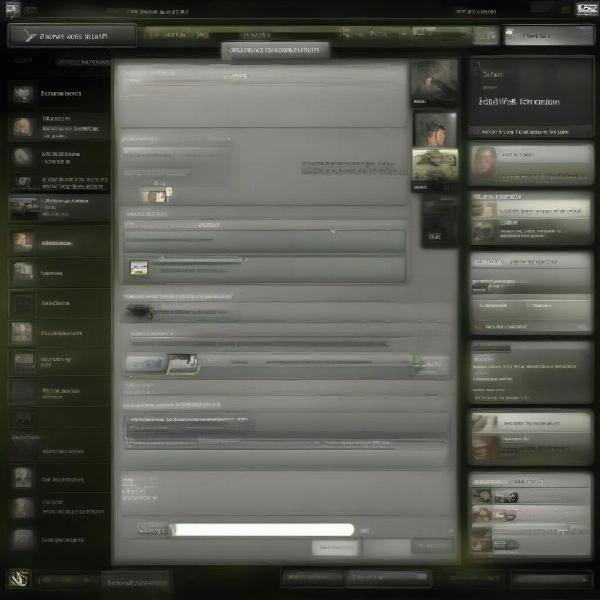 MW3 Chat Interface Screenshot
MW3 Chat Interface Screenshot
Customizing Chat Settings in MW3
MW3 allows for some customization of the chat settings. You may be able to adjust the font size, chat window transparency, and notification sounds. Explore the game settings to personalize your chat experience. Some versions of the game may also offer options to mute specific players or filter offensive language.
The Importance of Communication in MW3
Effective communication plays a vital role in MW3, especially in team-based game modes. Coordinating flanking maneuvers, calling out enemy positions, and sharing strategic information can significantly impact the outcome of a match. Using the chat feature effectively can elevate your teamwork and lead to more victories.
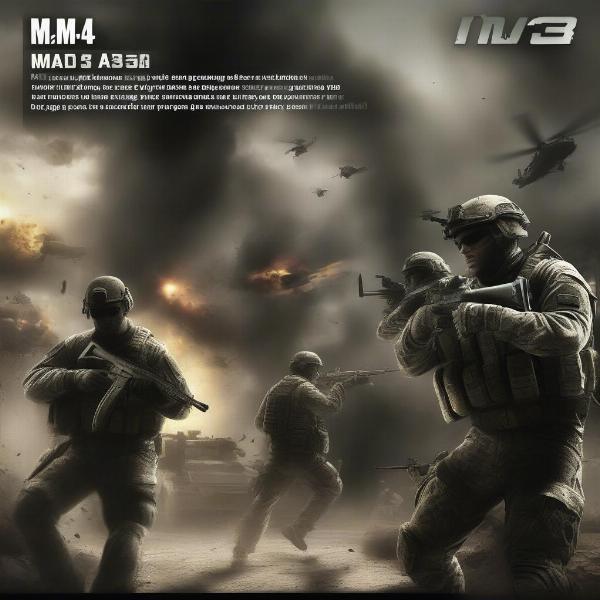 MW3 Team Communication Example
MW3 Team Communication Example
Advanced Chat Tips for MW3
For more seasoned players, consider these advanced tips to enhance your communication skills:
- Use concise and clear language: Avoid lengthy sentences or complex jargon. Short, direct commands are more effective in the heat of battle.
- Develop a system of callouts: Establish a set of standardized callouts with your team to quickly convey important information, such as enemy locations and movement.
- Listen to your teammates: Pay attention to the information shared by your team. Reacting quickly to callouts can make a crucial difference.
- Avoid spamming the chat: Excessive or irrelevant messages can distract your team and clutter the chat window.
Utilizing Text Chat for Strategic Advantage
Don’t underestimate the power of text chat in formulating strategic plays. While voice chat can be quicker, text chat offers a silent and discreet way to share crucial information without alerting nearby enemies. This can be particularly advantageous when planning ambushes or coordinating flanking maneuvers.
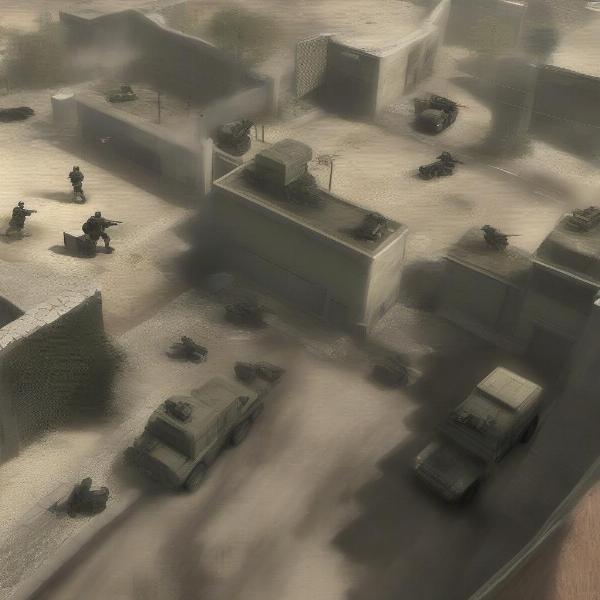 MW3 Strategic Chat Use Example
MW3 Strategic Chat Use Example
Beyond the Basics: Voice Chat and its Role in MW3
While this guide focuses on typing in game chat, it’s important to acknowledge the role of voice chat in MW3. Voice communication offers a more immediate and dynamic way to interact with your team. Consider combining both text and voice chat to maximize your communication effectiveness.
Connecting with the MW3 Community Through Chat
The chat feature is not just for in-game communication; it can also be a way to connect with the wider MW3 community. Engage in friendly conversations, share tips, and discuss strategies with other players. Building a strong network within the community can enhance your overall gaming experience.
Conclusion
Mastering how to type in game chat in MW3 is essential for effective communication and successful teamwork. By understanding the different chat channels, customizing your settings, and utilizing advanced communication techniques, you can significantly improve your gameplay experience and achieve greater success on the battlefield. So, gear up, get chatting, and dominate the competition in MW3!
FAQ
-
Can I change the color of my text in MW3 chat? No, MW3 generally doesn’t support custom text colors in the in-game chat.
-
Is there a way to block specific players in the chat? Yes, depending on the game version and platform, there are usually options to mute or block individual players.
-
Can I use voice chat and text chat simultaneously? Yes, in most cases, you can use both voice and text chat concurrently.
-
Does MW3 support different languages in the chat? Yes, MW3 usually supports multiple languages in the chat, depending on your region and game settings.
-
Can I report players for abusive language in the chat? Yes, reporting players for inappropriate behavior, including offensive language, is usually possible through the in-game reporting system.
-
How do I access the chat history in MW3? MW3 typically doesn’t retain a persistent chat history. Messages are generally visible only for a short period within the chat window.
-
Are there any shortcuts or commands I can use in the MW3 chat? While some versions of the game may have specific chat commands, these are generally limited and not widely used.