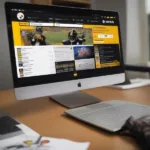Unhiding your games on the Steam Deck is a simple process that can help you declutter your library and easily find the games you want to play. Whether you accidentally hid a game or just want to reorganize your library, this guide will show you how to bring those hidden gems back into view within seconds.
Unveiling Hidden Games: A Step-by-Step Guide
Sometimes, games disappear from your Steam Deck library, but they’re not truly gone. They’re just hidden. Here’s how to unhide them:
-
Open the Steam Deck Library: From the main Steam interface, navigate to your library. This is usually the default screen when you launch Steam.
-
Access the Filter Options: In the upper left corner of the library screen, you’ll find a filter icon. Click on it to open the filter options.
-
Select the “Hidden” Category: Within the filter options, you’ll see a category labeled “Hidden.” Click on it to display all the games you’ve previously hidden.
-
Unhide Your Games: Select the games you wish to unhide. You can choose multiple games at once. Right-click on the selected games and choose “Remove from Hidden.”
-
Verify Your Games are Unhidden: Go back to the main library view (by clicking “All” in the filter options). Your previously hidden games should now be visible and ready to play.
Understanding Why You Might Hide Games
There are a number of reasons why you might choose to hide games on your Steam Deck:
- Decluttering Your Library: If you have a large library, hiding games you don’t play often can make it easier to find the ones you do.
- Organizing by Genre or Playthrough Status: Hiding completed games allows you to focus on your current playthroughs or explore new genres.
- Temporarily Hiding Games: You might temporarily hide games that are not compatible with the Steam Deck, or games that you are not interested in playing at the moment.
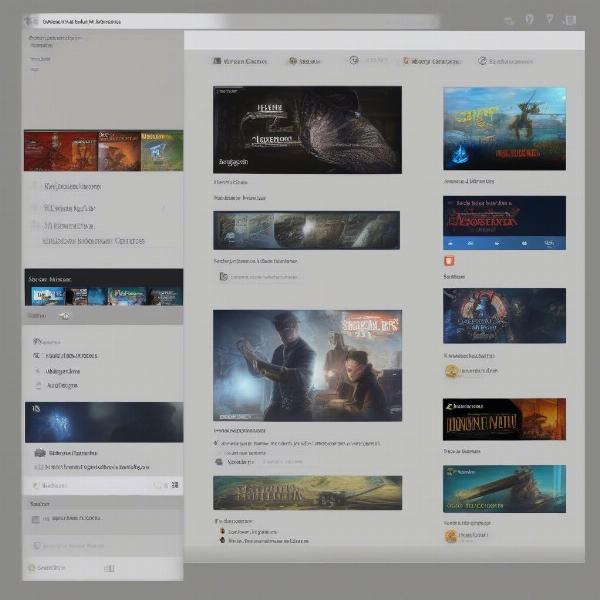 Accessing the hidden games filter on Steam Deck
Accessing the hidden games filter on Steam Deck
Troubleshooting Common Issues
Having trouble unhiding your games? Here are some things to check:
- Filter Settings: Double-check that you’ve correctly selected the “Hidden” filter. It’s easy to accidentally select a different filter, like “Installed” or “Recently Played.”
- Restart Steam: If your games still aren’t showing up, try restarting Steam. Sometimes, a simple restart can resolve minor glitches.
- Check Internet Connection: Ensure you have a stable internet connection. Steam needs to communicate with its servers to update your library information.
 Steam Deck library displaying unhidden games
Steam Deck library displaying unhidden games
Managing Your Steam Deck Library for Optimal Performance
Hiding and unhiding games is just one aspect of managing your Steam Deck library effectively. Here are some additional tips:
- Create Dynamic Collections: Utilize dynamic collections based on tags, playtime, or other criteria to automatically organize your games.
- Use External Storage: If you’re running low on internal storage, consider using an SD card or external SSD to store less frequently played games.
- Regularly Review Your Hidden Games: Periodically review your hidden games list to unhide anything you want to play again or permanently remove games you no longer need.
“Efficient library management is key to a smooth Steam Deck experience. Regularly reviewing and organizing your games will save you time and frustration in the long run,” says Alex Walker, a veteran game developer and Steam Deck expert.
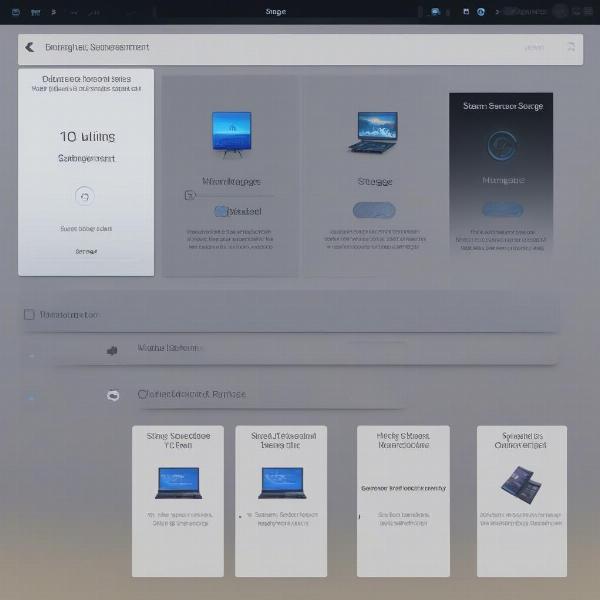 Managing external storage on Steam Deck
Managing external storage on Steam Deck
Utilizing Collections for Enhanced Organization
Collections provide another powerful tool for managing your Steam Deck library. They allow you to group games based on various criteria, like genre, completion status, or even your personal preferences. This further streamlines your library and makes it even easier to find the games you’re looking for. “Creating custom collections can be a game-changer, especially for those with extensive libraries,” adds Sarah Chen, a professional game streamer known for her meticulous Steam Deck setup. By strategically using collections, you can create a personalized and organized gaming experience.
Conclusion
Unhiding games on your Steam Deck is a quick and easy process, allowing you to regain access to your entire library. By following the simple steps outlined in this guide, you can declutter your library, organize your games, and rediscover hidden gems. So, go ahead and unhide those games – your next adventure awaits! Remember, a well-organized library enhances your Steam Deck experience and allows you to focus on what matters most: playing games.
FAQ
-
Can I hide non-Steam games on my Steam Deck? Yes, you can add non-Steam games to your library and then hide them just like regular Steam games.
-
Will hiding a game uninstall it from my Steam Deck? No, hiding a game only removes it from your main library view. It does not uninstall the game.
-
Can I hide games permanently? Hiding a game is not permanent. You can always unhide it by following the steps outlined in this guide. To permanently remove a game, you need to uninstall it.
-
Does hiding a game affect its cloud saves? No, hiding a game does not affect your cloud saves. Your progress will be preserved even if the game is hidden.
-
Why can’t I find the “Hidden” category in the filter menu? Make sure you are in the main library view and not within a specific category like “Installed” or “Recently Played.”
-
Can I hide DLC or game demos? Yes, DLC and demos can be hidden just like regular games.
-
Will my hidden games still update automatically? Yes, hidden games will still update automatically if you have automatic updates enabled in your Steam settings.