Unlinking your PlayStation Network (PSN) account from your Epic Games account is a straightforward process that can be completed in a few simple steps. Whether you’re looking to switch consoles, manage your linked accounts, or simply want a fresh start, this guide will provide you with everything you need to know to unlink your PSN and Epic Games accounts successfully.
Understanding the Link Between PSN and Epic Games
Before we dive into the unlinking process, let’s briefly discuss why these accounts might be linked in the first place. Linking your PSN account to your Epic Games account allows you to access cross-platform play, share progress and purchases across devices, and participate in events and challenges seamlessly. However, there are various reasons why you might want to disconnect these accounts, such as switching to a different primary console or resolving account conflicts.
A Step-by-Step Guide to Unlinking Your Accounts
Here’s a detailed guide to help you unlink your PSN account from your Epic Games account:
- Visit the Epic Games Website: Open your web browser and navigate to the official Epic Games website.
- Log into Your Epic Games Account: Sign in using your Epic Games credentials. If you’ve linked your PSN account, you might be automatically logged in.
- Access Your Account Settings: Once logged in, locate and click on your account name or profile icon, usually found in the top right corner of the webpage. This will open a dropdown menu. Select “Account” from the available options.
- Navigate to the Connections Tab: In the Account settings, look for a tab labeled “Connections.” This tab usually contains information about all your connected accounts, including social media, gaming platforms, and other services.
- Locate Your PSN Account: Under the Connections tab, you should see a section dedicated to connected accounts. Find the PlayStation Network icon or entry.
- Initiate the Unlinking Process: Click on the “Disconnect” or “Unlink” button associated with your PSN account. You may be asked to confirm your decision.
- Confirm the Disconnection: A pop-up window might appear asking you to confirm that you want to unlink your PSN account. Carefully review the information presented and click “Confirm” or “Unlink” to finalize the process.
Troubleshooting Common Issues
Sometimes, the unlinking process might encounter a few hiccups. Here are some common issues and their solutions:
- Unable to Find the Disconnect Button: Double-check that you’re logged into the correct Epic Games account. If the button is still missing, try clearing your browser’s cache and cookies or using a different browser.
- Error Message During Unlinking: If you encounter an error message, take a screenshot of the error and contact Epic Games support for assistance. Provide them with details about the error and the steps you’ve already taken.
- Account Still Showing as Linked: After unlinking, log out of both your Epic Games and PSN accounts, then log back in to verify the changes. If the accounts still appear linked, contact customer support.
Why You Might Want to Unlink Your Accounts
Several scenarios may lead you to unlink your PSN from Epic Games:
- Switching Primary Consoles: If you’re moving from PlayStation to another console like Xbox or Switch, you might want to unlink your PSN account.
- Account Security: Unlinking can be a security measure if you suspect unauthorized access to either account.
- Resolving Account Conflicts: If you’re experiencing issues with cross-platform progression or purchases, unlinking and relinking can sometimes resolve the problem.
Tips for Managing Your Linked Accounts
Here are some best practices for managing your linked gaming accounts:
- Regularly Review Connected Accounts: Periodically check your connected accounts on both platforms to ensure they’re up-to-date and secure.
- Use Strong Passwords: Employ strong, unique passwords for each account to enhance security.
- Enable Two-Factor Authentication: Turn on two-factor authentication for both your PSN and Epic Games accounts for added security.
Further Considerations for Account Management
Beyond simply unlinking your PSN account, consider these additional account management practices:
- Keep Your Information Updated: Ensure your contact information and security details are current on both platforms.
- Familiarize Yourself with Account Settings: Explore the account settings on both Epic Games and PSN to understand the various options available.
- Contact Customer Support When Needed: Don’t hesitate to reach out to customer support if you encounter any issues or have questions about account management.
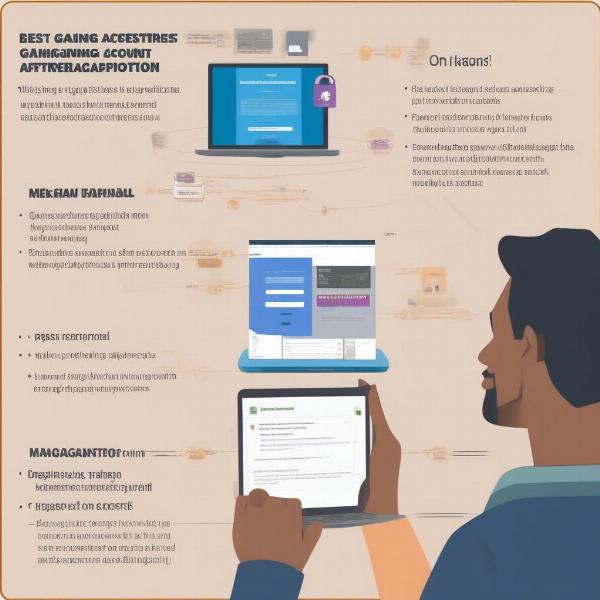 Managing Linked Gaming Accounts: Tips and Best Practices
Managing Linked Gaming Accounts: Tips and Best Practices
Conclusion
Unlinking your PlayStation account from Epic Games is a simple process that gives you more control over your gaming experience. By following the steps outlined in this guide, you can manage your accounts efficiently and ensure a seamless transition between platforms. Remember to prioritize account security and utilize the available resources on both platforms for a secure and enjoyable gaming experience. Now that you know How To Unlink Playstation Account From Epic Games, you’re ready to manage your accounts with confidence!
FAQ
- Can I relink my PSN account to Epic Games later? Yes, you can relink your accounts at any time by following a similar process to the initial linking.
- Will unlinking delete my game progress? Unlinking will not delete your game progress. Your progress is saved separately on each platform.
- What if I encounter an error during the unlinking process? If you encounter an error, try clearing your browser’s cache and cookies or contact Epic Games support.
- Do I need to unlink my account to switch consoles? You don’t necessarily need to unlink, but it’s recommended for better account management.
- Will unlinking affect my in-game purchases? Your purchases on each platform should remain unaffected by unlinking your accounts.
- How often should I review my connected accounts? It’s good practice to review your connected accounts at least every few months for security.
- Where can I find more information about Epic Games account management? Visit the official Epic Games website for comprehensive information about account management and security.

