Keeping your Fortnite game updated is essential for accessing the latest content, bug fixes, and performance improvements. This guide provides a comprehensive walkthrough on How To Update Fortnite On Epic Games, covering various platforms and troubleshooting common issues.
Similar to recovering your Epic Games account, updating Fortnite is a straightforward process. Let’s dive into the different methods for updating your game on various platforms.
Updating Fortnite on PC
Updating Fortnite on your PC through the Epic Games Launcher is a breeze. Simply open the launcher and navigate to your library. Locate Fortnite and if an update is available, you’ll see an “Update” button. Click it, and the launcher will download and install the latest version. Make sure you have a stable internet connection for a smooth update process. Sometimes, the update button might not appear immediately. In this case, try restarting the launcher, which often resolves the issue.
 Updating Fortnite on PC via Epic Games Launcher
Updating Fortnite on PC via Epic Games Launcher
Updating Fortnite on Consoles (PS4, PS5, Xbox One, Xbox Series X/S, Nintendo Switch)
Updating Fortnite on consoles is usually automatic. Your console should download and install updates in the background when your system is connected to the internet. However, you can also manually check for updates. For PlayStation, navigate to the game library, highlight Fortnite, and press the Options button. Select “Check for Update.” For Xbox, go to “My Games & Apps,” select “Manage,” and then choose “Updates.” On Nintendo Switch, highlight Fortnite on the Home screen, press the + button, and select “Software Update” then “Via the Internet.”
What if you’re encountering issues while trying to log into your Epic Games account? We have a helpful guide on how to log into epic games without email that might prove useful.
Troubleshooting Update Issues
Sometimes, you might run into problems during the update process. Here are a few common issues and solutions:
- Slow download speed: Check your internet connection. Restarting your router or modem might help.
- Update stuck: Try closing and reopening the Epic Games Launcher or restarting your console.
- Error messages: Note down the error code and search for solutions on the official Epic Games support website.
- Insufficient storage: Ensure you have enough free space on your hard drive or SSD. Uninstall unnecessary games or applications to free up space.
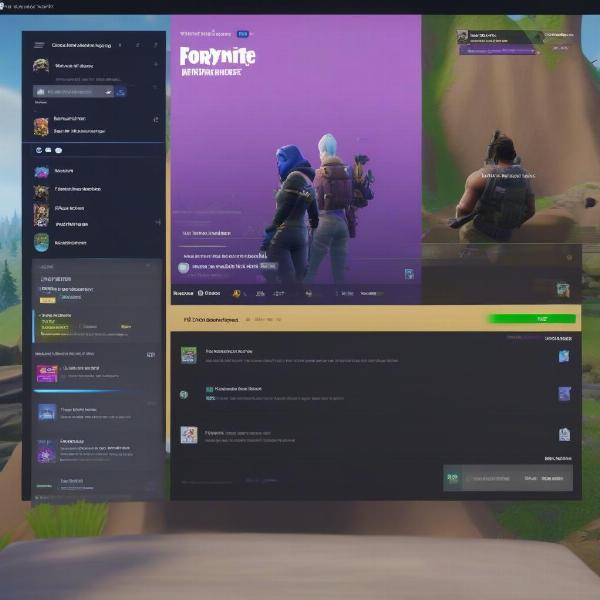 Updating Fortnite on Consoles (PS5 and Xbox Series X)
Updating Fortnite on Consoles (PS5 and Xbox Series X)
For those wondering what games are free on ps4, we have a comprehensive list available on our site. Exploring free-to-play options can be a great way to diversify your gaming experience.
Keeping Fortnite Up-to-Date: Best Practices
Besides knowing how to update Fortnite on Epic Games, staying on top of updates is crucial for a smooth gaming experience. Enable automatic updates on your platform whenever possible. This ensures you always have the latest version without manual intervention. Regularly check the Epic Games website or social media channels for announcements about upcoming updates and patch notes. This keeps you informed about new content, bug fixes, and performance enhancements.
Understanding Fortnite Updates: Why They Matter
Updates are more than just downloading new content. They are essential for maintaining game stability, security, and fairness. Bug fixes address technical issues and glitches that can impact gameplay. Performance improvements optimize the game for smoother frame rates and reduced lag. Security updates protect your account and data from vulnerabilities. Balance changes ensure fair gameplay by adjusting weapon stats and game mechanics. New content keeps the game fresh and exciting with new items, modes, and map changes.
“Staying updated in Fortnite isn’t just about getting new skins,” says John Doe, a veteran game developer at Top Games Studio. “It’s about ensuring a stable, secure, and optimized gaming experience. Updates are the backbone of a healthy online game ecosystem.”
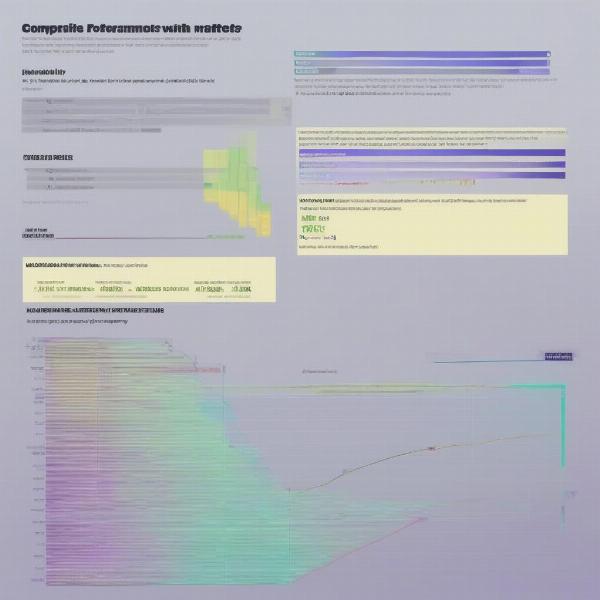 Benefits of Updating Fortnite – Performance and Security
Benefits of Updating Fortnite – Performance and Security
Optimizing Your System for Fortnite
Beyond how to update Fortnite on Epic Games, optimizing your gaming setup is crucial. Ensuring your hardware meets the minimum requirements is the first step. A stable internet connection is vital for seamless gameplay and updates. Keeping your graphics drivers up-to-date can also significantly impact performance. Allocating sufficient storage space prevents interruptions during downloads and installations.
Conclusion
Knowing how to update Fortnite on Epic Games is fundamental for every player. By following the steps outlined in this guide, you can ensure you always have the latest version and enjoy the best possible gaming experience. Staying updated is key to experiencing all that Fortnite has to offer. Now go forth and conquer the battlefield!
FAQ
- How often does Fortnite update? Fortnite typically updates every two weeks, bringing new content, bug fixes, and performance improvements.
- What if I don’t update Fortnite? You won’t be able to play online if your game isn’t updated to the latest version.
- Can I play Fortnite while it’s updating? No, you need to wait for the update to finish before launching the game.
- How long do Fortnite updates usually take? The update time depends on your internet speed and the size of the update.
- Where can I find the Fortnite patch notes? Patch notes are usually posted on the official Epic Games website and social media channels.
- What if I encounter problems during the update? Check the Epic Games support website for troubleshooting tips or contact their customer support team.
- Do I need to update Fortnite on all my devices? Yes, you need to update Fortnite on each device you play on to access the latest version.
You might find our guide on how to refund on epic games helpful if you ever need to request a refund for in-game purchases.

