Playing your favorite Epic Games titles with a controller can significantly enhance your gaming experience. Whether you’re a seasoned console gamer or just prefer the feel of a gamepad, this guide will walk you through How To Use A Controller On Epic Games, covering various platforms and common troubleshooting tips.
Connecting a controller might seem straightforward, but ensuring seamless compatibility and optimal performance across different game titles sometimes requires a few extra steps. This comprehensive guide will cover everything from basic setup to advanced configurations, ensuring you can enjoy your Epic Games library to the fullest. Let’s dive in!
Connecting Your Controller
The process of connecting your controller varies depending on your operating system (Windows, macOS) and the type of controller you’re using (Xbox, PlayStation, or other third-party controllers).
Windows
For Windows, connecting an Xbox controller is generally plug-and-play, thanks to native driver support. Simply connect your controller via USB or Bluetooth, and Windows should recognize it automatically. However, for PlayStation controllers or other third-party gamepads, you might need to install the appropriate drivers from the manufacturer’s website. Once the drivers are installed, connect your controller. You can also use specialized software like DS4Windows for greater customization and compatibility. After connecting, it’s always a good idea to test the controller functionality in the game’s settings to ensure everything is working correctly. You might want to explore resources like how to play console games on pc for a broader understanding of console gaming on PC.
macOS
Connecting a controller to macOS can be slightly more complex. While some controllers might be recognized natively, others require third-party software. For PlayStation controllers, you can use a program like DS4Mac to emulate an Xbox controller, which is generally better supported on macOS. Similarly, for other third-party controllers, consult the manufacturer’s instructions or look for specific drivers or software.
Troubleshooting Connection Issues
Sometimes, controllers might not connect properly. Double-check the USB cable or Bluetooth connection, ensure your controller is charged, and try restarting your computer. If the issue persists, check the manufacturer’s website for troubleshooting tips or contact their support team. Sometimes, even simple problems like a game minimizing unexpectedly can disrupt your flow; for solutions to this, you can refer to how to stop game from minimizing.
 Connecting a Controller to Epic Games
Connecting a Controller to Epic Games
Configuring Your Controller in Epic Games Launcher
Once your controller is connected, you need to configure it within the Epic Games Launcher. Open the launcher and navigate to the settings menu. Here, you’ll find controller settings that allow you to customize button mappings, adjust sensitivity, and fine-tune other controller-specific options. Some games may also have individual controller settings within the game itself, allowing for even greater customization. Remember, configuring your controls for optimal comfort and performance can significantly impact your gameplay.
Controller Support in Specific Games
While most Epic Games titles support controllers, the level of support and customization options can vary. Some games offer extensive controller customization, allowing you to remap every button, adjust dead zones, and even create custom profiles. Other games may have more limited options. It’s always best to check the specific game’s settings to see what controller options are available. Similar to managing different game platforms, understanding how different games interact with controllers can be crucial. For insights into this, consider exploring can i play my steam games on xbox.
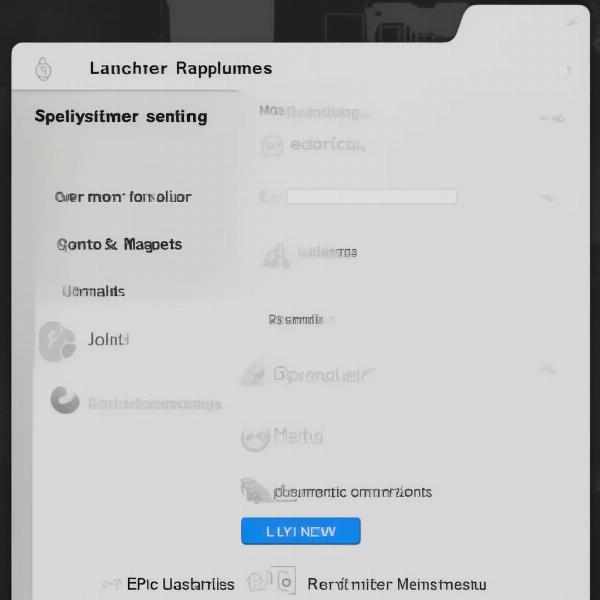 Configuring Controller Settings in Epic Games Launcher
Configuring Controller Settings in Epic Games Launcher
Advanced Controller Configurations
For those seeking more advanced control, consider exploring third-party controller software. These programs often offer advanced features like macro creation, custom profiles, and even the ability to use your phone as a controller. This level of customization can provide a competitive edge in certain games. This can be particularly helpful when navigating complex game menus or needing quick access to specific functions. You can learn more about general game navigation from resources like how to play the games.
Playing with Friends: Controller Support in Multiplayer
Playing with friends using controllers is just as straightforward. Ensure each player has their controller connected and configured correctly. Most games will automatically recognize multiple controllers and assign them to different players. However, it’s always best to check the game’s settings to ensure everything is configured correctly before starting a multiplayer session. Having everyone on the same page in terms of controller setup ensures a smooth and enjoyable multiplayer experience. Understanding platform compatibility in multiplayer can be complex. For example, you might wonder about cross-platform play, like can you play among us on xbox without game pass.
 Multiplayer Gaming with Controllers on Epic Games
Multiplayer Gaming with Controllers on Epic Games
Conclusion
Using a controller on Epic Games opens up a new dimension of gaming enjoyment. From the simplified setup process to the advanced customization options, controllers cater to a wide range of player preferences. By following this guide and exploring the various settings and configurations available, you can enhance your gaming experience and dominate your favorite Epic Games titles. So, connect your controller, dive into your game library, and experience gaming like never before!
FAQ
-
What types of controllers are compatible with Epic Games? Most popular controllers, including Xbox, PlayStation, and many third-party controllers, are compatible with Epic Games.
-
Do I need special drivers for my controller? Xbox controllers often work with native drivers on Windows. Other controllers may require drivers from the manufacturer.
-
Can I customize my controller settings? Yes, the Epic Games Launcher and many individual games offer customization options for button mappings and other controller settings.
-
How do I troubleshoot controller connection problems? Check your connections, ensure your controller is charged, restart your computer, and consult the manufacturer’s website for specific troubleshooting steps.
-
Can I use multiple controllers for multiplayer games? Yes, most games support multiple controllers for local multiplayer sessions.
-
What if my controller isn’t working in a specific game? Check the game’s settings to ensure controller support is enabled and configured correctly. Consult the game’s support documentation for troubleshooting tips.
-
Are there any advantages to using third-party controller software? Third-party software can unlock advanced features like macro creation and custom profiles, offering greater control and customization.

