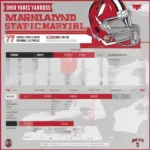Mastering in-game chat in Fortnite is crucial for coordinating with your squad, strategizing, and ultimately, winning those Victory Royales. Whether you’re a seasoned veteran or just dropping into the island for the first time, understanding the nuances of Fortnite’s communication system can significantly enhance your gameplay. This guide will cover everything you need to know about how to use in-game chat in Fortnite, from basic functions to advanced tips and tricks.
Understanding the Different Chat Channels in Fortnite
Fortnite offers various chat channels, each serving a specific purpose. Knowing which channel to use and when is essential for effective communication.
Party Chat
Party chat is for communicating with players in your pre-made squad. This is your private space to discuss strategy, call out enemy locations, and coordinate your next move without other players eavesdropping.
Game Chat
Game chat allows you to communicate with all players in the current match. While it can be helpful for friendly banter or making alliances (in certain modes), be mindful of sharing sensitive information that opponents could exploit.
Team Chat
In team-based modes, team chat lets you communicate with your teammates. This is crucial for coordinating attacks, sharing resources, and strategizing your team’s victory.
How to Access and Use In-Game Chat
Accessing Fortnite’s chat features is straightforward, regardless of your platform.
PC/Mac
On PC and Mac, you can type messages using your keyboard. Press Enter to send your message to the selected chat channel. You can also adjust chat settings in the game’s audio menu.
Consoles
On consoles, you can use a connected keyboard for typing messages. Alternatively, you can use the on-screen keyboard, though this can be slower and less convenient during intense gameplay. Voice chat is generally preferred on consoles.
Mobile
On mobile devices, a virtual keyboard appears on-screen when you tap the chat icon. You can also use voice chat if your device has a microphone.
Customizing Your Fortnite Chat Settings
Fortnite offers several customization options to tailor your chat experience.
Push-to-Talk
The push-to-talk feature allows you to transmit voice chat only when holding down a designated button. This helps reduce background noise and ensures clearer communication.
Voice Chat Volume
You can adjust the volume of voice chat for individual players or for the entire group. This is particularly helpful if certain players are too loud or too quiet.
Text Chat Display
You can customize the size and appearance of text chat on your screen. Adjusting the opacity can also prevent the chat box from obstructing your view.
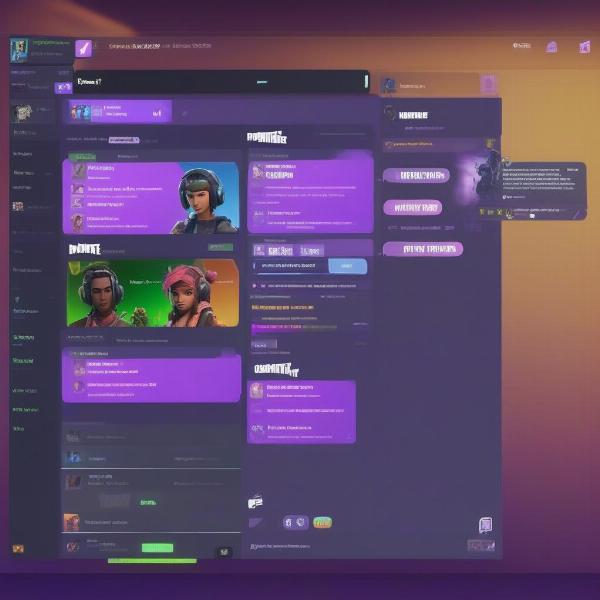 Fortnite In-Game Chat Interface Options
Fortnite In-Game Chat Interface Options
Advanced Tips for Using In-Game Chat in Fortnite
Effective communication is key to success in Fortnite. Here are some advanced tips to help you master in-game chat.
- Be concise and clear: Use short, informative messages to convey your thoughts quickly. Avoid lengthy explanations during intense combat.
- Use callouts effectively: Develop a system of callouts with your squad to quickly identify enemy locations, loot, and points of interest.
- Listen to your teammates: Pay attention to what your teammates are saying. Their information could be crucial to your survival.
- Avoid spamming or toxic behavior: Keep your messages relevant and respectful. Excessive spamming or negativity can distract and demoralize your team.
- Utilize pings: The ping system is a quick and effective way to communicate without using voice or text chat. Use pings to mark enemy locations, loot, or suggest movement directions.
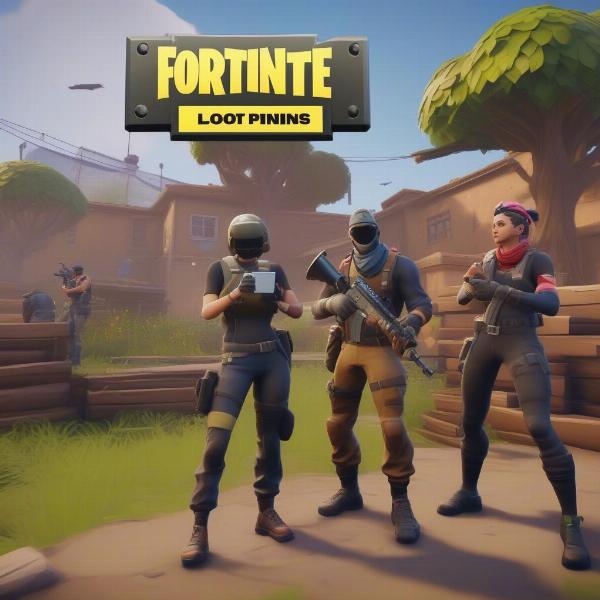 Effective Communication Strategies in Fortnite Squads
Effective Communication Strategies in Fortnite Squads
Communicating with Friends Outside Your Party
While party chat is limited to your pre-made squad, you can still communicate with friends in other matches using platform-specific features. For example, you can use Discord, PlayStation Party Chat, or Xbox Live Party Chat to stay connected with friends playing in different lobbies.
Troubleshooting Common In-Game Chat Issues
Occasionally, you might encounter issues with in-game chat. Here are some common problems and solutions.
- Microphone not working: Check your microphone settings in the game and on your device. Ensure the correct input device is selected and that the microphone is not muted.
- No sound from other players: Verify that your audio settings are configured correctly. Check the in-game volume levels for voice chat and ensure that the correct output device is selected.
- Text chat not appearing: Make sure that text chat is enabled in the game settings. You can also try resetting your game or platform to resolve temporary glitches.
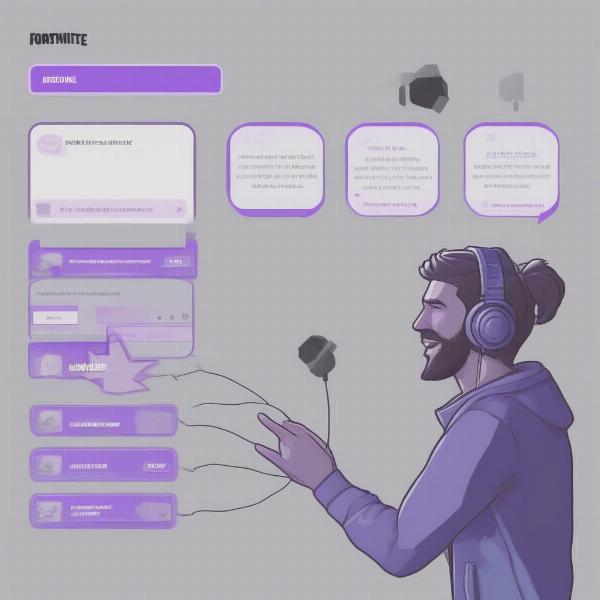 Troubleshooting Fortnite Chat Issues
Troubleshooting Fortnite Chat Issues
Utilizing Emotes for Quick Communication
While not technically chat, emotes can be a fun and efficient way to communicate simple messages with your squad or even opponents. Using emotes strategically can enhance teamwork and add a touch of personality to your gameplay.
Conclusion
Knowing how to use in-game chat in Fortnite is essential for effective teamwork, strategic planning, and maximizing your chances of winning. By understanding the different chat channels, customizing your settings, and employing advanced communication techniques, you can elevate your gameplay and become a more valuable asset to your squad. So, drop in, communicate effectively, and secure those Victory Royales!
FAQ
- Can I mute individual players in Fortnite chat? Yes, you can mute individual players in both voice and text chat through the in-game settings.
- How do I enable push-to-talk in Fortnite? Navigate to the audio settings in the game menu and locate the push-to-talk option. You can then assign a key or button to activate push-to-talk.
- Is there a way to report toxic players in Fortnite chat? Yes, you can report players for abusive language or behavior through the in-game reporting system.
- Can I change the language of the in-game chat in Fortnite? Fortnite’s chat language is typically determined by your system language settings.
- How do I fix voice chat issues in Fortnite? Check your microphone and audio settings in both the game and your device. Ensure the correct input and output devices are selected, and that the microphone is not muted.
- Can I use voice chat on mobile devices in Fortnite? Yes, you can use voice chat on mobile devices if your device has a built-in microphone or a connected headset.
- What are some good callouts to use in Fortnite? Effective callouts include enemy locations (e.g., “Enemy at the clock tower”), loot (“Gold Scar here”), and points of interest (“Rotating to Pleasant Park”).