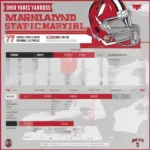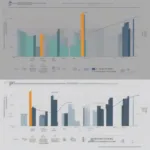Launching a game with advanced modifiers means tweaking how the game runs beyond the standard settings. It allows you to customize your gaming experience by adjusting parameters like resolution, graphics settings, and even launch arguments. This opens doors to enhanced performance, fixing compatibility issues, or accessing debugging tools, depending on the game and the modifiers used.
Understanding Advanced Launch Options
Advanced launch options, often accessed through game launchers like Steam or directly through executable files, provide a way to fine-tune a game’s behavior before it even starts. These options are usually implemented using command-line arguments, which are specific instructions given to the game’s executable. They are a powerful tool for those who want to optimize their gameplay or troubleshoot problems.
Why Use Advanced Launch Options?
From squeezing extra performance out of older hardware to resolving specific bugs, advanced launch options offer a range of benefits:
- Boosting Performance: For systems struggling to meet minimum requirements, modifiers can help improve frame rates by disabling certain graphical effects or lowering resolution.
- Fixing Compatibility Issues: Older games might encounter problems on modern operating systems. Launch options can force compatibility modes or disable features causing conflicts.
- Accessing Debugging Tools: Developers often include hidden debugging tools accessible through specific launch options, useful for modders or those trying to pinpoint technical issues.
- Customizing Gameplay: Some games allow for gameplay tweaks via launch options, offering personalized experiences beyond in-game settings.
Common Launch Options and Their Meanings
Several commonly used launch options offer valuable functionalities:
- -windowed or -fullscreen: Controls whether the game launches in windowed, fullscreen, or borderless windowed mode.
- -noborder: Removes the window border in windowed mode for a cleaner look.
- -width [value] -height [value]: Sets the game’s resolution.
- -refresh [value]: Sets the refresh rate of the game.
- -heapsize [value]: Allocates a specific amount of RAM to the game.
- -console: Enables the in-game console, allowing access to commands and debugging tools.
- -threads [value]: Specifies the number of CPU threads the game should use.
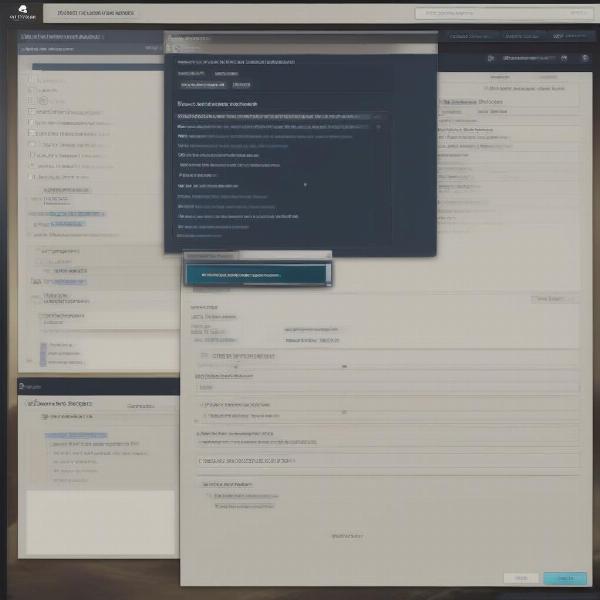 Accessing Launch Options in Steam
Accessing Launch Options in Steam
How to Use Advanced Launch Options on Different Platforms
Accessing and using advanced launch options varies slightly depending on the game platform:
Steam
- Right-click on the game in your library.
- Select “Properties.”
- Click on “Set Launch Options.”
- Enter the desired launch options, separating multiple options with a space.
Origin
- Select the game in your library.
- Click on the “Game Properties” icon (gear icon).
- Go to the “Advanced Launch Options” tab.
- Enter the launch options in the designated field.
Epic Games Launcher
- Click on the three dots next to the game title in your library.
- Select “Settings.”
- Enter the launch options in the “Additional Command Line Arguments” field.
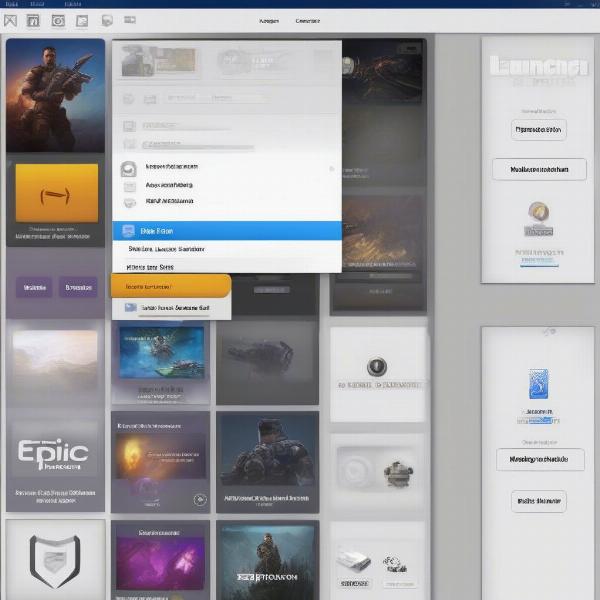 Setting Launch Options in Epic Games Launcher
Setting Launch Options in Epic Games Launcher
Potential Risks of Using Advanced Launch Options
While generally safe, incorrect usage of advanced launch options can lead to issues:
- Game Crashes: Using incompatible or incorrect syntax can cause the game to crash on startup.
- Performance Degradation: Improperly configured options can negatively impact performance rather than improve it.
- Data Corruption: In rare cases, certain options might lead to save game data corruption.
“Always back up your save files before experimenting with advanced launch options,” advises John Smith, Lead Game Developer at Galaxy Studios. “While these options offer immense customization, using them incorrectly can have unintended consequences.”
Troubleshooting Common Problems
If you encounter issues after using launch options, try these troubleshooting steps:
- Verify Game Files: Use the game platform’s built-in file verification tool to check for corrupted files.
- Remove Launch Options: Revert to the default settings by clearing the launch options field.
- Consult Game-Specific Forums: Look for solutions to specific launch option related issues on official game forums or communities.
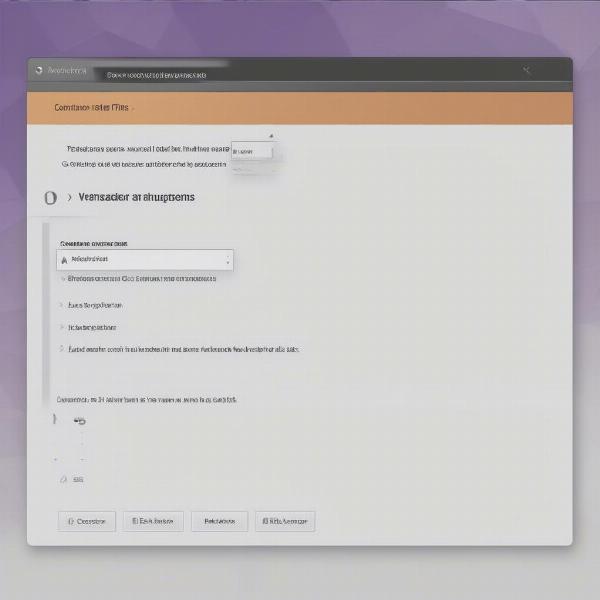 Troubleshooting Launch Option Problems
Troubleshooting Launch Option Problems
Advanced Launch Options and Modding
Advanced launch options are particularly relevant in the modding community. Many mods require specific launch arguments to function correctly. These arguments might enable mod loading, specify mod directories, or adjust game parameters to accommodate mod features. Mod developers often provide detailed instructions on the necessary launch options for their mods.
“Launch options are essential for modders,” says Jane Doe, experienced modder and community manager. “They are the bridge between the base game and the custom content, allowing modders to extend and enhance the gaming experience in incredible ways.”
Conclusion
Understanding what “launch game with advanced modifiers” means empowers you to customize your gaming experience. While they offer great potential for optimization and troubleshooting, remember to use them cautiously and always research game-specific recommendations. By learning the various options and their effects, you can unlock a whole new level of control over your gameplay. So, dive into the world of advanced launch options and fine-tune your gaming experience today!
FAQ
- What if my game crashes after using a launch option? Try removing the launch option or verifying the integrity of your game files.
- Are launch options universal across all games? No, launch options are game-specific. Consult the game’s documentation or community forums for the correct syntax.
- Can I use multiple launch options at once? Yes, separate multiple options with a space within the launch options field.
- Do launch options affect my saved games? While generally safe, some launch options might, in rare cases, lead to save game corruption. Back up your saves beforehand.
- Where can I find game-specific launch options? Check the game’s official documentation, forums, or community wikis for a comprehensive list of supported launch options.
- Are there risks associated with using launch options? Incorrect usage can lead to game crashes or performance issues. Always research and use caution.
- Do launch options work for all game platforms? The method for accessing and using launch options varies depending on the game platform (Steam, Origin, Epic Games Launcher, etc.).