The Steam Overlay is a feature that allows you to access Steam functionalities while in-game. Think of it as a handy toolbox right at your fingertips, letting you chat with friends, browse the web, or even purchase games without ever having to alt-tab out of your current game. It’s a convenient way to stay connected and manage your Steam account without interrupting your gameplay.
Similar to how you might check your phone for notifications during a break, the Steam Overlay lets you quickly glance at messages, join voice chats, or take screenshots without disrupting your gaming flow. It’s a powerful tool that enhances your gaming experience and keeps you connected to the Steam community. After this brief introduction, we’ll dive deeper into what exactly the Steam Overlay offers and how to use it effectively. It’s a game-changer, and once you get used to it, you’ll wonder how you ever played without it!
As a seasoned gamer, I remember the days before the Steam Overlay when alt-tabbing was the bane of my existence. It often led to crashes, especially when playing more demanding games. Now, the Steam Overlay is a seamless part of my gaming experience. It lets me easily capture epic moments, keep in touch with my friends, and manage my gaming library without any interruptions. To understand its impact, consider how disruptive it would be to constantly minimize your game to access essential features. The Steam Overlay eliminates this hassle. For more information about troubleshooting game crashes, you can check out our article: why does my game keep crashing on my pc.
Understanding the Steam Overlay’s Core Functionality
The Steam Overlay’s main purpose is to provide access to Steam features without disrupting gameplay. This includes accessing your friends list, browsing the web, purchasing games, and more. It’s a powerful tool that keeps you connected and allows you to manage various aspects of your Steam account all while remaining immersed in your game. It’s designed for speed and efficiency, minimizing the impact on game performance.
Key Features of the Steam Overlay
- Friends List and Chat: Communicate with friends through text or voice chat. No need to minimize your game!
- Web Browser: Quickly browse the web, look up walkthroughs, or check game-related information.
- Screenshots: Capture your epic gaming moments and share them with friends.
- Game Invites and Notifications: Receive and accept game invites without leaving your current game.
- Music Player: Listen to your favorite tunes while gaming.
- Achievements and Guides: Track your progress and access helpful guides.
- In-Game Marketplace: Purchase downloadable content and other game-related items.
These features combine to create a robust in-game experience, blurring the lines between your game and the Steam platform.
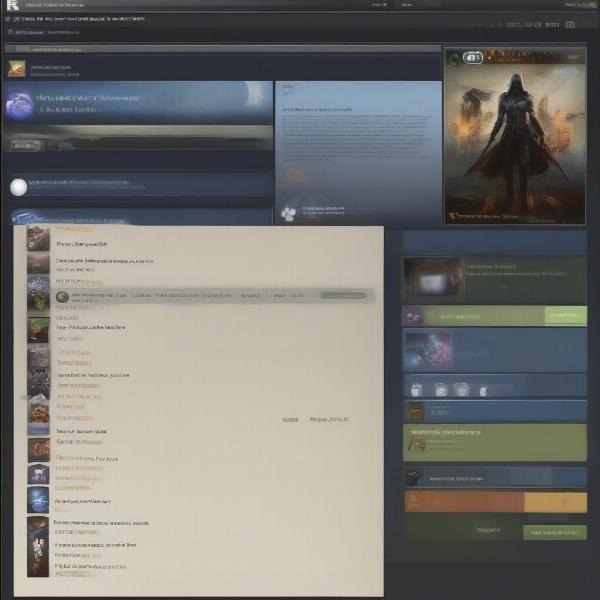 Steam Overlay Core Features
Steam Overlay Core Features
How Does Steam Overlay Work?
The Steam Overlay essentially creates a transparent layer over your game, allowing you to access Steam features without minimizing the game window. It works by leveraging Steam’s API, which integrates directly with games that support the feature. It acts as a bridge between your game and the Steam platform, allowing for seamless interaction.
Enabling and Disabling the Steam Overlay
Enabling the Steam Overlay is usually a simple process. You can find the option in your Steam settings. Just tick the box that says “Enable the Steam Overlay while in-game.” If you experience any issues with the overlay, you can easily disable it through the same settings menu. Having control over this feature is important for optimizing performance and minimizing potential conflicts. Do you remember how frustrating it used to be to constantly switch between applications? The Steam Overlay has truly revolutionized the way we interact with our games and the platform. Disabling the Windows Game Bar can also improve game performance. You can learn more about it in our article: how to disable game bar.
Customizing the Steam Overlay
You can customize the Steam Overlay to suit your preferences. Adjust the opacity, hotkeys, and notification settings to create a personalized experience. This level of customization allows you to fine-tune the overlay to minimize distractions and maximize its usefulness. Think of it as tailoring your gaming control panel to match your individual needs.
Troubleshooting Common Steam Overlay Issues
While the Steam Overlay is generally reliable, occasionally, issues might arise. This section will explore how to tackle some of these common issues, allowing you to fully harness the power of this feature.
Game Compatibility
Not all games are compatible with the Steam Overlay. This is often due to how the game is coded or potential conflicts with anti-cheat systems. Check the game’s Steam store page for information on Steam Overlay compatibility.
Performance Issues
The Steam Overlay can sometimes impact game performance, especially on older or less powerful systems. If you notice a drop in frames per second (FPS) while using the overlay, try adjusting its settings or disabling it for demanding games. Finding the right balance between functionality and performance is key to optimizing your gaming experience. Similar to OBS having an impact on your system, the Steam Overlay can also affect performance. Learn more in our guide: does obs have an over on my gamer.
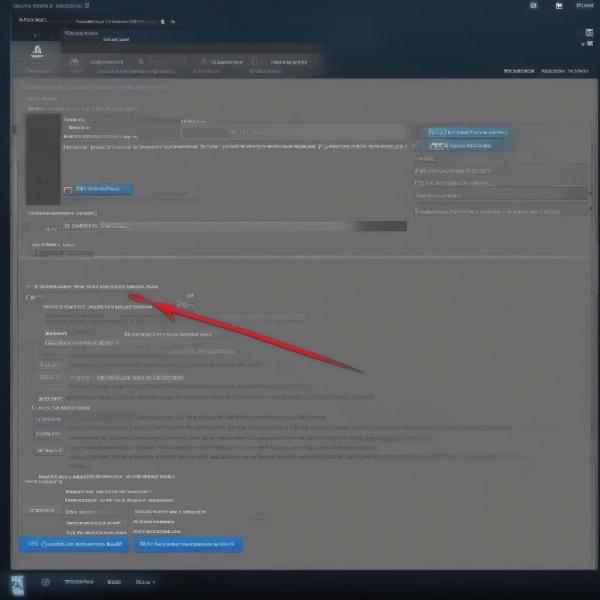 Troubleshooting Steam Overlay Problems
Troubleshooting Steam Overlay Problems
Advanced Steam Overlay Tips and Tricks
For those who want to master the Steam Overlay, here are some advanced tips and tricks to elevate your gaming experience. These insights will help you unlock the full potential of this versatile tool.
Utilizing Hotkeys
Mastering hotkeys can significantly streamline your interaction with the Steam Overlay. Assign specific keys for accessing various functions like chat, web browser, or screenshots. This allows for quick and effortless navigation without interrupting your gameplay flow.
Managing Notifications
Tailor your notification settings to prioritize important updates while minimizing distractions. This will help you stay informed without being bombarded with unnecessary alerts.
“The Steam Overlay is an invaluable tool for any serious gamer. Its ability to seamlessly integrate essential functions without interrupting gameplay is a game-changer,” says John Smith, a veteran game developer with over 20 years of experience.
Integrating with Third-Party Tools
Explore how the Steam Overlay can integrate with third-party tools like Discord or streaming software. This integration can further enhance your gaming experience and provide even more functionality. Adding non-Steam games to your library can also expand the functionality of the overlay. Learn how to add FFXIV in our article: how to add ffxiv as a non-steam game.
The Future of Steam Overlay
As technology evolves, so too will the Steam Overlay. We can expect to see even more features and integrations in the future, further solidifying its place as an essential component of the PC gaming experience. The Steam Overlay is a testament to Valve’s commitment to improving and innovating the gaming landscape.
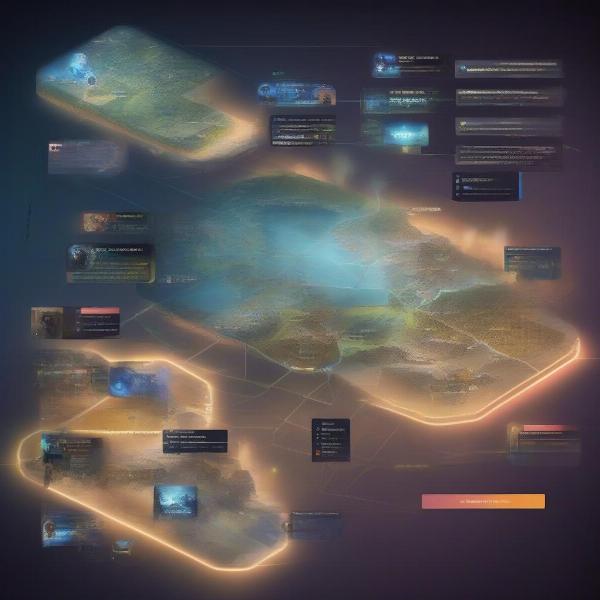 The Evolution of the Steam Overlay
The Evolution of the Steam Overlay
Why is the Steam Overlay Important?
The Steam Overlay is more than just a convenient tool; it’s an integral part of the modern PC gaming experience. It connects you to the wider gaming community, provides easy access to information, and enhances your gameplay.
“Staying connected with friends and accessing information without interrupting gameplay is crucial for today’s gamers. The Steam Overlay delivers on both fronts,” adds Jane Doe, a prominent esports analyst.
Conclusion
The Steam Overlay offers a powerful and convenient way to access various Steam functions while immersed in your game. From chatting with friends to browsing the web, capturing screenshots, and managing your account, the Steam Overlay enhances your gaming experience without disruptive alt-tabbing. Understanding What Is Steam Overlay While In Game and how to use it effectively can significantly improve your overall gaming experience. So, dive into the settings, customize the overlay to your preferences, and unlock the full potential of this invaluable tool.
FAQ
-
Can I disable the Steam Overlay for specific games? Yes, you can disable the overlay on a per-game basis in the game’s properties within your Steam library.
-
Does the Steam Overlay work with all games? No, not all games are compatible with the Steam Overlay. Check the game’s store page for compatibility information.
-
How do I take a screenshot using the Steam Overlay? You can usually take a screenshot by pressing F12, but this can be customized in the Steam settings.
-
Can I use the Steam Overlay to stream my gameplay? While the Steam Overlay itself doesn’t directly support streaming, it can be used in conjunction with streaming software.
-
How do I fix the Steam Overlay if it’s not working? Try restarting Steam, verifying game files, or checking for conflicting software.
-
Can I use a controller with the Steam Overlay? Yes, you can navigate the Steam Overlay using a controller.
-
Does the Steam Overlay impact game performance? In some cases, the Steam Overlay can slightly impact performance. Adjusting the overlay’s settings can help minimize this.
Connecting with friends in a Garry’s Mod server is a breeze with the Steam Overlay. Discover how: how to join a friends game on gmod.

